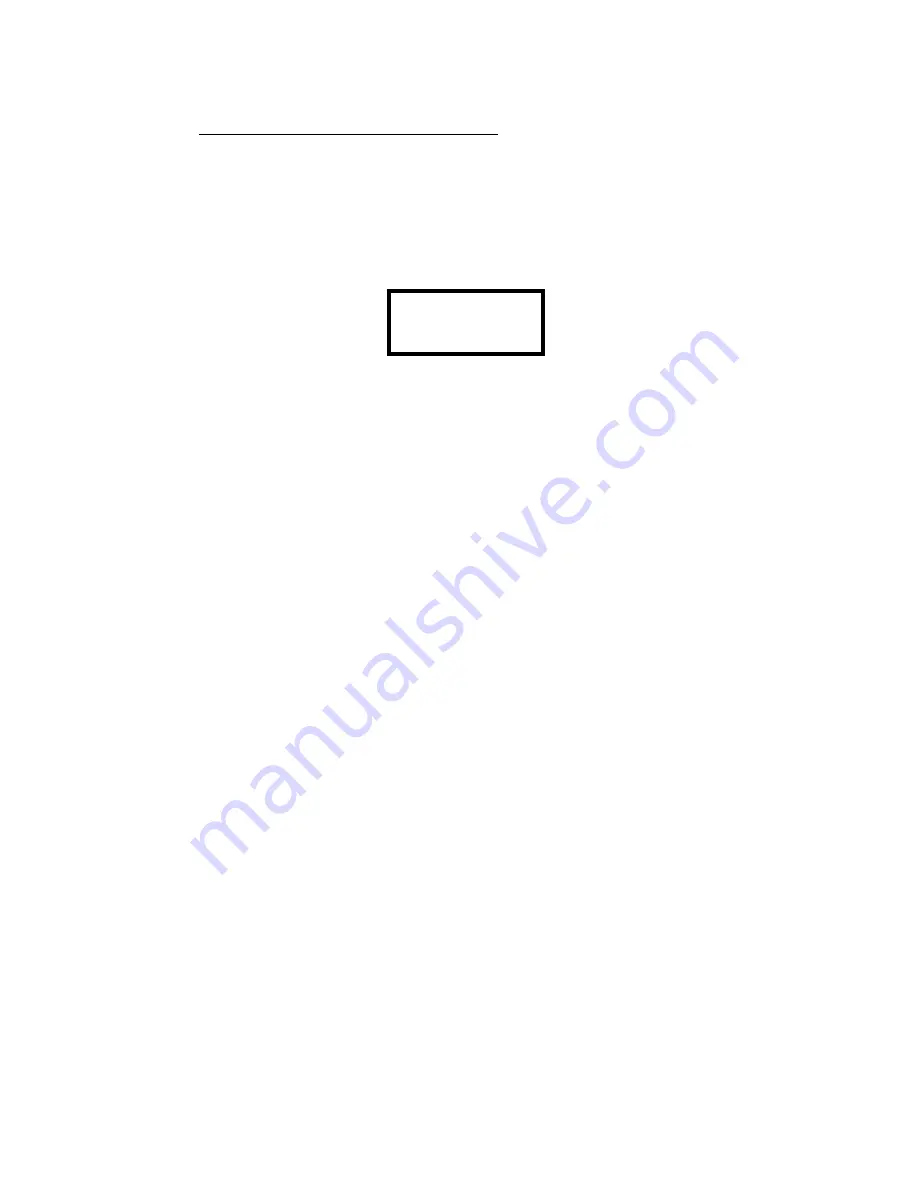
User Manual - Lesson 5 - Main Menu - The Sequence
30
&
LT
1.- Information about the sequence step we are editing, S# or Step #, this column can not be editing.
2.- Information about the step preset. P#
3.- Step number (or preset number -j-) that it will follow in the sequence to the step that we are
programming. Jump: J #.
Press the
à
à
key 3 times, we pass to the second display for these steps:
n
↓
n
↑
°
↓
↑
°
4.- Fade-out time for the previous step in seconds. (
↓
)
5.- Fade-in time for this step in seconds. (
↑
)
6.- Delay time for this step in seconds. (
°
)
Move the cursor with the arrow keys (cursors) at the desired position, and enter the desired
numerical data:
à
: Moves the cursor one position to the right, from the last position goes back to the first position
of the same step.
ß
: Moves the cursor one position to the right. Not changes of step.
↓
: Moves the cursor to the next step.
↑
: Moves the cursor to the previous step.
Example: Edit the step 1 with the preset 1, a T.out of 2 seconds, a T. in of 0.5 seconds, a T.Delay of
3 seconds and a Jump at step 0:
S 1
P 1
J0
↓
2.0
↑
0.5
o
3.0
Place the cursor in the cell P, with the cursors, and enter 1.
Press
à
, now we are in cell J. Enter the number 0.
Press
à
, now we are in cell
↓↓
. Enter 2.
Press
à
, now we are in cell
↑↑
. Enter 0.5.
Press
à
, now we are in cell
o
. Enter 3.
The step 1 is edited.
Repeat this process for all steps we want edit.
To exit of this editing menu and stored the data, press ENTER key.
Summary of Contents for TRITTON-24
Page 2: ......
Page 6: ...Manual de Usuario Index D LT...
Page 8: ...User Manual Lesson 1 Presentation 2 LT TRITTON 24...
Page 28: ...User Manual Lesson 3 Layout Basic Functions 22 LT...
Page 32: ...User manual Lesson 4 Masters 26 LT...
Page 40: ...User Manual Lesson 5 Main Menu The Sequence 34 LT...
Page 64: ...User Manual Lesson 7 Setup 58 LT...
Page 68: ...User Manual Lesson 8 Test 62 LT...
Page 74: ...User Manual Lesson 11 EXAM Function 68 LT...
Page 77: ......






























