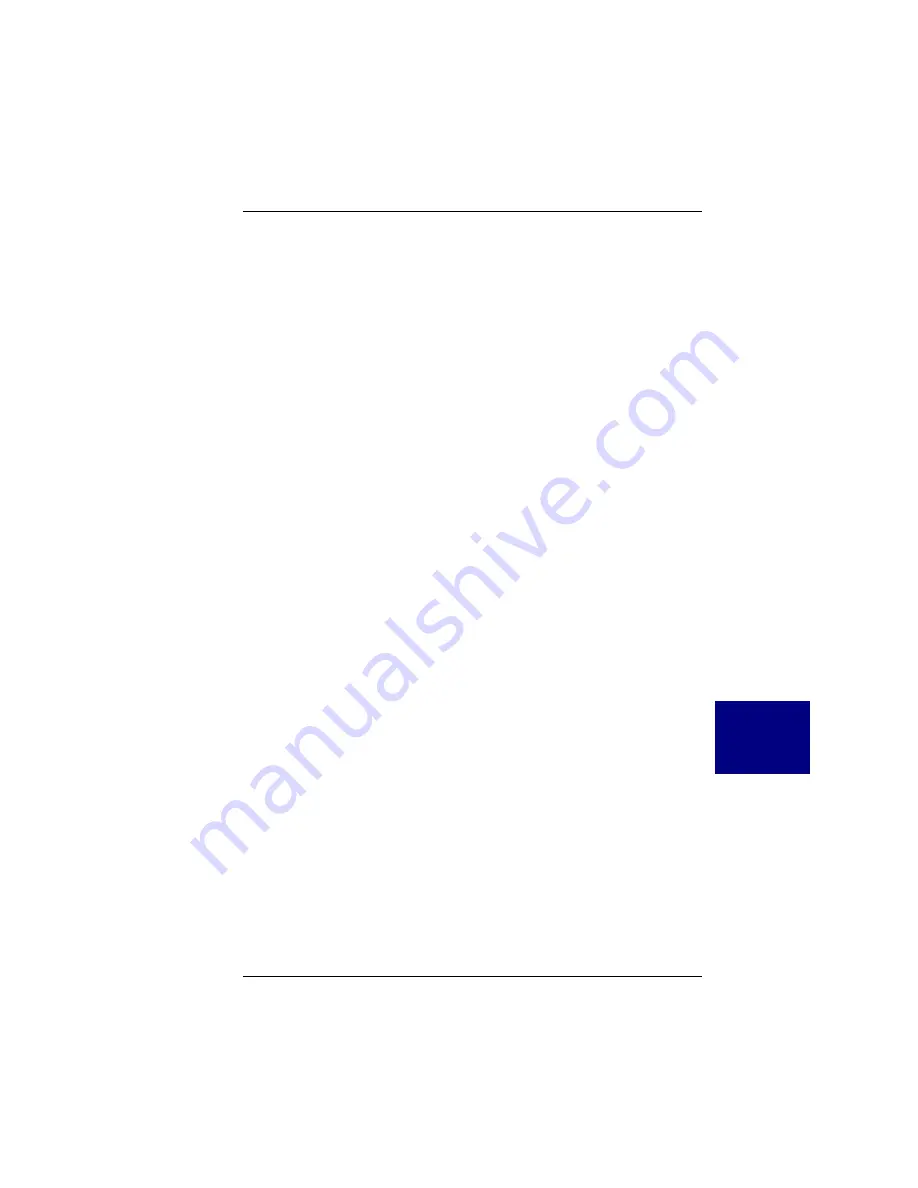
Solaris
Manual No. DB11-000030-00
7-13
7
S
O
L
A
R
I
S
10. Reboot your computer, type in the following command lines.
# touch /reconfigure
# reboot
11. Turn off your computer, add the new hardware, and turn on your
computer again.
12. When the autoboot sequence prompt is displayed, quickly press
Escape.
The autoboot sequence is interrupted. The Solaris Device
Configuration Assistant screen is displayed.
13. Press F2 to continue.
You will see the Bus Enumerating screen with the following message:
“Determining the bus and gathering hardware
configuration information” is displayed.
The Scanning Devices screen is then displayed. System devices are
scanned. When scanning is complete, the Identified Devices screen is
displayed.
14. Press F2 to continue.
You will see the following message:
Message: “Loading driver com.bef...” is displayed.
The boot Solaris screen is then displayed.
15. On the Boot Solaris screen, select the device controller attached to the
device that contains your install medium, in this case the main system
disk.
The following script is displayed when new hardware is found.
/etc/bootrc
Summary of Contents for Mylex PCI Disk Array Controllers Driver
Page 4: ......
Page 6: ......
Page 7: ...2 3 4 5 6 7 8 NetWare Windows XP NET Windows NT Windows 2000 UnixWare Solaris Linux Appendix...
Page 8: ...iv PCI Disk Array Controller Drivers Manual...
Page 12: ...viii PCI Disk Array Controller Drivers Manual...
Page 96: ...Installing the Disk Array Controller Drivers 8 4 PCI Disk Array Controller Drivers Manual...






























