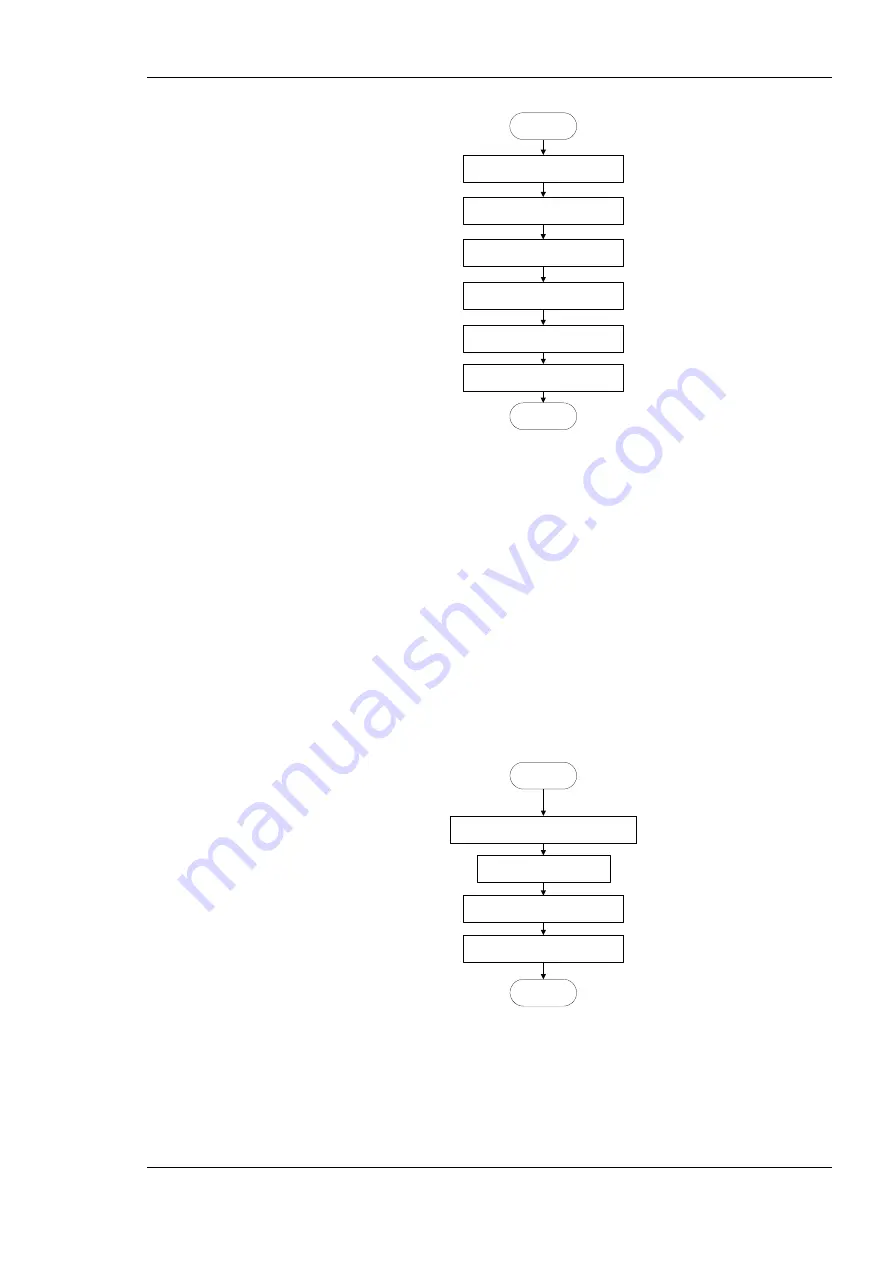
L-INX User Manual
127
LOYTEC
Version 4.0
LOYTEC electronics GmbH
Import BACnet data points from EDE
Section 6.9.2
START
DONE
Create other BACnet server objects manually
Section 6.9.5
Select BACnet objects and use on device
Section 6.9.3
Start the Configurator and
select the LINX model
Create client mappings manually
Section 6.9.4
Store configuration on hard drive
Figure 107: Basic work flow to engineer off-line.
Start the Configurator in stand-alone mode and select the appropriate L-INX model in the
menu
Model
. In the Configurator, import external BACnet data points from an EDE file
(see Section 6.9.2). Select the data points that the device shall expose (see Section 6.9.3).
Alternatively, you can create client mappings (see Section 6.9.4) and local BACnet server
objects (see Section 6.9.5) manually. When finished store the configuration on the hard
drive and download later to the device (see Section 6.6.4).
6.5.4 Replace a L-INX
A L-INX can be replaced in the network by another unit. This might be necessary if a
hardware defect occurs. First of all, the replacement device needs to be configured with the
appropriate IP settings. The remainder of this section focuses on restoring the device
configuration from a backup file. The work flow is depicted in Figure 108.
Generate a Backup of the device
Section 4.2.2
Replace the physical unit
START
DONE
Enter the basic IP settings
Section 2.2
Restore a backup file to the device
Section 6.6.6
Figure 108: Basic work flow to configure a replacement device.
Make a backup of the old device over the Web UI (see Section 4.2.2) and store the backup
file on the hard drive. Replace the unit and enter the IP settings (see Section 2.2). Then
restore the device configuration from the backup file, which has been created when the
original device has been configured or modified (see Section 6.6.6). After the restore all






























