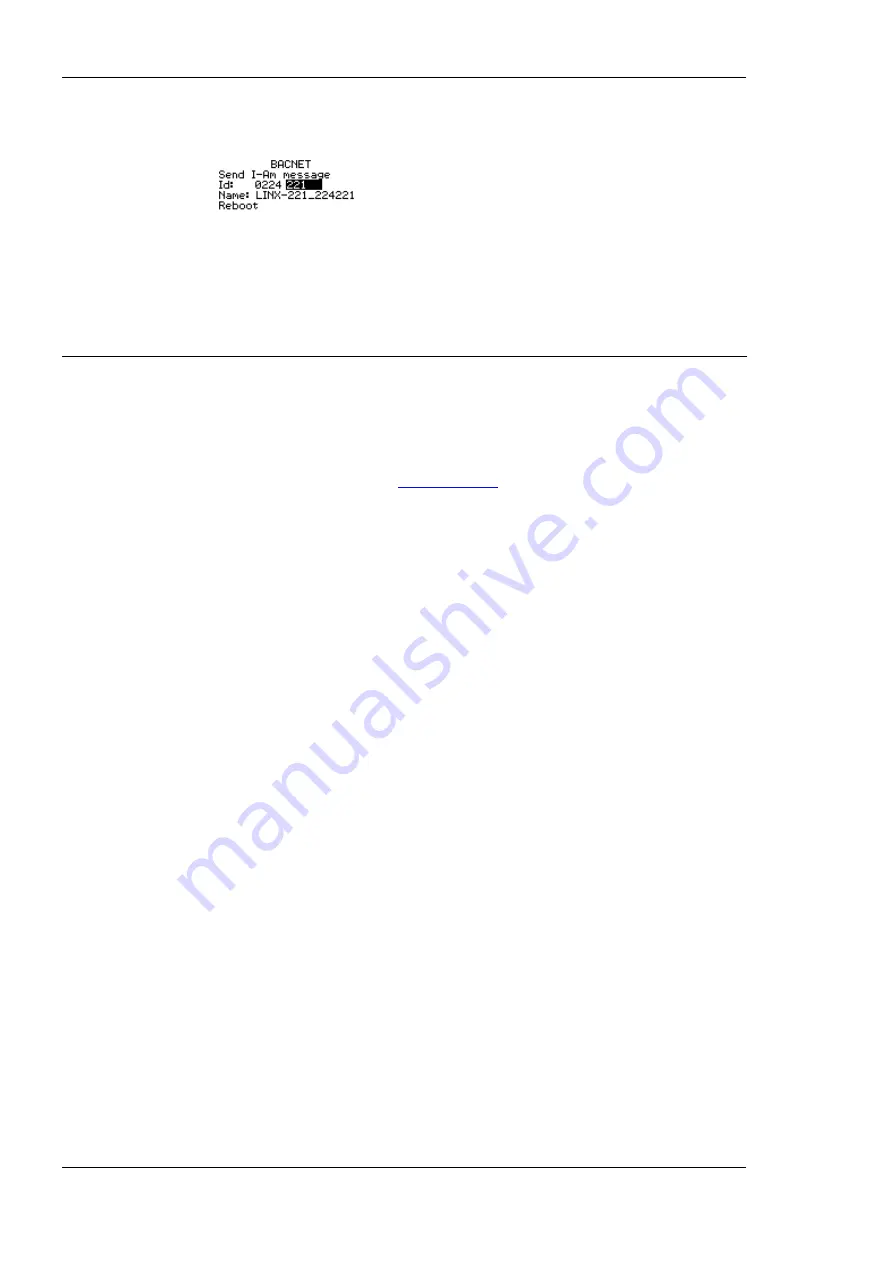
L-INX User Manual
28
LOYTEC
Version 4.0
LOYTEC electronics GmbH
3.
In that menu navigate to the
ID
input for entering the device ID. The field is split into
two controls, one for the thousands and one for singles.
4.
After the device ID has been entered the device name is automatically assembled using
that device ID, if no other name has been configured on the Web UI.
5.
To let the changes take effect, the device needs to be rebooted. For doing this now you
may select the menu item
Save and reboot
.
2.3 Getting Started with the L-INX Configurator
Before setting up a working IEC61131 program or creating an L-Web visualization, the
data points of the L-INX automation server need to be set up. These can be data points of
L-IOB I/Os, network variables, BACnet objects, and other available technologies. Before
executing the steps below, install the L-INX Configurator Software from the ‗setup.exe‘.
This file can be downloaded from
To Start a Configurator Project
1.
Start the L-INX Configurator software by selecting Windows
Start
Programs
LOYTEC LINX Configurator
LOYTEC LINX Configurator
. The application
starts up and displays the data point manager screen as shown in Figure 9.
2.
When the device is online, connect to the device by clicking on the FTP connect speed
button as indicated by the red rectangle in Figure 9.






























