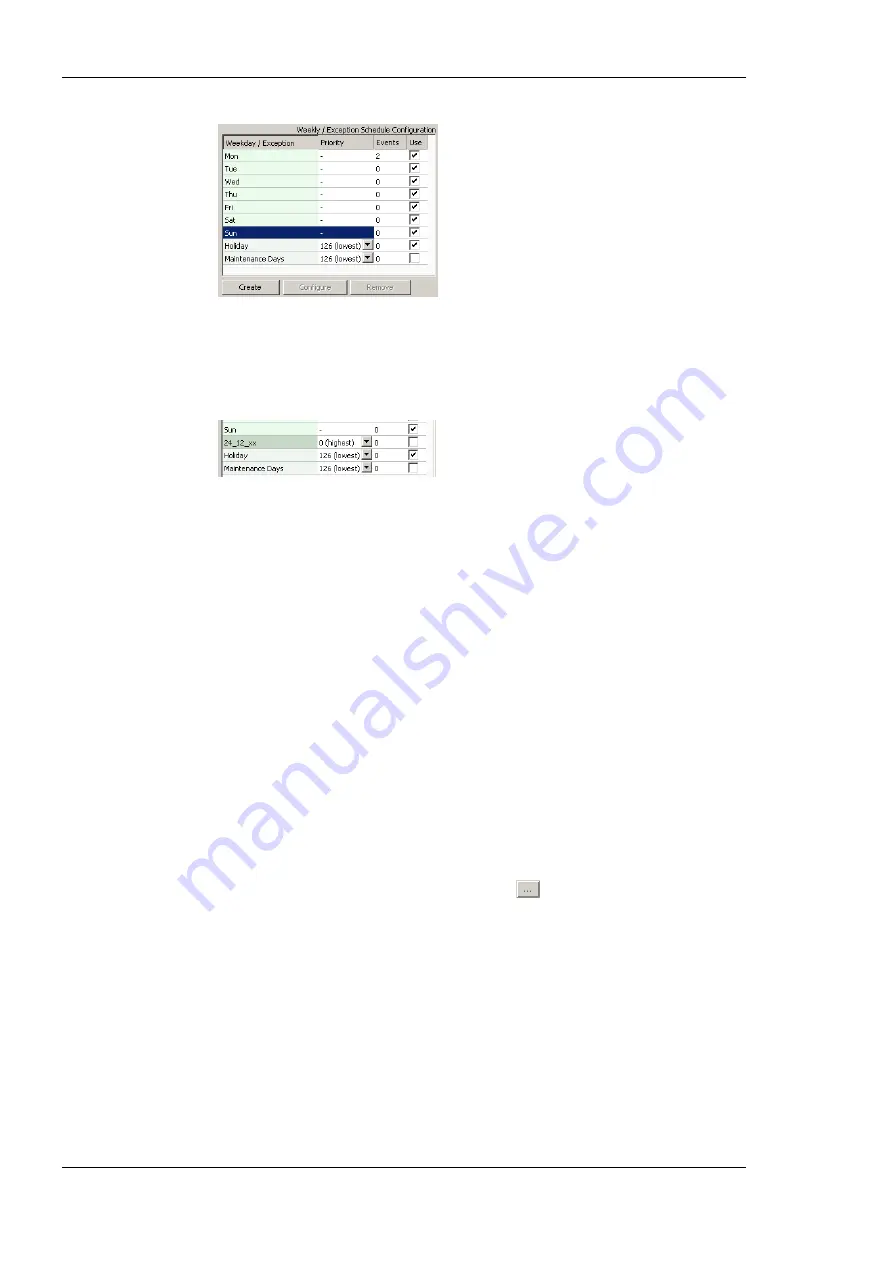
L-INX User Manual
168
LOYTEC
Version 4.0
LOYTEC electronics GmbH
3.
The
Create Pattern
dialog opens. You can enter exactly one pattern entry for the
embedded exception. It is recommended to choose a descriptive name for the day, e.g.
‗24_12‘xx‘ for every 24
th
of December.
4.
Click
Create Pattern
. The embedded exception is now available.
6.12.8 Configure Control Data Points
A scheduler object can be configured to use special control data points. These data points
can control the scheduler and expose additional state information of the scheduler on the
network. The following control data points are available:
Scheduler Enable/Disable Datapoint
: This data point can be configured, which
enables or disables the scheduler depending on its Boolean value.
Enable/Disable Feedback Datapoint
: This data point is updated with the current
enabled state of the scheduler. This also reflects and an enable from the network.
Scheduled Preset Name
: This data point can be attached to be updated with the name
of the currently active preset. Only string data points can be attached.
To Configure Control Data Points
1.
Open the
Configure Schedule
dialog to configure daily schedules as described in
Section 6.12.4.
2.
Go to the
Scheduled Datapoints
tab.
3.
In the
Control Datapoints
group box, click the
button to add the desired control
data point. A data point selection dialog opens.
4.
Select a matching data point and click
OK
. For the preset name a string data point must
be selected.
5.
To remove an undesired control data point, click on the
Remove
button.
6.12.9 Using the SNVT_tod_event
On LOYTEC devices with the CEA-709 technology the SNVT_tod_event can be used in a
schedule for implementing the next-state feature. The parts of this network variable contain:
Current state: This is the currently scheduled occupancy state.






























