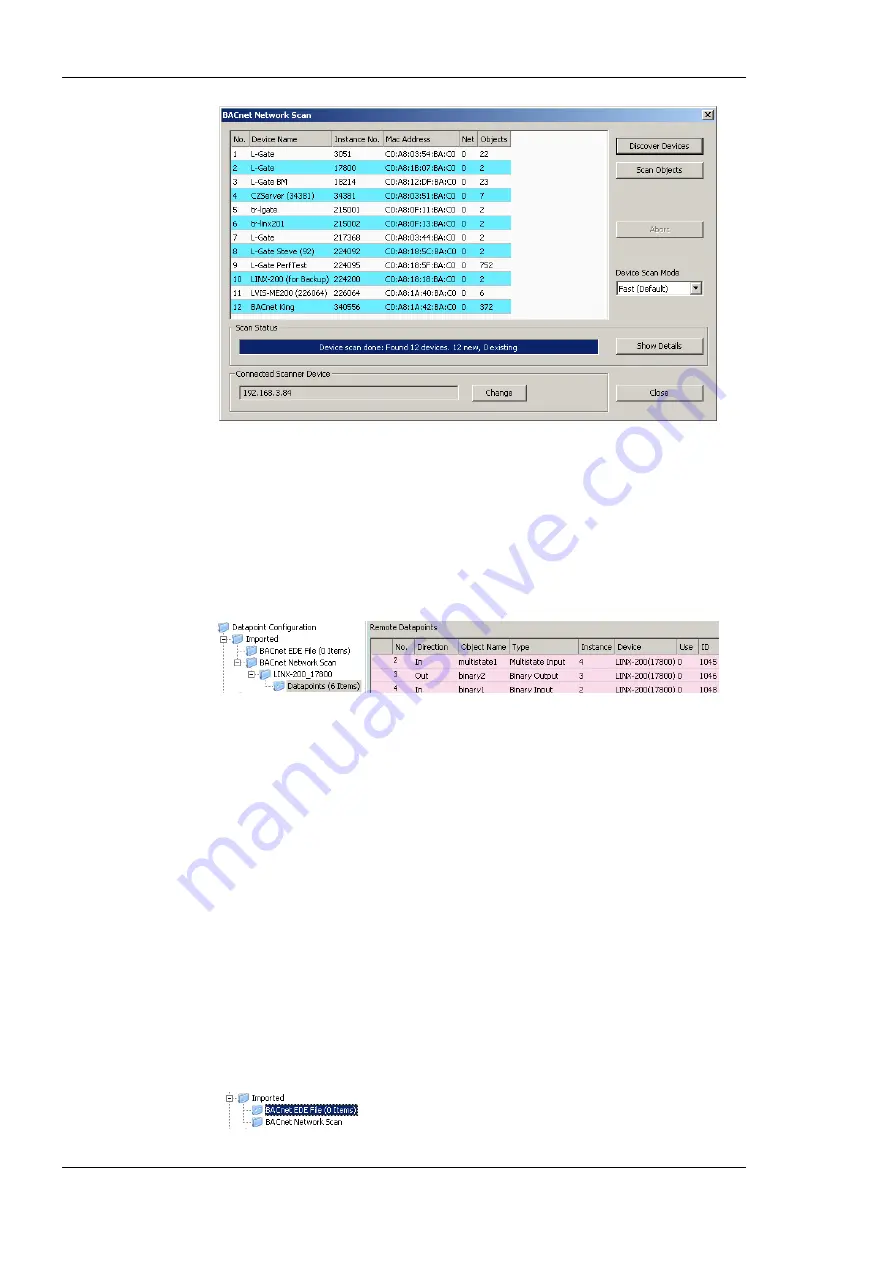
L-INX User Manual
150
LOYTEC
Version 4.0
LOYTEC electronics GmbH
Figure 131: BACnet network scan dialog.
4.
Click on the button
Discover Devices
. This starts a network scan. The results are put in
the device list box. A progress bar below indicates how many devices are being
scanned.
5.
Select a device in the device list and click the button
Scan Objects
. This scans the
BACnet objects on the selected device and adds them to the
BACnet Network Scan
folder as a separate sub-folder for the device as shown in Figure 132.
Figure 132: BACnet network scan results.
6.
Click
Close
when all devices needed have been scanned.
6.9.2 Import from EDE File
If the device is engineered offline or some of the required BACnet devices are not yet
online in the network, the engineering process can be done by importing a device and object
list from a set of EDE files. These objects also appear in the import folder and can be later
used on the device.
There are a set of EDE files. Select the main EDE file, e.g.
device.csv
. The EDE import will
also search for the other components, which must be named
device-states.csv
. Which
components are expected, please refer to Section 13.3.3. Example EDE files can be found
in the ‗examples‘ directory of the LOYTEC Configurator software installation directory.
To Import BACnet Objects from an EDE File
1.
Open the data point manager dialog.
2.
Select the folder
BACnet EDE File






























