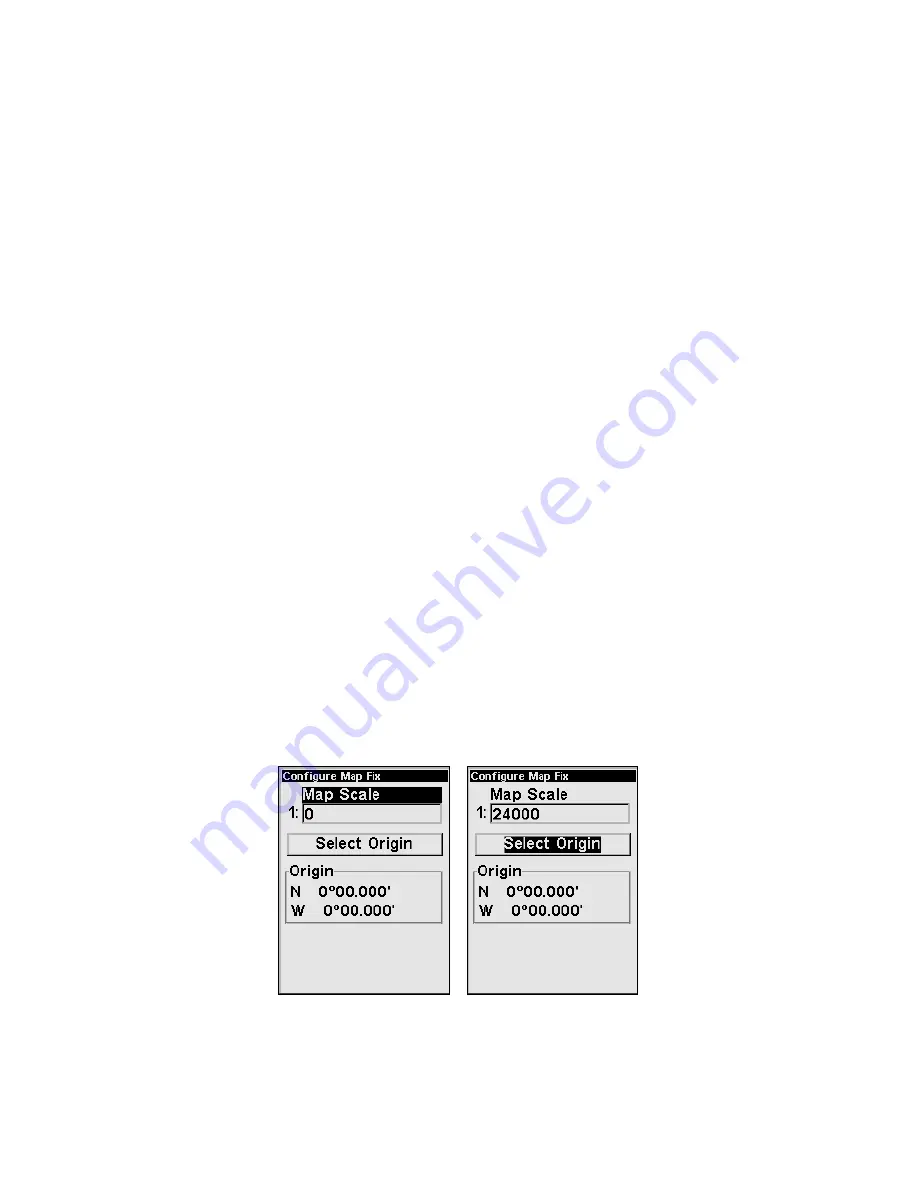
77
To access the Loran Chain Number, Secondary Station 1 or Secondary
Station 2 menus, highlight the category and press
ENT
. Use the
↑
↓
keys to choose the desired setting and press
ENT
. Press
EXIT
to close the
menu.
Map Fix
Map Fix is used with charts or maps. This system asks for a reference
position in latitude/longitude, taken from a marked location on the
map. It then shows the present position as distance on the map from
that reference point. For example, if it shows a distance of UP 4.00" and
LEFT 0.50", you then measure up four inches and to the left a half-inch
from the reference point on the map to find your location.
To configure a map fix:
To use this format, you need to follow these steps in order. First, take
your map of the area and determine a reference latitude/longitude.
NOTE:
In order for this system to work, the latitude/longitude lines must
be parallel with the edge of the map. USGS maps are parallel, oth-
ers may not be. This works better with smaller scale maps.
The reference position can be anywhere on the map, but the closer it is to
your location, the smaller the numbers you will have to deal with. Once
you have decided on a reference position, you can save it as a waypoint.
See the waypoint section for information on saving a waypoint. After sav-
ing the reference position as a waypoint, exit the waypoint screens.
From the Coordinate System menu press
↓
to
S
ETUP
M
AP
F
IX
|
ENT
. The
following screens appear with
M
AP
S
CALE
highlighted. Press
ENT
to input
the map's scale. This, typically, is at the bottom of the paper map. It's
shown as a ratio, like 1:24000. After inputting the map scale, press
ENT
.
Configure a map fix so the iFINDER can find your position on a
printed chart or topographical map.
Summary of Contents for iFINDER Explorer
Page 18: ...10 Notes ...
Page 50: ...42 Notes ...
Page 132: ...124 Notes ...
Page 133: ...125 Notes ...
Page 134: ...126 Notes ...
















































