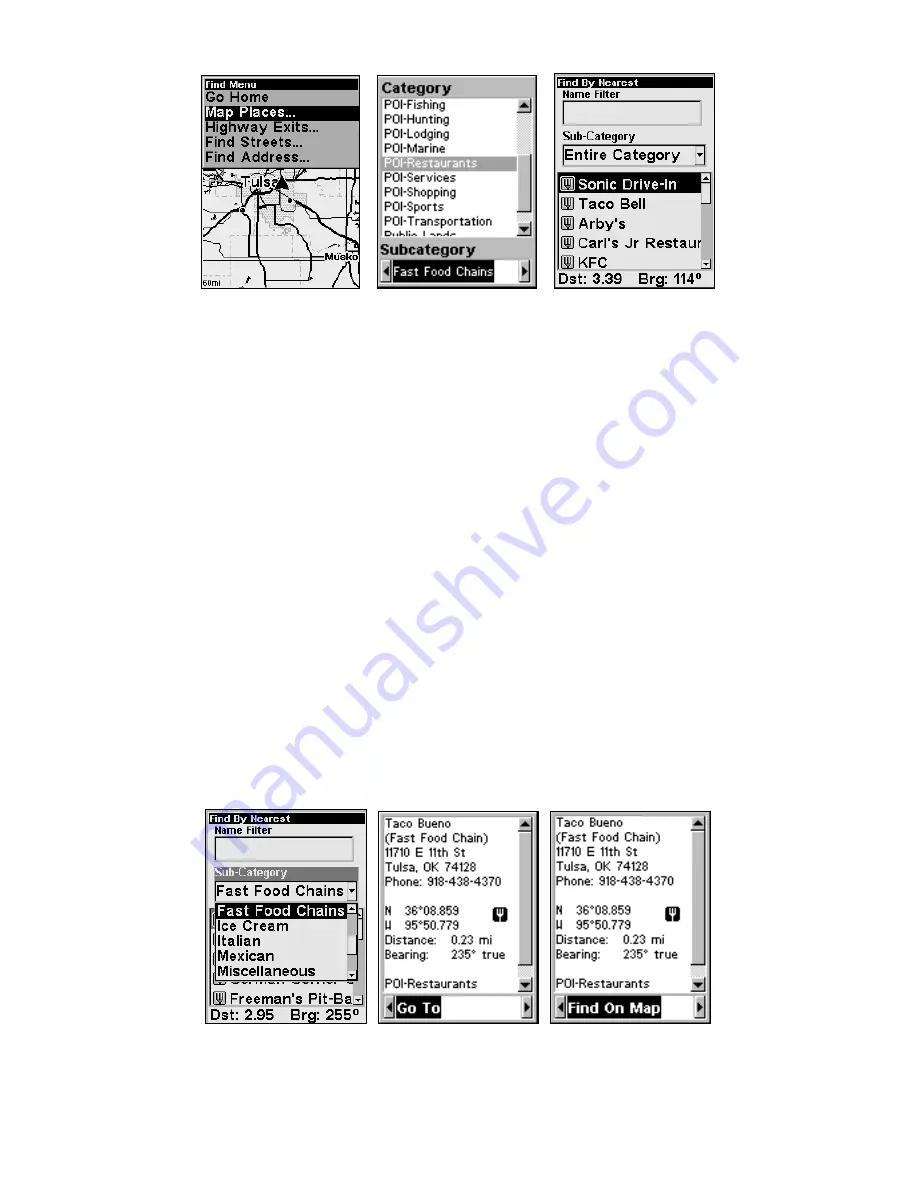
31
Find Map Places Menu (left); Category Selection menu (center) with
list of the nearest restaurants (right).
3. A list of restaurants will appear with the closest at the top of the list
and the one furthest from you at the bottom of the list. The location
nearest you will be highlighted.
NOTE:
If you want to search for a specific place, push
↑
to
N
AME
F
ILTER
,
press
ENT
, then use the
↑
↓
keys to input the first letter of the loca-
tion you are seeking. To enter another letter, press
→
, then use
↑
↓
to select the desired letter. If the restaurant you are looking for is
in the list, it will move toward the top. To exit the Name Filter
window, press
ENT
, then push
↓
to select a restaurant from the list.
4. If you wanted, you could select a different restaurant, but for
now,
we will accept the nearest one
.
Press
ENT.
5. The POI's Waypoint Information screen appears. (This is how you
can use the iFINDER as a business phone directory!) If you wanted to
navigate there, you could press Enter, since the
G
O
T
O
command is
highlighted. But we just want to see it on the map, so press
→
to
F
IND
O
N
M
AP
|
ENT
.
Subcategory highlighted in the Find By Nearest menu (left). POI in-
formation screen showing Go To command (left). The Find On Map
command is selected (right).
Summary of Contents for iFINDER Explorer
Page 18: ...10 Notes ...
Page 50: ...42 Notes ...
Page 132: ...124 Notes ...
Page 133: ...125 Notes ...
Page 134: ...126 Notes ...






























