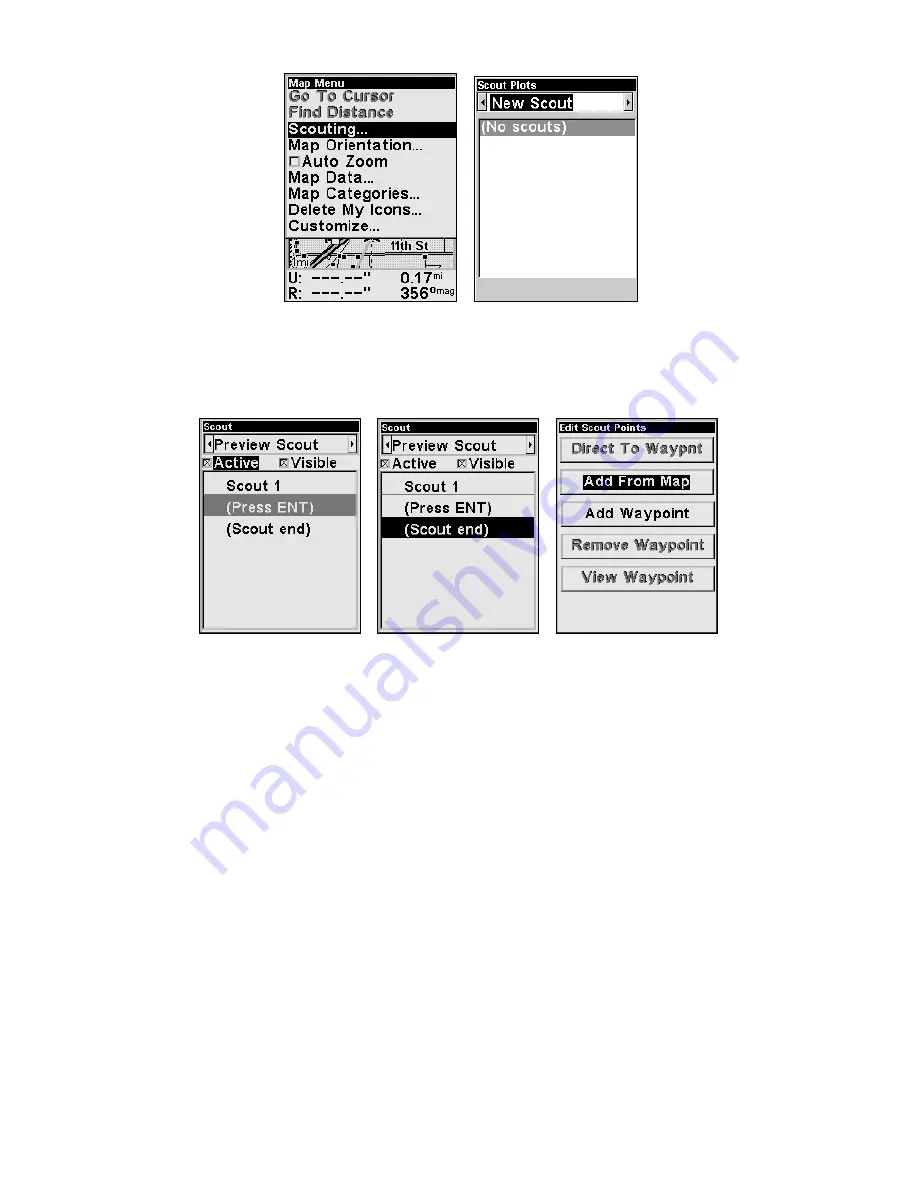
82
Scout Plot menus
3. The Scout menu appears. To make the scout active, highlight
A
CTIVE
and press
ENT
, then scroll down to
S
COUT
E
ND
and press
ENT
. The Edit
Scout points menu will appear. Select
A
DD FROM
M
AP
and press
ENT
.
An active scouting session (center), denoted by the checkbox next to
Active. Scout end selected on Scout menu (center). Add from Map high-
lighted on the Edit Scout points menu (right).
4. As you walk the perimeter of the area you are scouting, you will rec-
ord a series of scouting waypoints that will be used to draw the scout
plot boundary. You need to set enough points to roughly outline the
area's corners. For example, while scouting a square soybean field you
could record the field boundary by setting just four points.
To set the first point, press
ENT
and the new waypoint menu appears.
Choose a point and press
ENT
. The New Waypoint Name box will ap-
pear with Save Waypoint highlighted. Scroll down to
S
AVE
W
AYPOINT
and
press
ENT
to create your first point. After the point is created, the scout
point menu is cleared. Back on the Map Page, the message Scout 1 ap-
pears in the lower right corner, indicating a scouting session is under
way.
5. Repeat these steps for setting a point at every major corner of the
area you are scouting. The iFINDER will link the flag points and draw
the perimeter of the area you walked.
Summary of Contents for iFINDER Explorer
Page 18: ...10 Notes ...
Page 50: ...42 Notes ...
Page 132: ...124 Notes ...
Page 133: ...125 Notes ...
Page 134: ...126 Notes ...






























