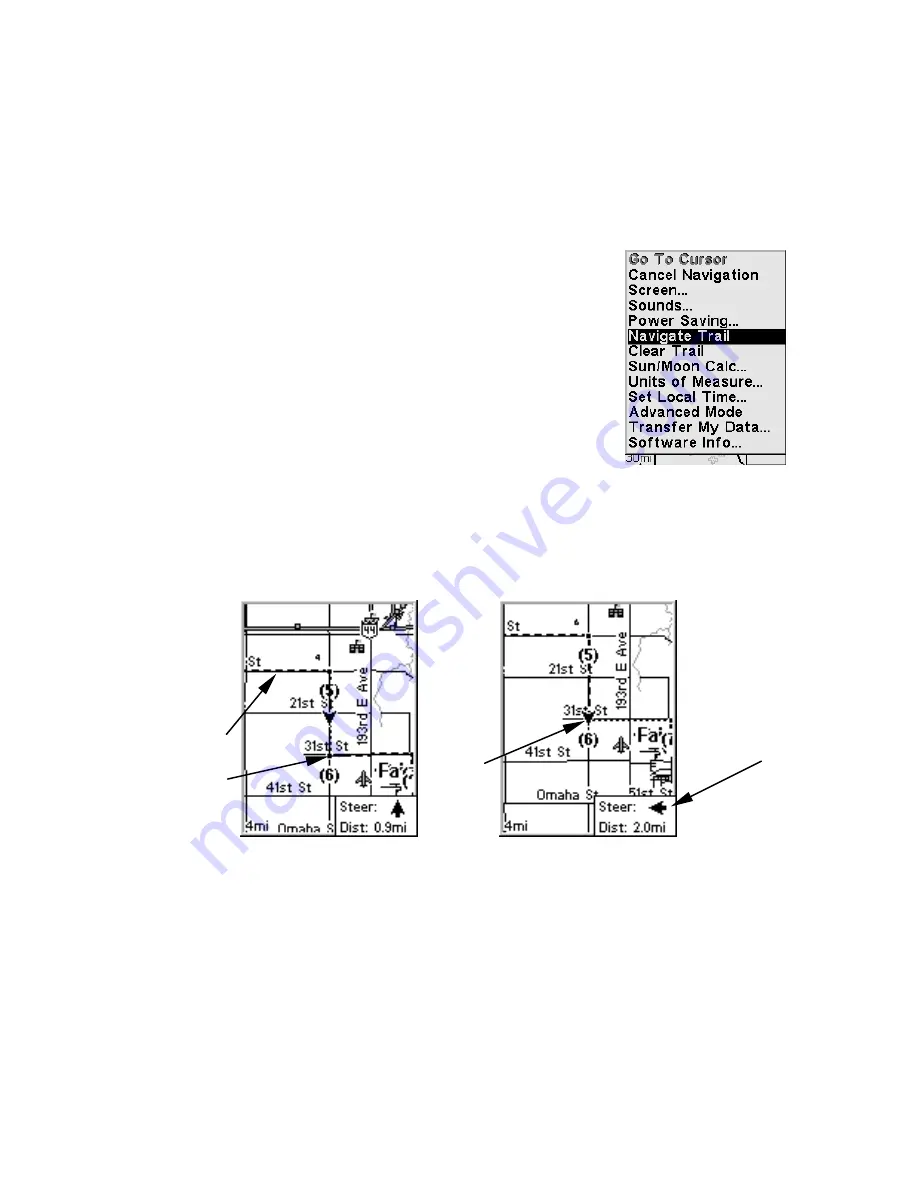
37
Navigate Trail
Navigate a Back Trail
1. Press
MENU
|
↓
to
N
AVIGATE
T
RAIL
|
ENT
.
2. Begin moving and let your iFINDER guide you.
NOTE:
If you are already located at or near the beginning of your back
trail, the arrival alarm will go off as soon as you hit Enter. Just
press
EXIT
to clear the alarm and proceed.
On the map, your original trail is visible as a solid
line, along with a roughly parallel dotted line
indicating the back trail to follow. The map contains
a steer arrow in the lower right corner. This arrow
shows you where to steer to reach the next
waypoint on your back trail.
The Navigation Page will also show the trail line
and a bearing arrow, which points to the next
waypoint on the trail.
As you travel, the arrival alarm will go off when you
get close to a waypoint, and the steer arrow (on the map) and bearing
arrow (on the compass rose) will swing around and point to the next
waypoint on the trail. Press
EXIT
to clear the alarm.
Navigate trail, map views: Driver is southbound heading straight to-
ward trail point 6 (left). The steer arrow tells the driver to go straight.
Southbound driver (right) has reached point 6 and must turn east to
follow trail. The steer arrow swings around to the left (east), toward
the next trail waypoint (arrival alarm message turned off for clarity.)
Back trail
dotted line
Trail point
Steer arrow
Present
position
arrow
North
Summary of Contents for iFINDER Explorer
Page 18: ...10 Notes ...
Page 50: ...42 Notes ...
Page 132: ...124 Notes ...
Page 133: ...125 Notes ...
Page 134: ...126 Notes ...















































