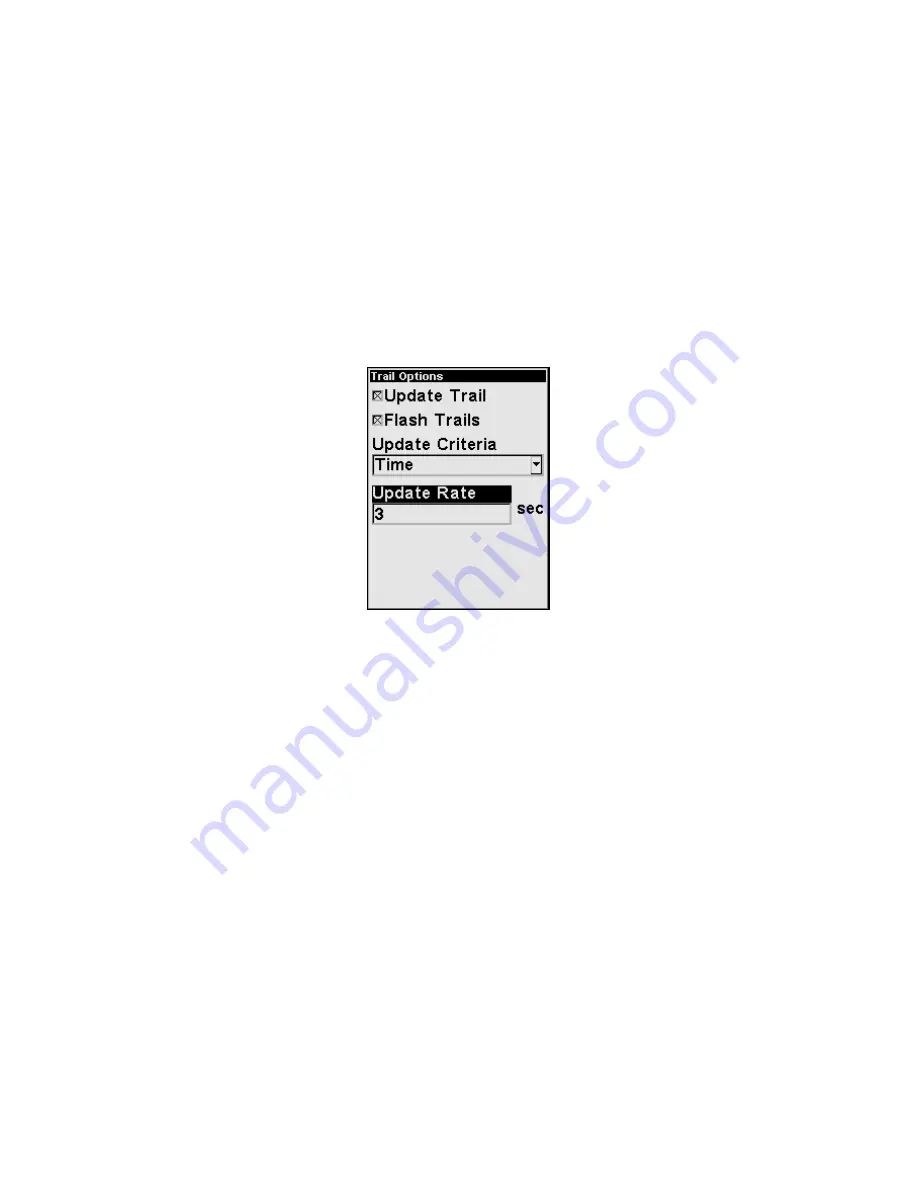
102
Flash Trails Option
From the Trail Options menu, press
↓
to
F
LASH
T
RAILS
. With the option
highlighted, press
ENT
to check it (turn on) and uncheck it (turn off.)
Update Trail Criteria
There are three criteria by which trails may be updated: automatic,
time or distance. When it is in the default automatic mode, the unit
doesn't update the plot trail while you're traveling in a straight line.
Once you deviate from a straight line, the unit drops a plot point (trail
waypoint) onto the trail. This conserves plot trail points. If a plot trail
uses all of the available points allotted to it, the beginning points are
taken away and placed at the end of the trail.
Trail Options menu with Time selected as the trail update method.
With the setting above, the trail would update every three seconds.
Trail Update Rate
You can update a trail by time, with a range from 1 to 9999 seconds.
The default is 3 seconds. You can update by distance, with a range from
0.01 mile/nm/km to 9.99 mile/nm/km. The default is 0.10 mile.
Highlight
U
PDATE
C
RITERIA
, press
ENT
and select either
T
IME
or
D
ISTANCE
from the Update Criteria menu and press
ENT
. That will launch a data
entry box. Press
↓
to the data entry box and press
ENT
. Use the
↑
↓
keys to change the first character, then press
→
to the next character
and repeat until the entry is correct. Press
EXIT
|
EXIT
to return to the
Trails Menu.
Specific Trail Options
Delete Trail
To delete a specific trail from the Trails menu, press
↓
to the list of
saved trails, select a trail and press
ENT
. The Edit Trail menu appears
as seen in the following figure. Press
↓
to
D
ELETE
T
RAIL
|
ENT
|
←
to
Y
ES
|
ENT
.
Summary of Contents for iFINDER Explorer
Page 18: ...10 Notes ...
Page 50: ...42 Notes ...
Page 132: ...124 Notes ...
Page 133: ...125 Notes ...
Page 134: ...126 Notes ...






























