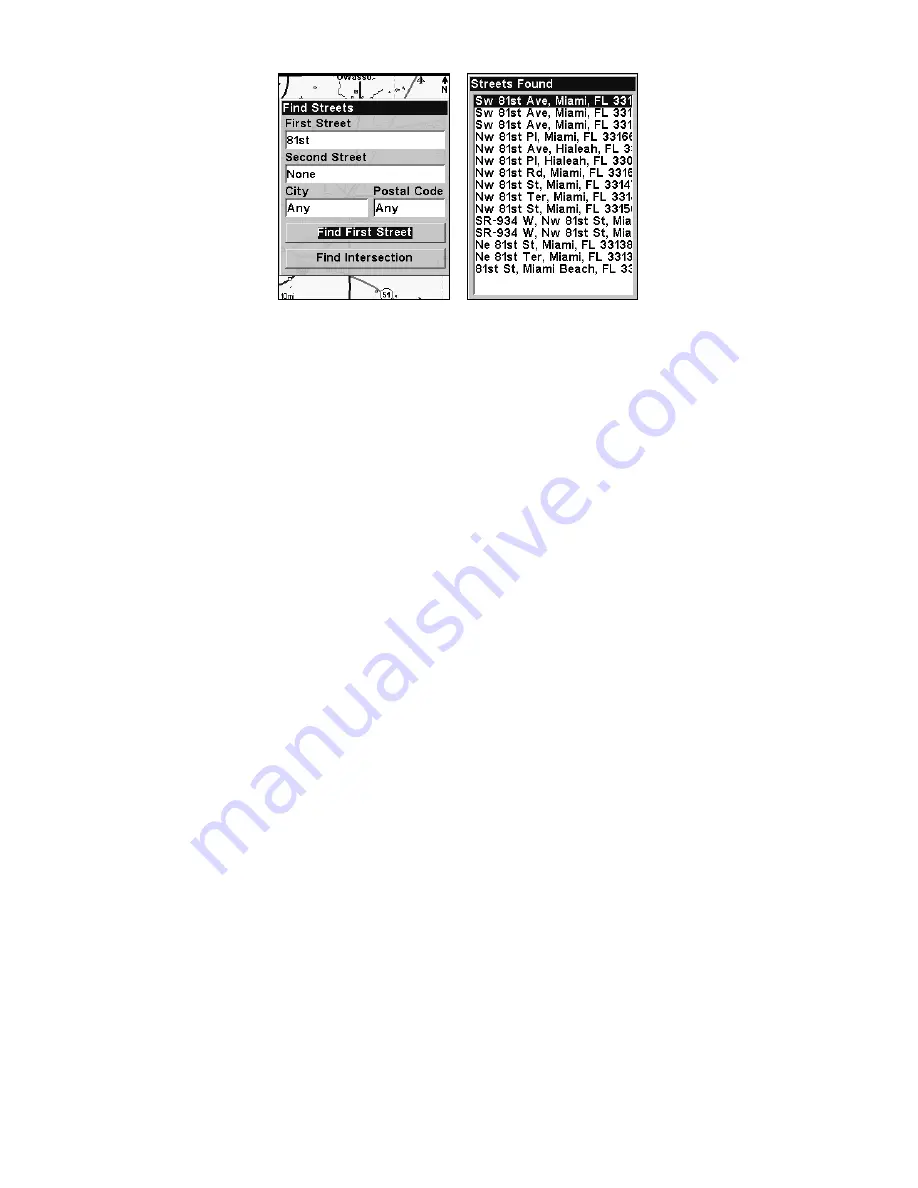
115
Find first street (left); Streets found list (right).
If you want to navigate to the found street at the cursor location, just
press
MENU
|
ENT
.
Find an Intersection
You must enter one street in the First Street dialog box, then enter the
next street in the Second Street dialog box.
1. Press
FIND
|
↓
to
F
IND
S
TREETS
|
ENT
and the Find Streets menu ap-
pears.
2. Enter a street name in the First Street dialog box, then press
ENT
to
display the Find By Name menu. There are two options:
A.
You can
spell out
the street in the top selection box. Press
↑
or
↓
to change the
first letter, then press
→
to move the cursor to the next letter and repeat
until the name is correct, then press
ENT
|
ENT
.
B.
Jump down to the
lower selection list by pressing
ENT
, then press
↓
↑
to select a street from
the list, then press
ENT
.
3. The street you're searching for appears in the First Street box.
4. Now fill in the second street. Press
↓
to
S
ECOND
S
TREET
|
ENT
and the
Find by Name menu appears again. Just like before, there are two op-
tions:
A.
You can
spell out
the street in the top selection box. Press
↑
or
↓
to change the first letter, then press
→
to move the cursor to the next
letter and repeat until the name is correct, then press
ENT
|
ENT
.
B.
Jump
down to the lower selection list by pressing
ENT
, then press
↓
↑
to select
the second street from the list, then press
ENT
.
5. The Find Streets menu reappears with the first and second streets
dialog boxes filled in. In this example we selected Sheridan as our second
street. You could now use similar techniques to select a city or Zip Code,
but your search will probably be faster if you leave those boxes blank.
You can specify a city and/or Zip Code later to narrow the search, if nec-
essary.
Summary of Contents for iFINDER Explorer
Page 18: ...10 Notes ...
Page 50: ...42 Notes ...
Page 132: ...124 Notes ...
Page 133: ...125 Notes ...
Page 134: ...126 Notes ...






























