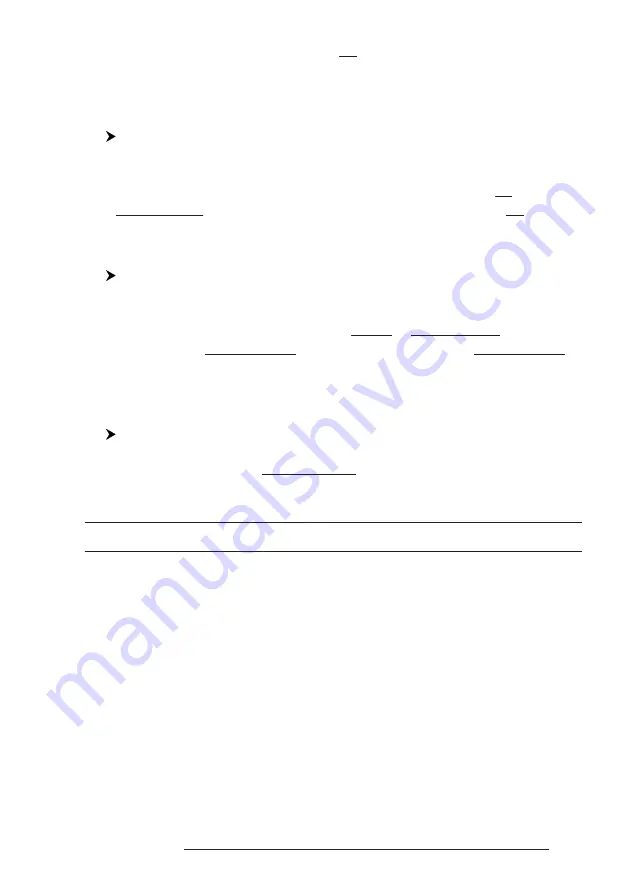
61
User Manual
Before pressing 'ENTER', choose file name in the list shown on the screen
using the cursor key.
4.6.3 DELETING FILE
'MENU' + "ADVANCED SETTINGS" + 'ENTER' + "USER C-CARD" + 'ENTER'
+ "DELETE" + 'ENTER'
A warning window is shown, select "YES" and press 'ENTER' to confirm dele-
tion (select "NO" otherwise). This operation remove old or unnecessary files to clean up
your User C-CARD. Remember that this option permanently erases the file.
4.6.4 FORMATTING USER C-CARD
'MENU' + "ADVANCED SETTINGS" + 'ENTER' + "USER C-CARD" + 'ENTER'
+ "FORMAT" + 'ENTER'
A warning window is shown, select "YES" and press 'ENTER' to confirm
the formatting (select "NO" otherwise). The format of User C-CARD must be done
before using a new User C-CARD: this operation prepares the User C-CARD to
receive and store information.
4.6.5 CHANGING USER C-CARD
'MENU' + "ADVANCED SETTINGS" + 'ENTER' + "USER C-CARD" + 'ENTER'
+ "CHANGE" + 'ENTER'
Allows to change the User C-CARD.
4.7 C-LINK
C-Link system is a feature which allows to sharing the same cartographic
data between two chart plotter units (CP) linked via serial I/O port.
In order to activate C-Link function, a “MAX data C-CARD” (called REGU-
LAR C-CARD) must be inserted into one of the two chart plotters and a special
MAX data C-CARD (called MIRROR C-CARD) must be inserted on the other
chart plotter.
The two MAX data C-CARDs must have the same code and revision. So, the
MIRROR C-CARD can be utilized only on a chart plotter linked to another chart
plotter provided with the equivalent REGULAR C-CARD.
It is important to point out that the two chart plotters must have the update
s/w versions that allow C-Link function.
Summary of Contents for Starlight Pro
Page 10: ...12 User Manual...
Page 38: ...40 User Manual...
Page 92: ...94 User Manual...
Page 94: ...96 User Manual Dimensions mm inch 6 2 INSTALLATION Fig 6 2 Installation types...
Page 102: ...104 User Manual...
















































