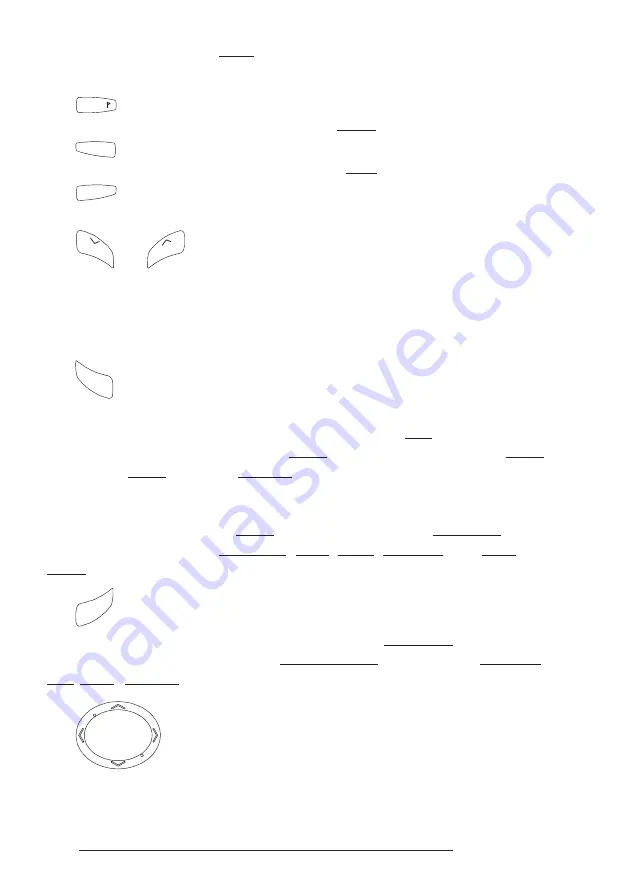
14
User Manual
'EVENT' for 2 seconds sets MOB (Man Overboard). Pressing 'EVENT' for 2 sec-
onds when the MOB is placed to delete MOB.
The
DEST
key
Place the cursor and press 'DEST' to set Target.
The
TRACK
key
Pressing 'TRACK' enables or disables the track storing.
The
MENU
key
Selects the Functions Menu.
The
ZOO
M
and
ZO
OM
keys
Press 'ZOOM IN' shows more details of a smaller area, by changing the
chart scale and zooming in on your display. Press 'ZOOM OUT' to operate simi-
larly to the 'ZOOM IN', except in reverse, changing the scale and showing a wider,
otherwise less detailed view.
The
C
LE
AR
key
Excluding specific situations, returns to the previous menu or leaves a menu
without making changes. If you are not into a menu, if the GPS computing a valid
fix position and the chartplotter is not in Home mode, pressing 'CLEAR' sets Home
mode. When Home (called also Navigate) mode is set, the cursor is not shown any-
more and all cartographic functions (zoom, scroll, etc.) are leaded by the fix position.
The fix is centered in the map display and the map scrolls underneath as the fix
position changes. To deactivate Home mode move the cursor. In Basic Mode deletes
the A, B, C, D points, the User Point (Mark, Event, Waypoint), the MOB, the
Target identified by the cursor.
The
EN
TE
R
key
Selects the desired option, confirms selection; in Basic Mode places A, B, C,
D points on the cursor coordinates, in Advanced Mode creates Objects (Waypoint,
EBL/VRM, A-B-C-D).
The
cursor key
Moves the cursor about on the display screen, quickly and accurately. The
Summary of Contents for Starlight Pro
Page 10: ...12 User Manual...
Page 38: ...40 User Manual...
Page 92: ...94 User Manual...
Page 94: ...96 User Manual Dimensions mm inch 6 2 INSTALLATION Fig 6 2 Installation types...
Page 102: ...104 User Manual...













































