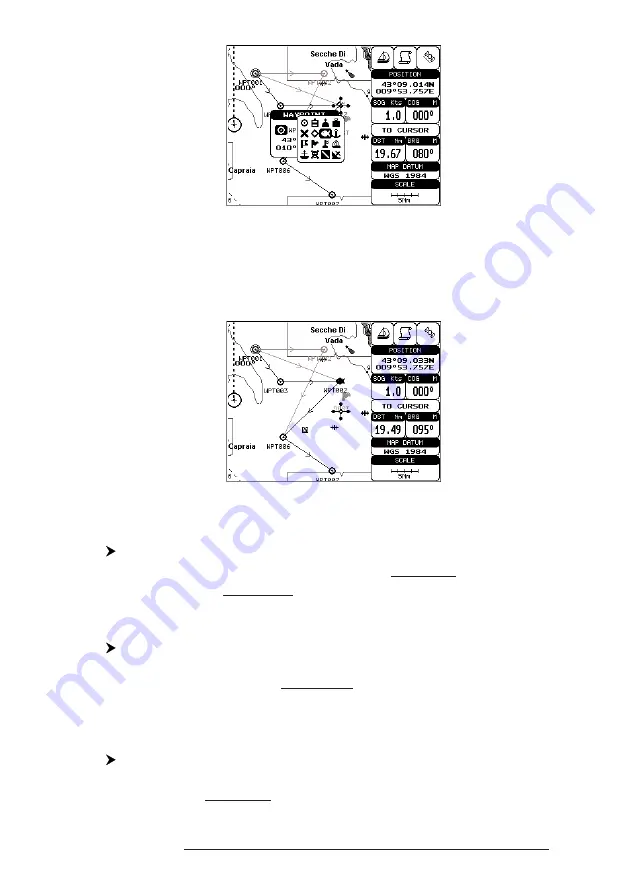
47
User Manual
Fig. 4.1.1.8a - Edit Waypoint (II): Waypoint symbols
Use the cursor key to select the symbol and press 'ENTER'.
If Color field is
selected press 'ENTER': a window with 8 different colors appears, use the cursor key
to select the desired color and press 'ENTER'. If select Coordinates field, press
'ENTER' and then use the cursor key to insert the value. Then press
'
CLEAR'.
Fig. 4.1.1.8b - Edit Waypoint (III)
4.1.1.9
Finding information about Waypoints: User Points List page
'MENU' + "ADVANCED SETTINGS" + 'ENTER' + "USER POINTS" + 'ENTER'
Move up/down the cursor key to select the User Point you wish. If the page
contains more than 12 User Points, the list continues in the next pages.
Finding User Points
'MENU' + "ADVANCED SETTINGS" + 'ENTER' + "USER POINTS" + 'ENTER' +
"FIND' + 'ENTER'
The chartplotter exits from the User Points List page and redraws the chart. The
selected point appears, with the cursor placed on it.
Deleting selected User Point
'MENU' + "ADVANCED SETTINGS" + 'ENTER' + "USER POINTS" + 'ENTER' +
"CLR-ONE' + 'ENTER'
Deletes the selected User Point. A warning message appears, select "YES" and press
Summary of Contents for Starlight Pro
Page 10: ...12 User Manual...
Page 38: ...40 User Manual...
Page 92: ...94 User Manual...
Page 94: ...96 User Manual Dimensions mm inch 6 2 INSTALLATION Fig 6 2 Installation types...
Page 102: ...104 User Manual...






























