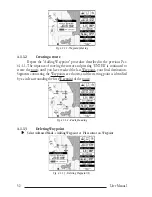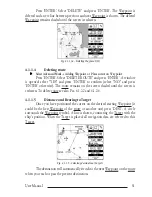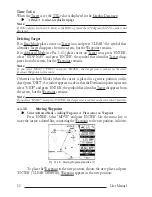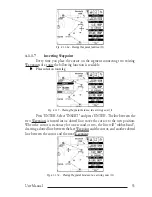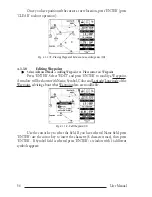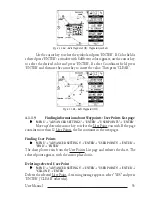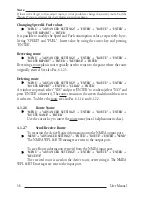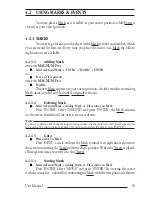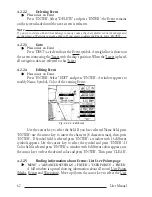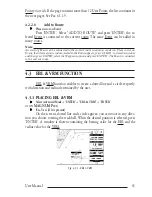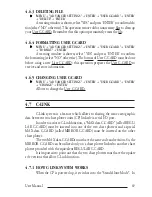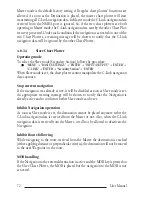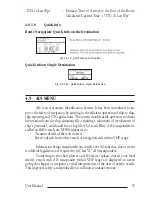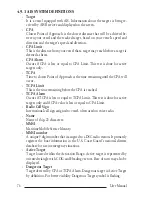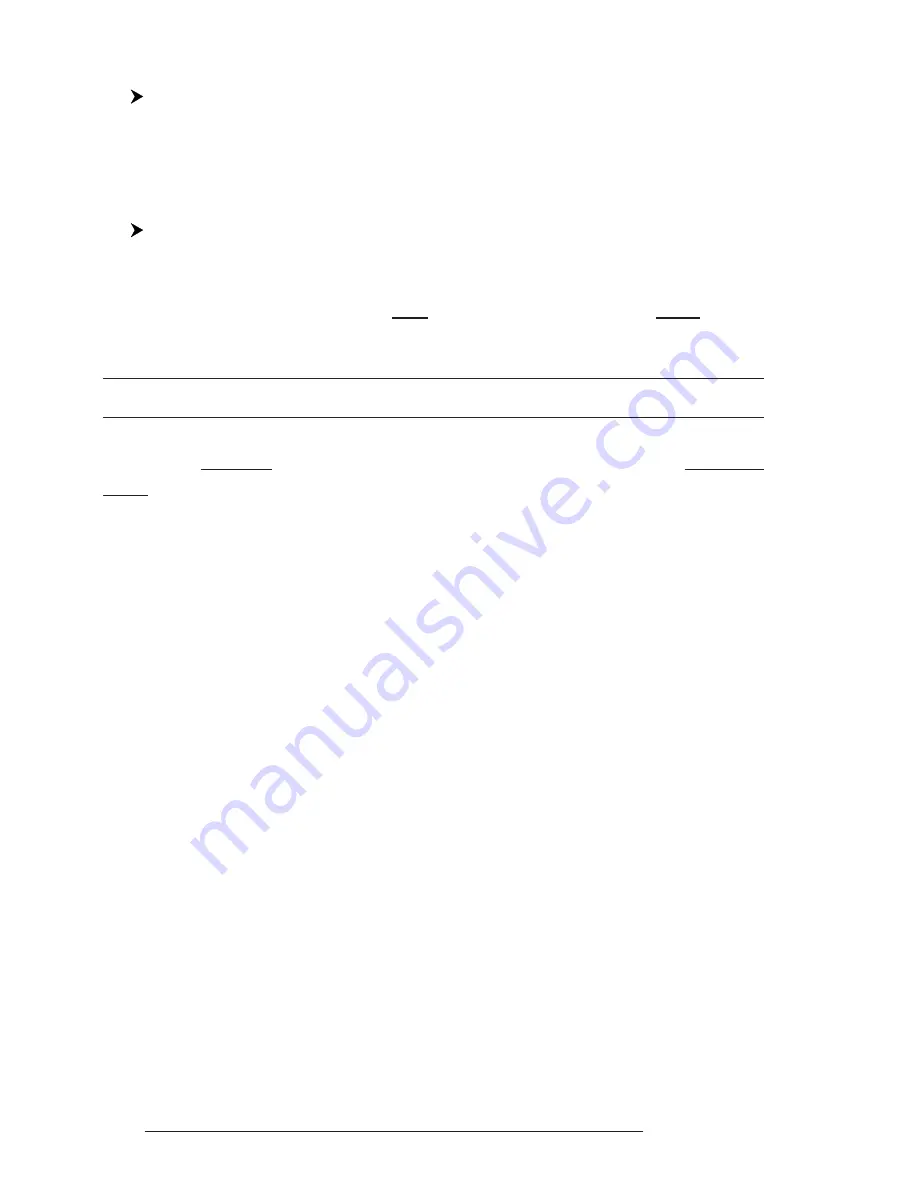
64
User Manual
4.3.2 DELETING EBL & VRM
Select Advanced Mode + Place cursor on the cross EBL & VRM + 'ENTER'
Select "DELETE" and press 'ENTER': the line and circle disappear from the
screen.
4.3.3 EDITING EBL & VRM
Select Advanced Mode + Place cursor on the cross EBL & VRM + 'ENTER'
Select "EDIT" and press 'ENTER': with the cursor key move the line and
the circle, when the desired position is selected, press 'ENTER'. A window is shown
containing the bearing value for the EBL and the radius value for the VRM.
4.4 MORE ABOUT A-B-C-D FUNCTION
The A-B-C-D function, explained in the previous paragraph 3.2, if Advanced
Mode is selected, allows you not only to create the A, B, C, D points and to delete
them, but also to modify and move them.
4.4.1 INSERTING THE A-B-C-D POINTS
Place the cursor on the desired position and
ON
MAGNUM P
RO
press
'ENTER' (on the screen the Create window appears), by using the cursor key select
"A-B-C-D" and press 'ENTER';
ON
MAGNUM P
LUS
press 'A-B-C-D'. The A point
and an information window on A appear. Move the cursor, and
ON
MAGNUM
P
RO
press 'ENTER', select "A-B-C-D" and press 'ENTER' again;
ON
MAGNUM
P
LUS
press 'A-B-C-D', the B point appears, connected to A with a straight segment;
an information window on A-B segment (distance (DST), bearing (BRG) and total
distance from the first point) appears. Moving the cursor, following the above proce-
dure the C and D points are placed (see previous Fig. 3.2.1).
4.4.2 DELETING THE A-B-C-D POINTS
When placing the cursor on the desired point (A, B, C or D) the information
window appears. Press 'ENTER', select "DELETE" and press 'ENTER' again: the
point is deleted. When the point is deleted, the cursor is placed on the previous
point, if existed. The labels of the next points are renamed.
Summary of Contents for MAGNUM PLUS
Page 8: ...10 User Manual ...
Page 12: ...14 User Manual ...
Page 22: ...24 User Manual ...
Page 46: ...48 User Manual ...