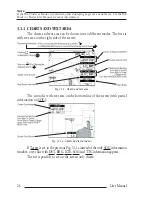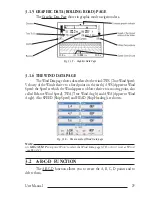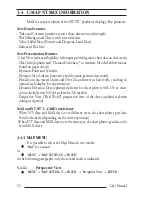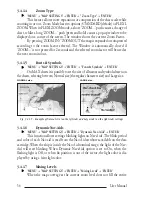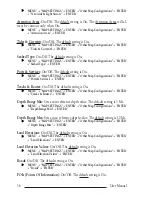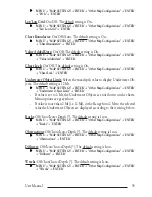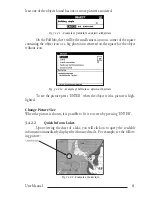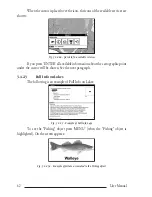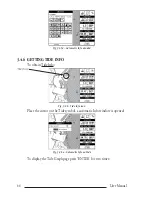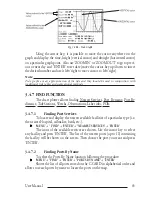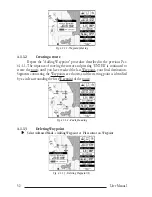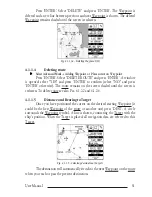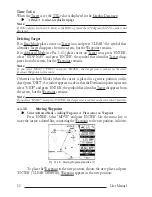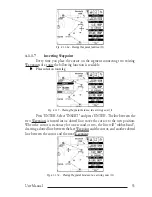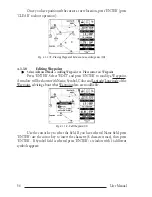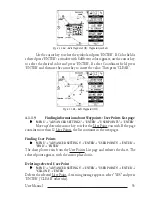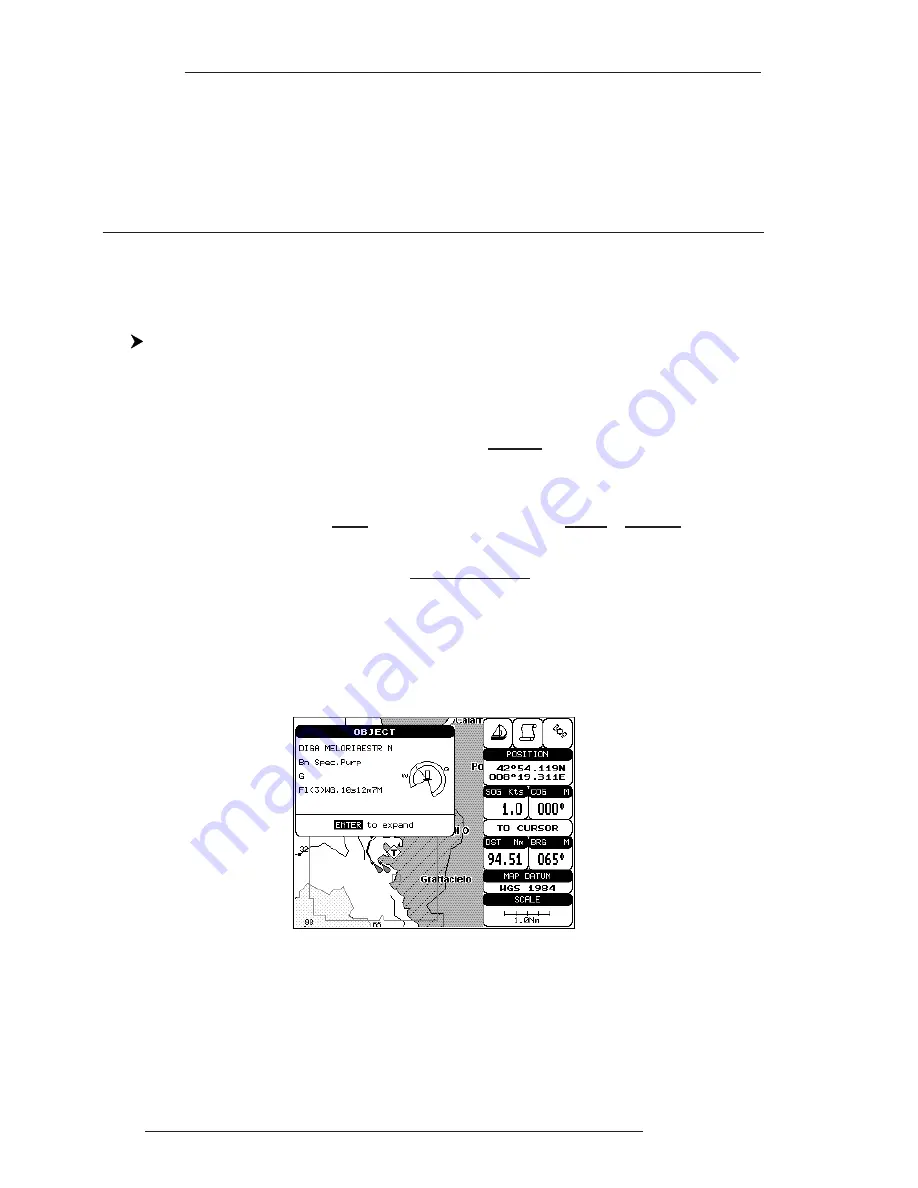
40
User Manual
Note (*)
Choose the option:
•
OFF
: the object is not visible independently of the selected “Underwater
Object Depth Value”
•
ICON
: the object icon is visible without tags, in the range selected from
“Underwater Object Depth Value” option
•
ICON+DEPTH : the object icon and tag is visible, in the range selected from “Under-
water Object Depth Value” option
3.4.2 GETTING AUTOMATIC INFO
The type of Automatic Info is user selectable.
'MENU' + "ADVANCED SETTINGS" + 'ENTER' + "SETUP" + 'ENTER' +"AUTO
INFO" + 'ENTER'
The possible settings are:
-
Off
: disabled, no automatic info shown at all.
-
On Points
: only on points. This is the default setting.
-
On All
: on all objects (points, lines and areas).
The Automatic Info On Points shows information when the cursor is placed
on points (as Port Services, Tides, lights, wrecks, rocks, buoys, beacons, obstruc-
tions, land markers, etc.). The Automatic Info On All shows information when the
cursor is placed on points, on lines (as Depth contours, Traffic Separation, Territo-
rial Sea, Cartographic Lines etc.) on areas (Depth, Built-up, Sea, Attention, Restricted
etc.) and on names (on the beginning of the text -hot spot- or on any of the characters
of the name -name message box-).
The details on Land, Source of Data, Cartographic Area and Spot Soundings
are not shown.
Fig. 3.4.2 -Automatic Info on Points window
If you press 'ENTER' you get the information about that object.
3.4.2.1
Info on objects with Pictures
On the Quick Info, there will be the camera icon on the top bar of the window if at
Summary of Contents for MAGNUM PLUS
Page 8: ...10 User Manual ...
Page 12: ...14 User Manual ...
Page 22: ...24 User Manual ...
Page 46: ...48 User Manual ...