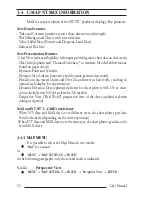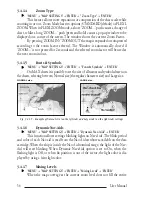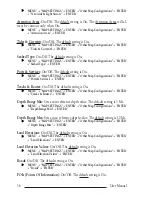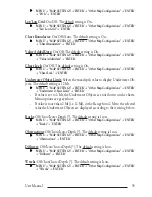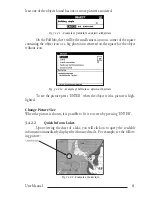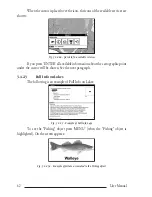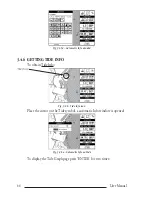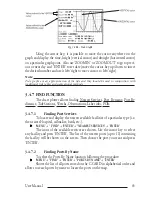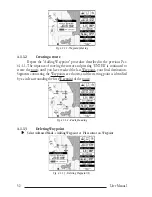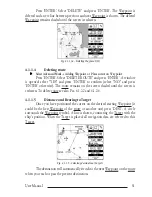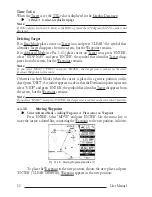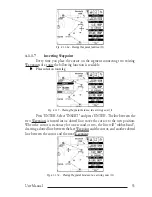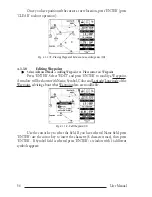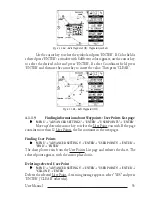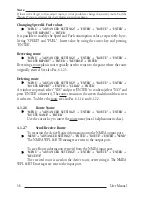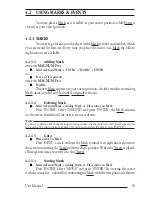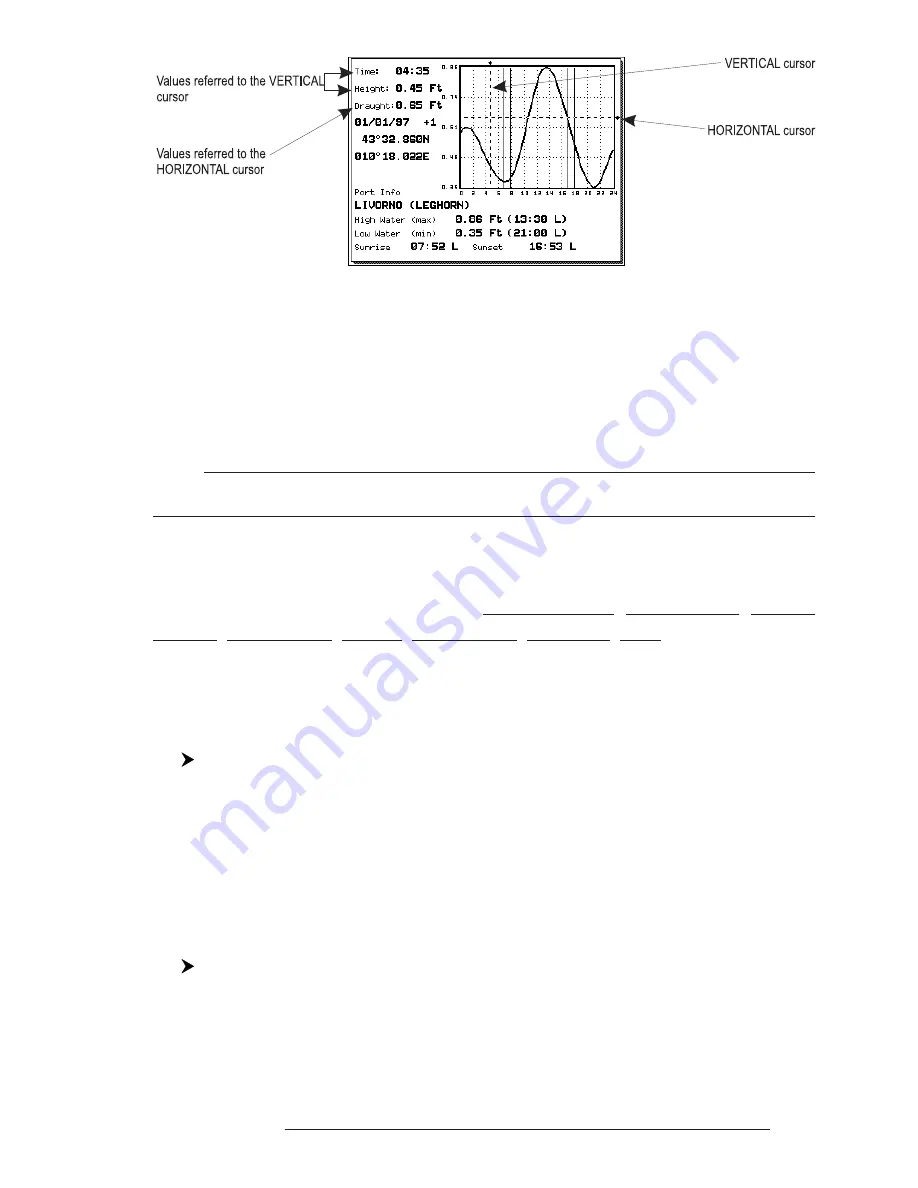
45
User Manual
Fig. 3.4.6b - Tide Graph
Using the cursor key, it is possible to move the cursor anywhere on the
graph and display the time, height (vertical cursor) and drought (horizontal cursor)
on a particular graph point. Also use 'ZOOM IN' or 'ZOOM OUT' to go to previ-
ous or next day and 'ENTER' to set date (move the cursor key up/down to insert
the desired number and use it left/right to move cursor to left/right).
Note
Tide graphs are an approximation of the tide and they should be used in conjunction with
traditional tide tables and navigational methods.
3.4.7 FIND FUNCTION
The chart plotter allows finding Nearest Services, Port By name, Port By
distance, Tide Stations, Wrecks, Obstructions, Lakes info, POIs.
3.4.7.1
Finding Port Services
To locate and display the nearest available facilities of a particular type (i.e.
the nearest Hospital, sailmaker, bank, etc.).
'MENU' + " FIND" + 'ENTER' + "NEAREST SERVICES" + 'ENTER'
The icons of the available services are shown. Use the cursor key to select
any facility and press 'ENTER'. The list of the nearest ports (up to 10) containing
the facility will be shown on the screen. Then choose the port you want and press
'ENTER'.
3.4.7.2
Finding Ports By Name
To select the Ports By Name function following the procedure:
'MENU' + "FIND" + 'ENTER' + "PORTS BY NAME" + 'ENTER'
Shows the list of all ports stored on the C-CARD in alphabetical order and
allows to search ports by name to locate the ports on the map.
Summary of Contents for MAGNUM PLUS
Page 8: ...10 User Manual ...
Page 12: ...14 User Manual ...
Page 22: ...24 User Manual ...
Page 46: ...48 User Manual ...