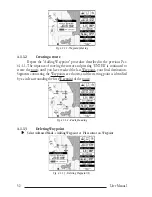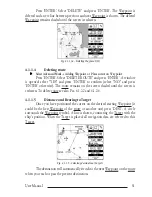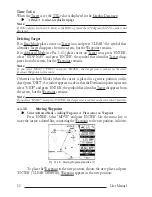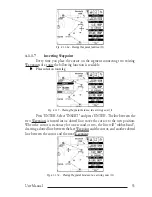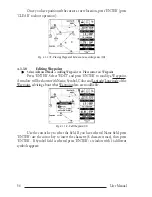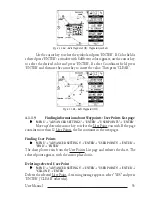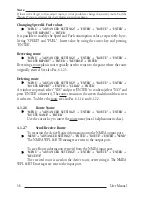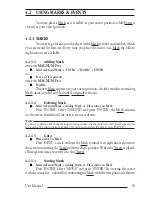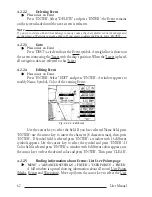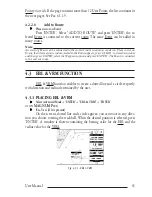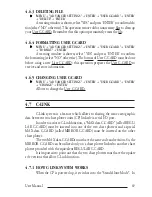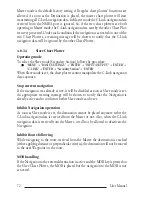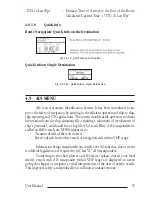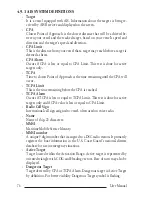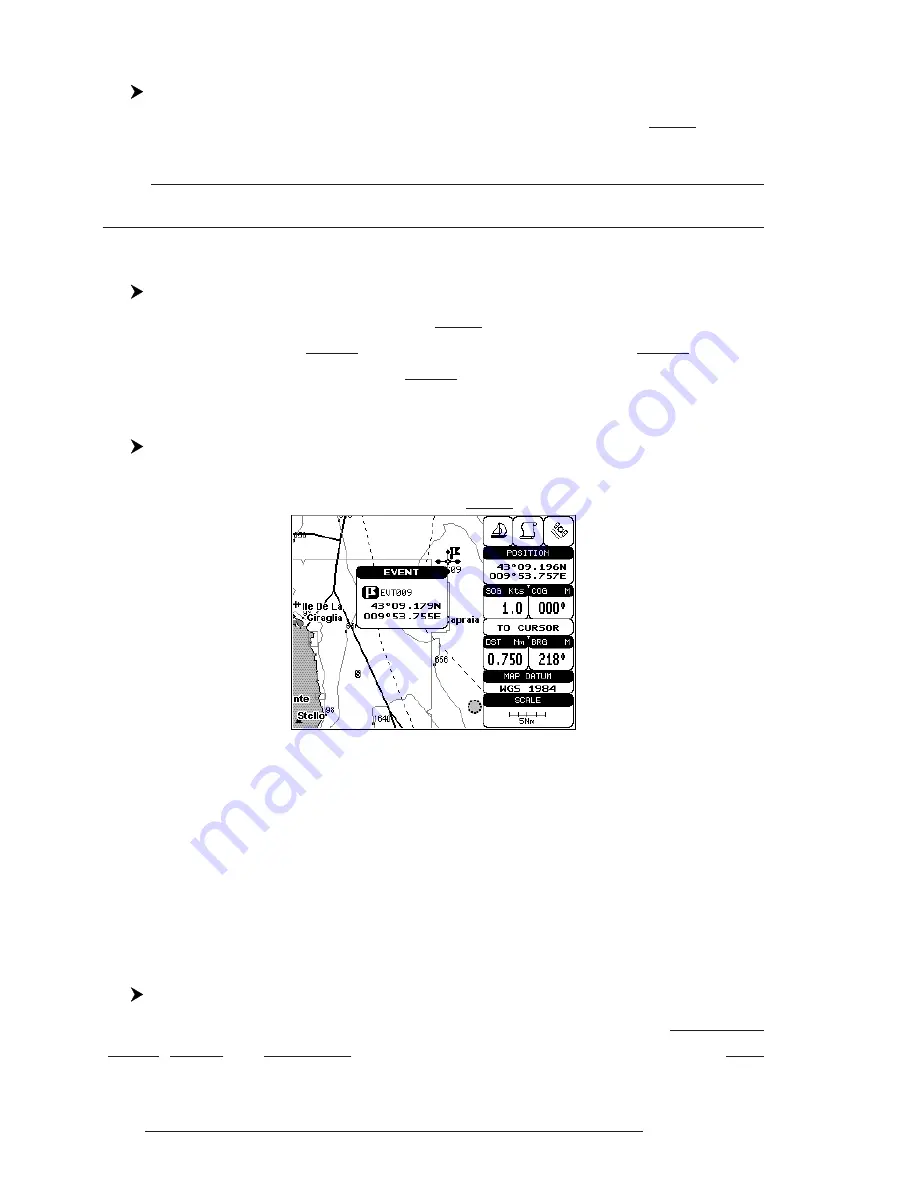
62
User Manual
4.2.2.2
Deleting Event
Place cursor on Event
Press 'ENTER'. Select "DELETE" and press 'ENTER': the Event remains
on the screen shaded until the next screen is redrawn.
Note
If you try to delete a Event that belongs to many routes, the chart plotter emits three beeps and
on the screen a Warning message appears. If you want to delete the Event, press 'ENTER'.
4.2.2.3
Goto
Place cursor on Event
Press 'DEST': a circle encloses the Event symbol. A straight line is shown on
the screen connecting the Target with the ship's position. When the Target is placed,
all navigation data are referred to this Target.
4.2.2.4
Editing Event
Place cursor on Event
Press 'ENTER'. Select "EDIT" and press 'ENTER'. A window appears to
modify Name, Symbol, Color of the existing Event.
Fig. 4.2.2.4 - Edit Event
Use the cursor key to select the field. If you have selected Name field, press
'ENTER': use the cursor key to insert the character (8 characters max), then press
'ENTER'. If Symbol field is selected press 'ENTER': a window with 16 different
symbols appears. Use the cursor key to select the symbol and press 'ENTER'. If
Color field is selected press 'ENTER': a window with 8 different colors appears, use
the cursor key to select the desired color and press 'ENTER'. Then press
'
CLEAR'.
4.2.2.5
Finding information about Events: List User Points page
'MENU' + "ADVANCED SETTINGS" + 'ENTER' + "USER POINTS" + 'ENTER'
A full window is opened showing information about all stored User Points
(Marks, Events and Waypoints). Move up/down the cursor key to select the User
Summary of Contents for MAGNUM PLUS
Page 8: ...10 User Manual ...
Page 12: ...14 User Manual ...
Page 22: ...24 User Manual ...
Page 46: ...48 User Manual ...