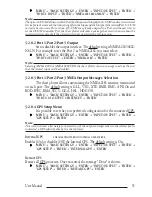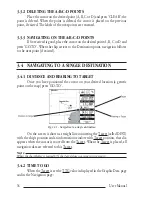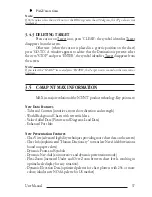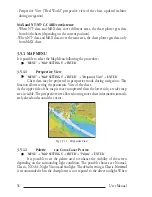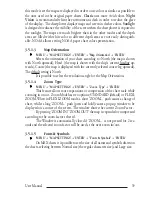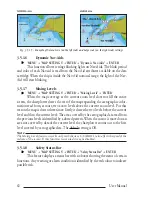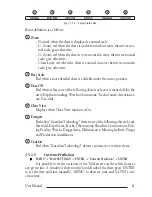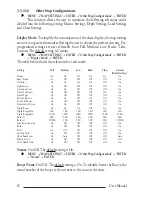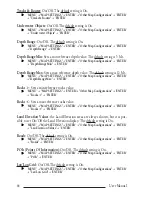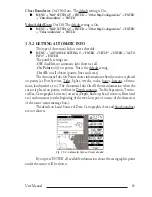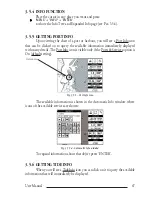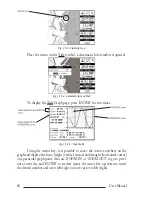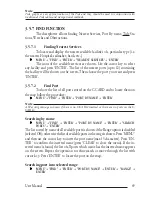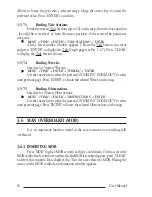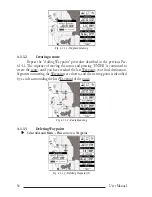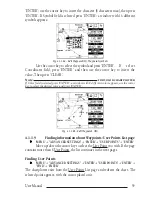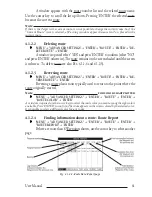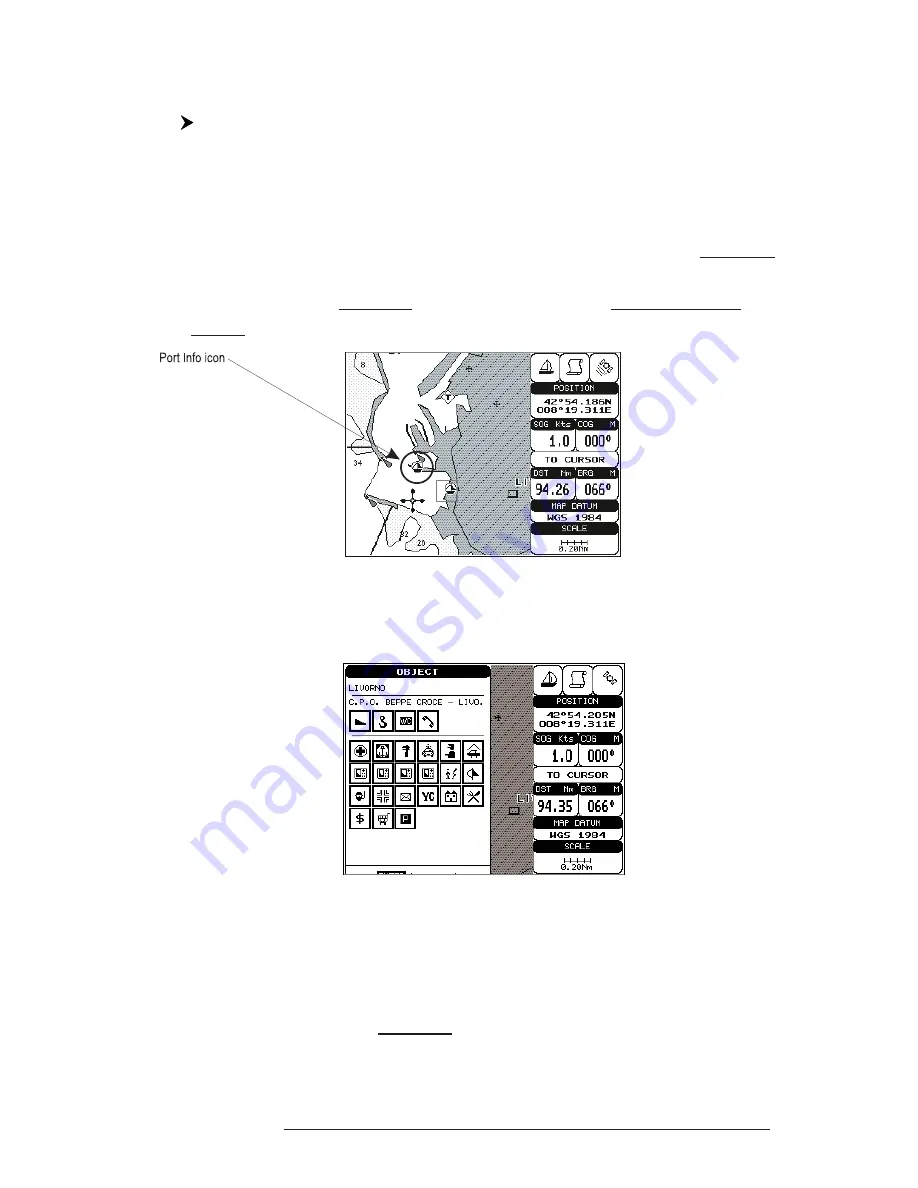
47
User Manual
3.5.4 INFO FUNCTION
Place the cursor in any place you want and press:
'MENU' + "INFO" + 'ENTER'
to show the Info Tree and Expanded Info page (see Par. 3.5.4).
3.5.5 GETTING PORT INFO
Upon viewing the chart of a port or harbour, you will see a Port Info icon
that can be clicked on to query the available information immediately displayed
with many details. The Port Info icon is visible only if the Ports & Services option is
On (default setting).
Fig. 3.5.5 - Port Info icon
The available information is shown in the Automatic Info window where
icons of the available services are shown:
Fig. 3.5.5a - Automatic Info window
To expand information about that object press 'ENTER'.
3.5.6 GETTING TIDE INFO
When you will see a Tide Info icon you can click on it to query the available
information that will immediately be displayed.
Summary of Contents for Compact 7 Plus
Page 14: ...16 User Manual...
Page 19: ...21 User Manual Fig 2 5 1 GPS Connection on Port 3...
Page 50: ...52 User Manual...
Page 87: ...89 User Manual 6 For the Technician 6 1 DIMENSIONS Fig 6 1 EXCALIBUR models Dimensions...
Page 92: ...94 User Manual Fig 6 4a GPS Connection on Port 3 for chartplotter with external GPS receiver...
Page 98: ...100 User Manual...