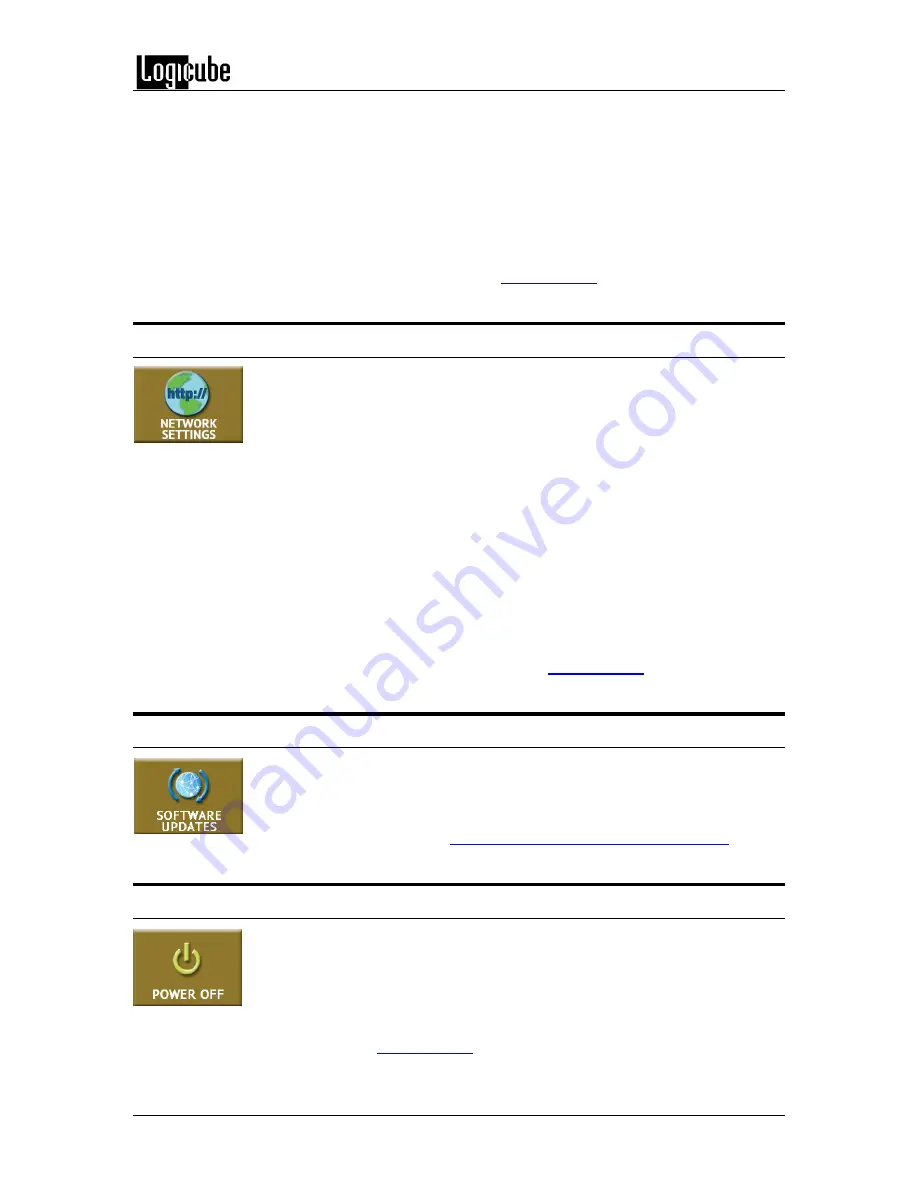
QUICK START
Logicube Forensic Falcon™ User’s Manual
33
User Profiles/Configurations
Passwords
Encryption Settings
Language/Time Zone
Display
Notifications
For more information on Falcon’s system settings, see
3.12 Network Settings
There are three tabs in the Network settings screen:
Services – The network settings screen allows certain network services to be
enabled or disabled.
Interfaces – Displays the network interface information (MAC Address,
Configuration type (DHCP or Static), MTU, and the status.
HTTP Proxy – In order for the Falcon to be able to update software from a network
(over the internet), a proxy settings may need to be set. Networks that have a proxy
server for internet access will require proxy settings for devices like the Falcon to
connect to the Internet. This typically includes a server (or IP address), a host port, a
username and password.
For detailed information on the Network Settings screen, see
3.13 Software Updates
New and improved software will be released from time to time
.
There are two
ways to update the software on the Falcon: From the web via a network
connection or from a USB drive.
Chapter 9: Updating the Falcon Software
3.14 Power Off
There are two tabs in the Power Off screen:
POWER OFF –
The Falcon can be remotely turned off by going to this tab.
DRIVE POWER –
Inactive drives connected to the Falcon can be set to go to
standby mode in this tab. The default is set to 0 minutes (OFF).
















































