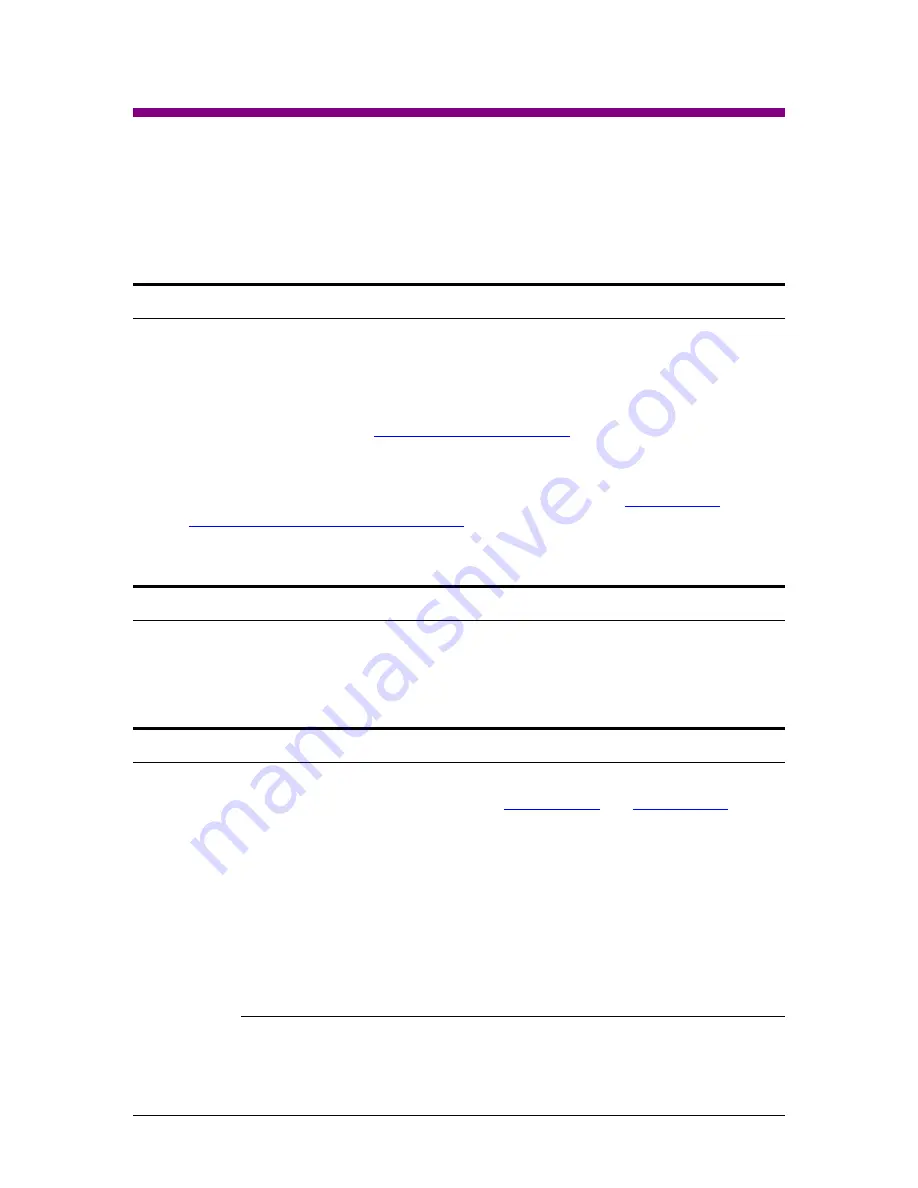
Logicube Forensic Falcon™ User’s Manual
149
15: Printing Log Files
15.0 Printing Log Files - Introduction
When viewing log files through the Falcon touch screen or web interface, there is a Print icon
located on the top right of the screen. This icon allows the printing of the currently viewed log
file. There are two ways to print log files:
Recommended - From the Web Interface using a computer on the same network the
Falcon is connected to (see
). This will allow printing to any
printer already set up on the computer being used.
From the touch screen on the Falcon. This will print to a configured local printer
(connected via USB to the Falcon) or to a networked printer. See
Configuring a local or networked printer
for instructions on how to set up a local or
networked printer.
15.1 Printing from the Web Interface
When the
print icon
is used on the web interface, the browser’s print dialog screen will appear.
This will allow printing to any configured printer on the computer, as it is using the computer’s
web browser and Operating System to print.
15.2 Configuring a local or networked printer
The Falcon can also print to a local (through USB) or networked printer. The printer has to be
configured using the Command Line Interface (CLI, see
and
instructions on how to connect to the CLI using a Telnet or SSH client).
Local printers will need to be connected to the Falcon through an available USB 2.0 port on the
front of the Falcon.
Networked printers will be seen by the Falcon when connected to the same network.
Once the printers are set up and configured, the configuration must be saved to a profile.
15.2.1 Step-by-step – Configuring a local or networked
printer
1.
Connect the Falcon to a network with DHCP. For networked printers,
make sure the Falcon is connected to the same network. For local

























