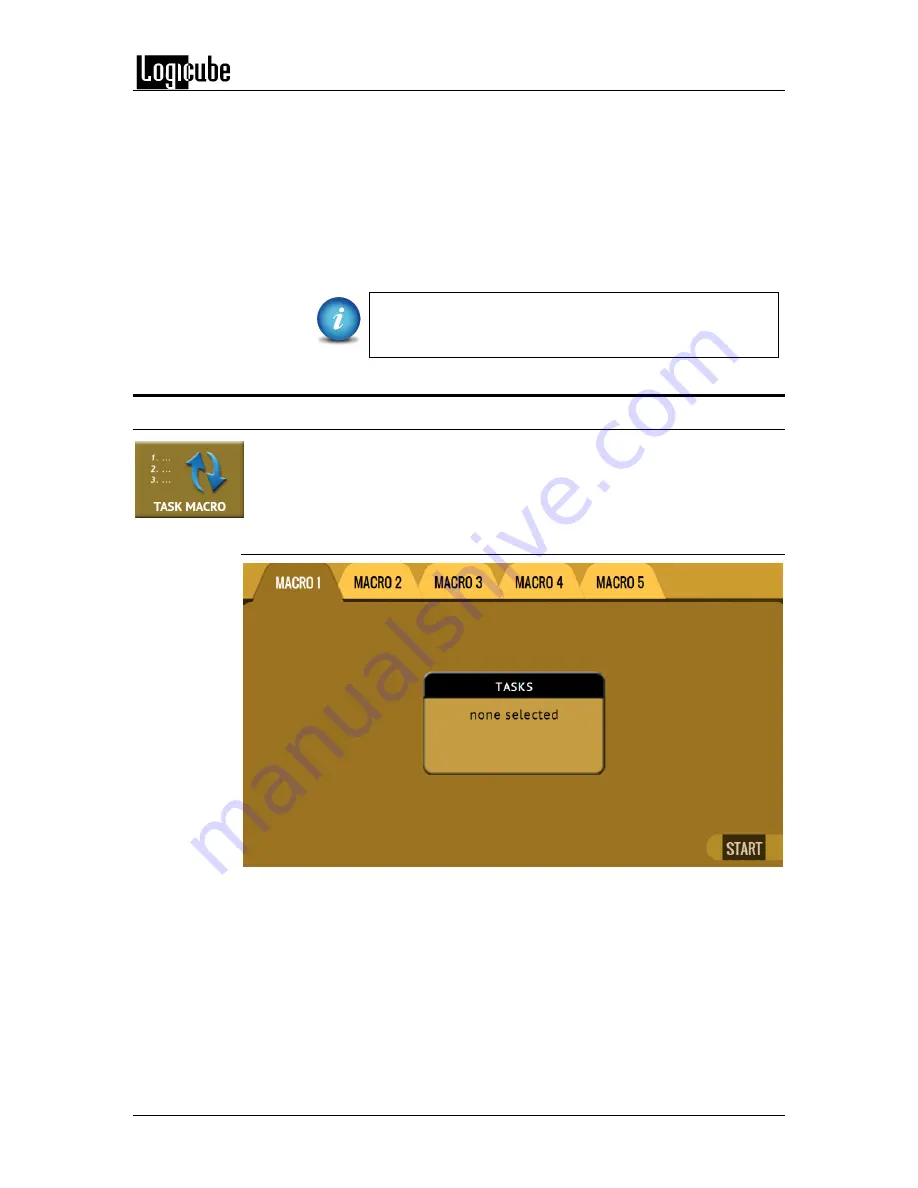
QUICK START
Logicube Forensic Falcon™ User’s Manual
26
6.
Verify the settings then tap the
OK
icon to continue.
7.
Tap the
Destination
icon and select the destination or repository to
push the images to. Tap the
OK
icon to continue.
8.
Tap the
Start
icon to start the push task.
9.
When finished, the status will show “COMPLETED”. At this point, it is
recommended to tap Reset Task to reset the task, and also to delete the
task in order for the drive bays to be properly reset and not show as
being used or assigned for other tasks to be configured.
Push speeds over a network are affected by many
different factors including (but not limited to):
infrastructure, capacity, architecture, and traffic.
3.5 Task Macros
This operation allows up to five (5) macros that can be set. Each macro can run
up to nine (9) tasks sequentially (one after another). For example, a macro can
be set to perform these tasks in order: Wipe, Image, and then Hash.
3.5.1 Step-by-step instructions – Task Macros
Each task or operation must be set up before setting up the macro. For
example, to set up a Task Macro that will perform a wipe, then image, users
must first set up both the wipe and image tasks. Once the wipe (for example,
Wipe 1) and image (for example, Image 1) has been set up, the Task Macro can
be set.
1.
Select
Task Macro
from the types of operation on the left side.
2.
Select a macro (Macro 1 through Macro 5).
3.
Tap the
Task
icon to select up to nine (9) operations.






























