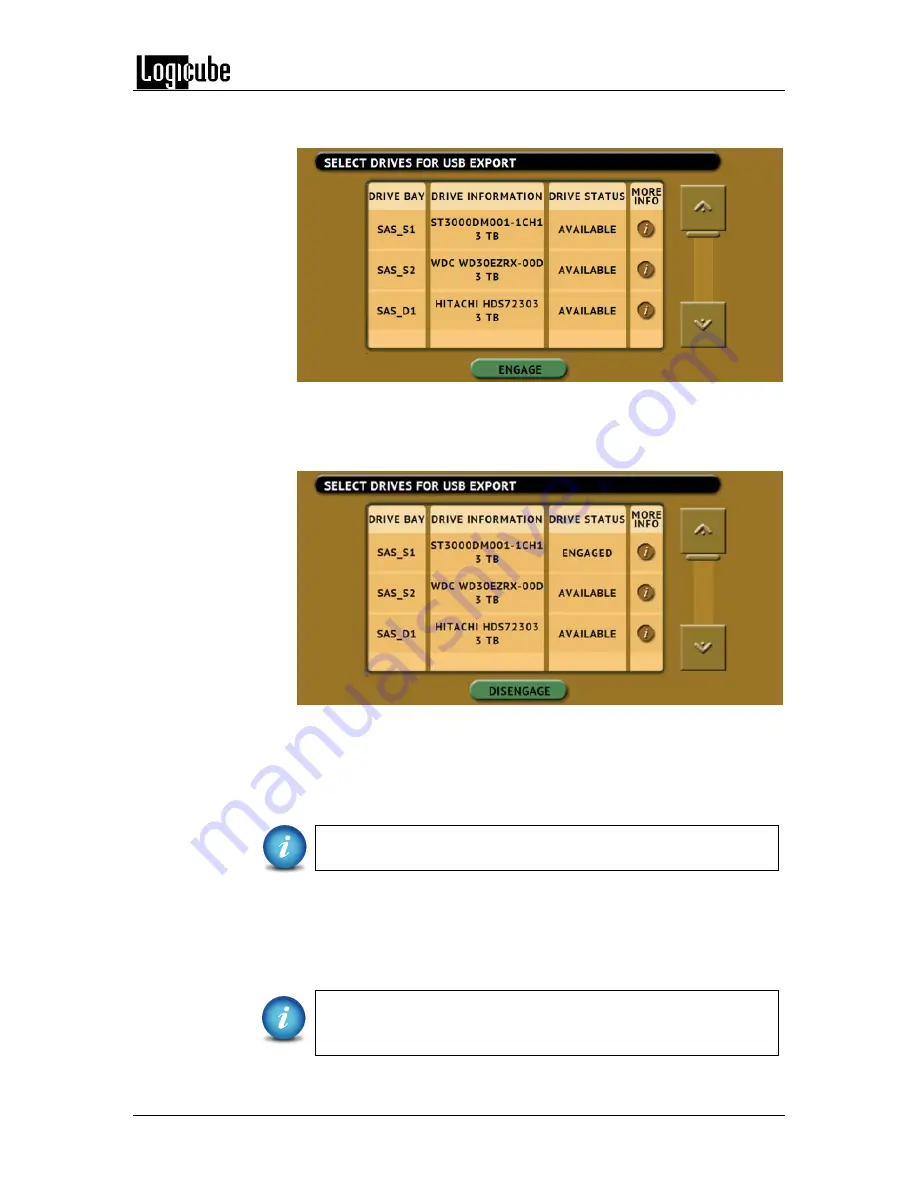
DRIVE ENCRYPTION & DECRYPTION
Logicube Forensic Falcon™ User’s Manual
111
6.
Select
USB Device
from the types of operation on the left side. When
this type of operating is selected, the following screen will appear:
7.
Choose the drive to be viewed then tap the
ENGAGE
icon. The ‘DRIVE
STATUS’ for the selected drive will change to “ENGAGED” and the
ENGAGE
icon will change to
DISENGAGE
. At this point, connect a USB
cable between the computer and the Falcon.
8.
Connect a USB cable (A to B USB cable, one was included with the
Falcon) between the computer and the Falcon. Connect the USB B
connector to the Falcon’s USB Device Port located on the back panel of
the Falcon. Connect the USB A connector to an available USB port on
the computer.
When using this type of operation, use the
USB Device port
located on the back panel of the Falcon.
9.
After a few moments, Windows should assign a drive letter to the
selected drive. The contents of the drive should now be accessible in
Windows. When finished, tap the
DISENGAGE
icon to disengage the
USB mode. The USB cable can now be disconnected from the computer
and the Falcon.
If the data on the drive is unrecognizable, disconnect the drive,
then double-check the encryption settings (steps 2 through 4),
then re-connect the drive






























