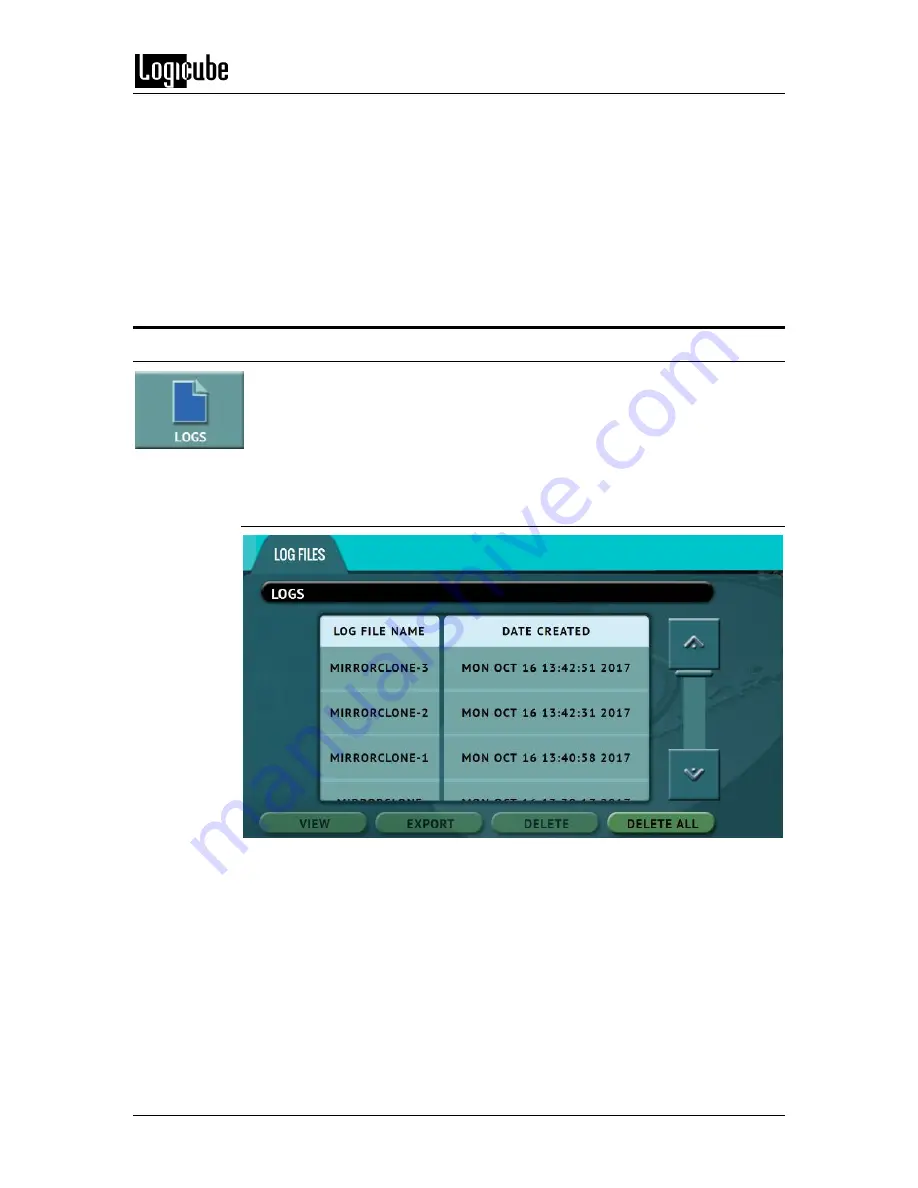
QUICK START
Logicube EchoPlus-
NG User’s Manual
16
5.
If the drive needs to be formatted, tap the
Settings
icon to change the
Format settings then tap the
OK
icon.
6.
Tap the
Start
icon to start the wipe task. The EchoPlus-NG will perform
a Secure Erase first (if selected), then a Wipe Pattern (if selected), then
finally a Format (if selected).
7.
When finished, the status will show “COMPLETED”. At this point, it is
recommended to tap
Reset Task
to reset the task so the drive bays
properly reset and not show as being used or assigned for other tasks.
3.4 Logs
The EchoPlus-NG keeps logs of all clone, hash, and wipe operations. Logs can
be viewed directly on the EchoPlus-NG or from a computer’s browser (if the
EchoPlus-NG is connected to a network). In addition to viewing, the logs can
be exported to an external USB location such as a USB flash drive. Logs are
exported in PDF, HTML and XML format.
3.4.1 Step-by-step instructions – Viewing or exporting logs
1.
Select
Logs
from the types of operation on the left side. A list of log files
will appear sorted by date (newest on top).
2.
Select the log file to view by tapping the name of the log file. This will
highlight the log file chosen.
3.
Tap the
View
icon to view the log file on-screen. The log files can also be
exported to a USB drive. To export the log files:
a.
Connect a formatted USB drive (USB flash drive or USB external
drive) to the Target USB port (USB_T) located on the right side
of the EchoPlus-NG.






























