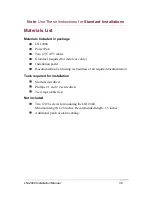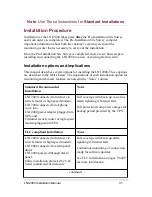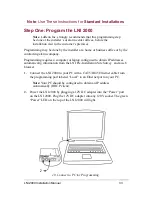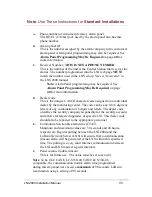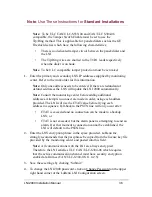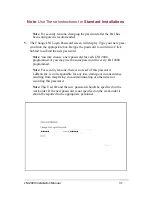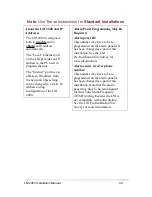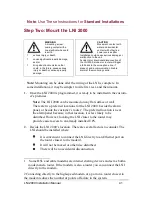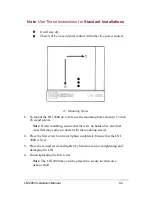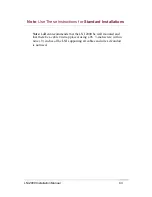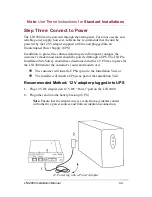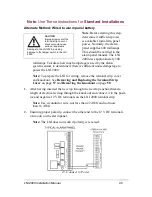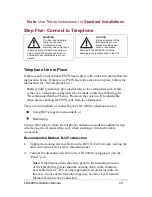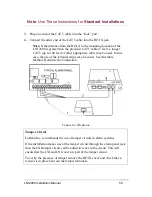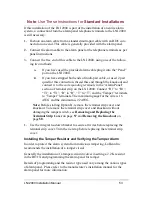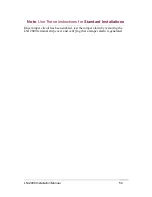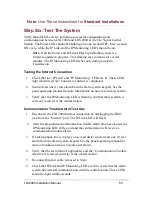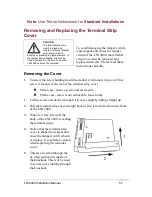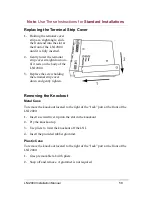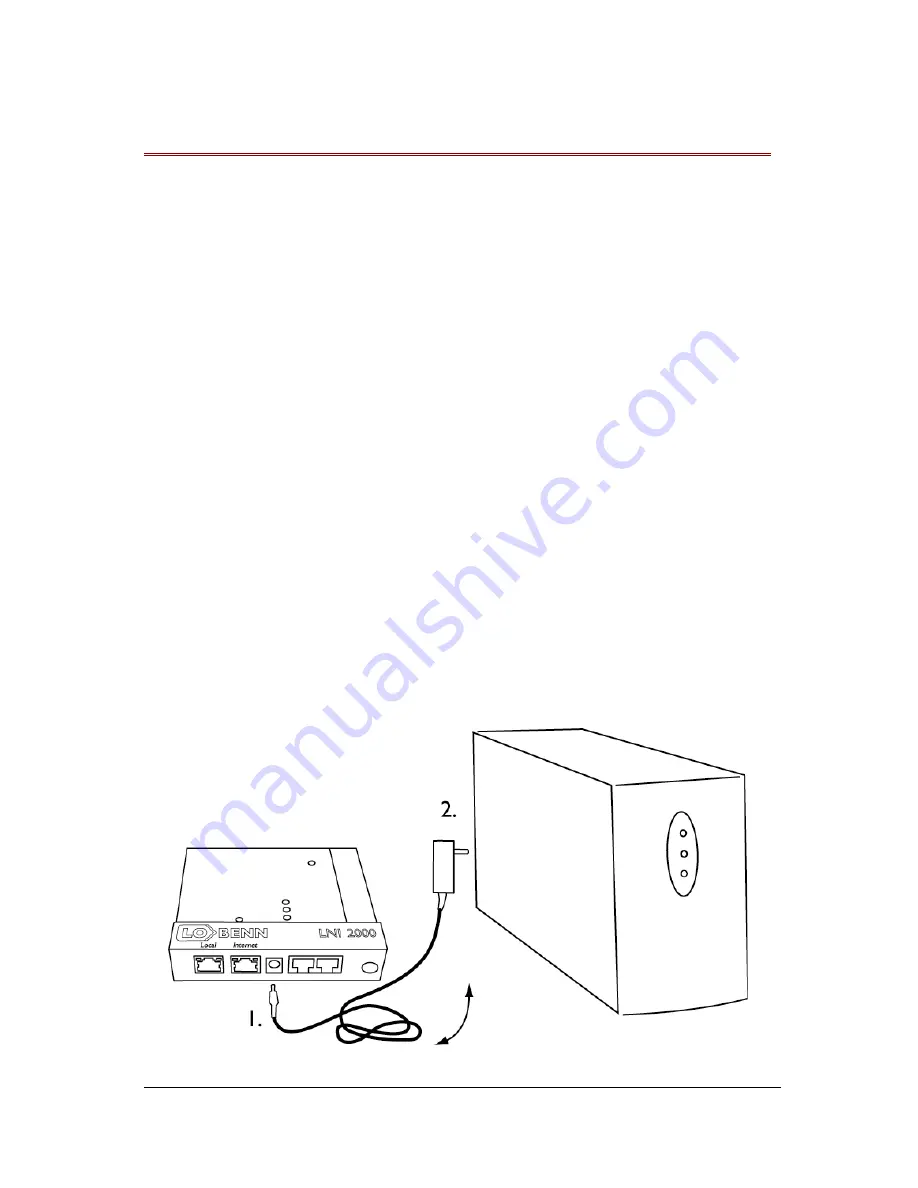
Note
: Use These Instructions for
Standard
Installations
Step Three: Connect to Power
The LNI 2000 can be powered through the alarm panel. For a more secure and
reliable power supply, however, LoBenn Inc. recommends that the unit be
powered by the 120 V adapter supplied with the unit plugged into an
Uninterrupted Power Supply (UPS.)
In addition, to protect the enhanced alarm system from power outages, the
customer’s modem and router should be powered through a UPS. The LNI Pre-
Installation Site Survey should have determined whether a UPS was in place for
the LNI 2000 and/or the customer’s router and modem or if:
The customer will install a UPS(s) prior to the Installation Visit, or
The installer will install a UPS(s) as part of the Installation Visit.
Recommended Method: 12 V adapter plugged into UPS
1.
Plug 12V DC adapter into 12 V DC “Power” port on the LNI 2000.
2.
Plug other end into the battery back-up (UPS.)
Note:
Ensure that the adapter wire is secure from accidental contact
with other live power sources and from accidental disconnection.
12. Powering with a Power Adapter
LNI 2000 Installation Manual
44