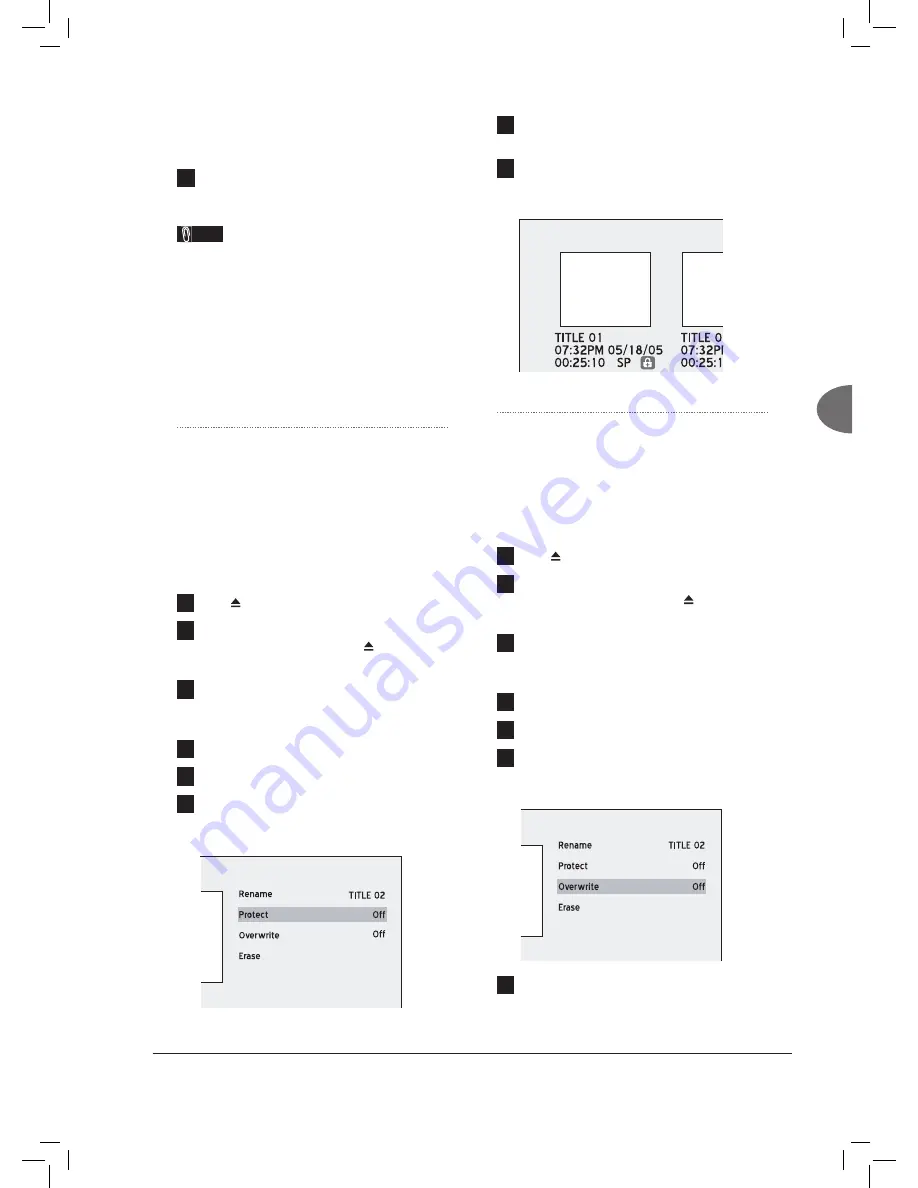
65
Editing
If you decided not to change the original title
name, press
to select ‘Cancel’, then
press
ENTER
.
10
When completed, press
to select
‘Finish’, then press
ENTER
.
Note
• The entry bar
CANNOT
be left blank. If such
a condition occurs, you will not be able to exit
the keypad screen. Please follow the instruction
given in the pop-up dialogue box, and go back to
complete the process.
• Please pay extra attention when you name a title,
as the DVD recorder does not inhibit you from
entering same names for different titles.
Protecting a Title
You can protect the title from accidental erasure or
unplanned editings when you activate the ‘Protect’
function. When the function is switched ‘On’, the
title
CANNOT
be edited or erased. If you need to
edit it, you must unlock the fi le fi rst.
1
Press
OPEN/CLOSE
to open the disc tray.
2
Carefully place the disc on the tray with the
label side facing up, then press
OPEN/
CLOSE
.
3
A disc menu will appear. Press
to
select the title you would like to edit, then
press
ENTER
.
4
Playback will then start.
5
Press
EDIT
to display the Edit menu.
6
On the Edit menu, press
to select
‘Protect’, then press
ENTER
to switch on or
off the ‘Protect’ function.
Editing_01_02
7
Press
to select ‘Exit’, then press
ENTER
to exit the setting.
8
If you switch on the function, a lock icon will
be shown next to the protected title on the disc
menu.
Editing_01_03
Overwriting a Title
When you apply the function to a title, it will be
deleted and overwritten when you record new
title/program next time.
1
Press
OPEN/CLOSE
to open the disc tray.
2
Carefully place the disc on the tray with the
label side facing up, then press
OPEN/
CLOSE
.
3
A disc menu will appear. Press
to
select the title you would like to edit, then
press
ENTER
.
4
Playback will then start.
5
Press
EDIT
to display the Edit menu.
6
On the Edit menu, press
to select
‘Overwrite’, then press
ENTER
to switch on
or off the ‘Overwrite’ function.
Editing_01_04
7
Press
to select ‘Exit’, then press
ENTER
to exit the setting.





























