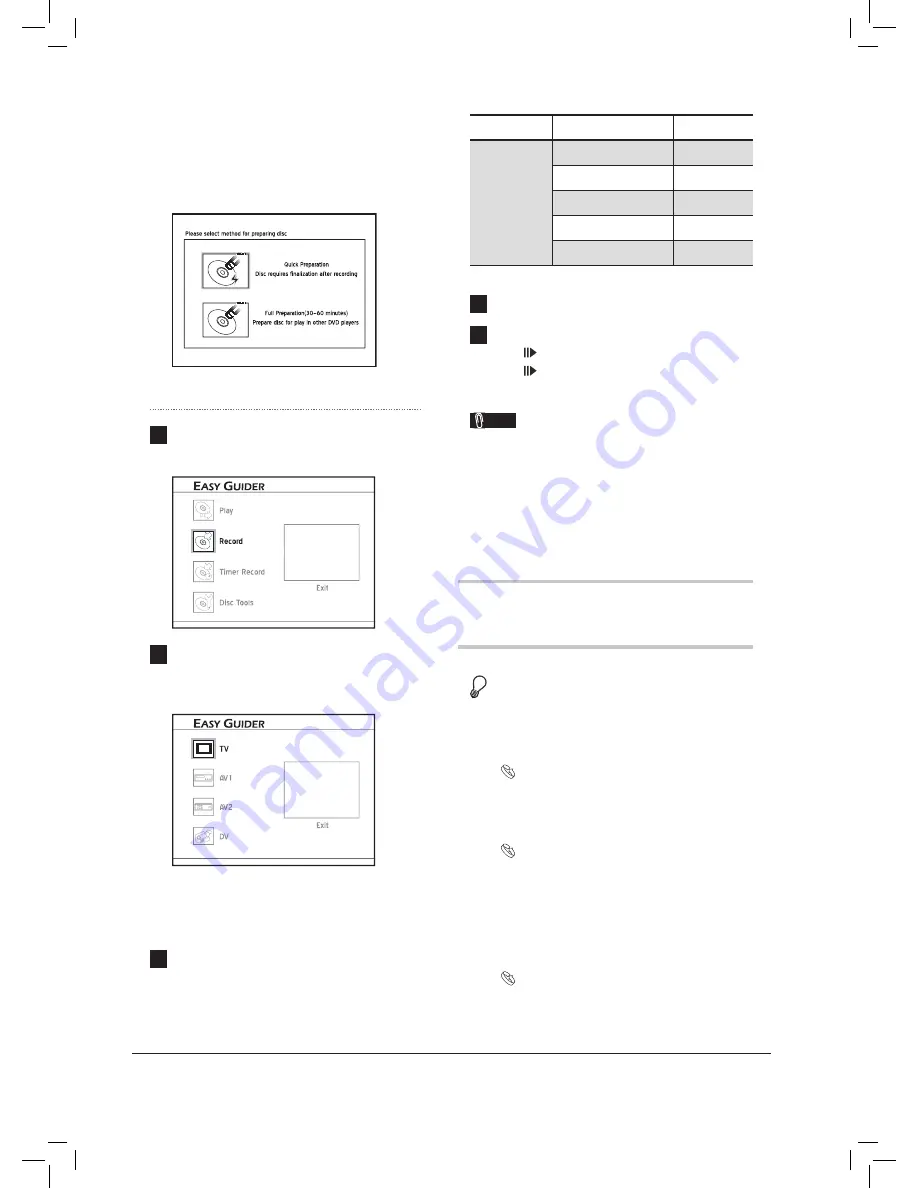
34
and DVD+R/+RW discs to record. However,
please note that if you use blank DVD-RW discs,
you will need to format the discs before recording.
Press
to select ‘Quick Preparation’ or ‘Full
Preparation’, then press
ENTER
.
Recording_01_03
1
On the Easy Guider menu, press
to select
‘Record’, then press
ENTER
.
EasyAccess_EasyGuider_03_01
EasyAccess_EasyGuider_03_01
2
Press
to select the signal source on which
the program you would like to record is being
broadcast or played, then press
ENTER
.
If you select ‘TV’, press
to select
the channel you want to record, then press
ENTER
.
3
Press
to select a recording mode, then
press
ENTER
.
Media
Mode
Rec. Time
4.7 GB
Recordable
& Rewritable
DVD Disc
HQ (High Quality)
1 hour
SP (Standard Play)
2 hours
LP (Long Play)
3 hours
EP (Extended Play)
4 hours
SLP (Super Long Play) 6 hours
4
Press
ENTER
to start recording.
5
Press
STOP
to stop recording.
Press
PAUSE/STEP
to pause recording.
Press
PAUSE/STEP
again to resume
recording.
Note
• If you are using models which support double-
layer DVD recording, please be reminded that
one recording session in double-layer discs
cannot exceed 8 hours. Once the session has
lated for over 8 hours, this DVD recorder will
automatically stop recording.
Using Easy Guider: Timer
Record
Before you start...
1.
Check whether you select and insert a
recordable disc.
Guide to Using the Discs (p.74)
2.
Check whether the system date and time of
the DVD recorder is correct.
Setting System Time (p.18)
3.
Check whether there is enough space on the
disc.
4.
Check whether the channel scanning process
for your TV is completed.
Setting TV Channels (p.22)






























