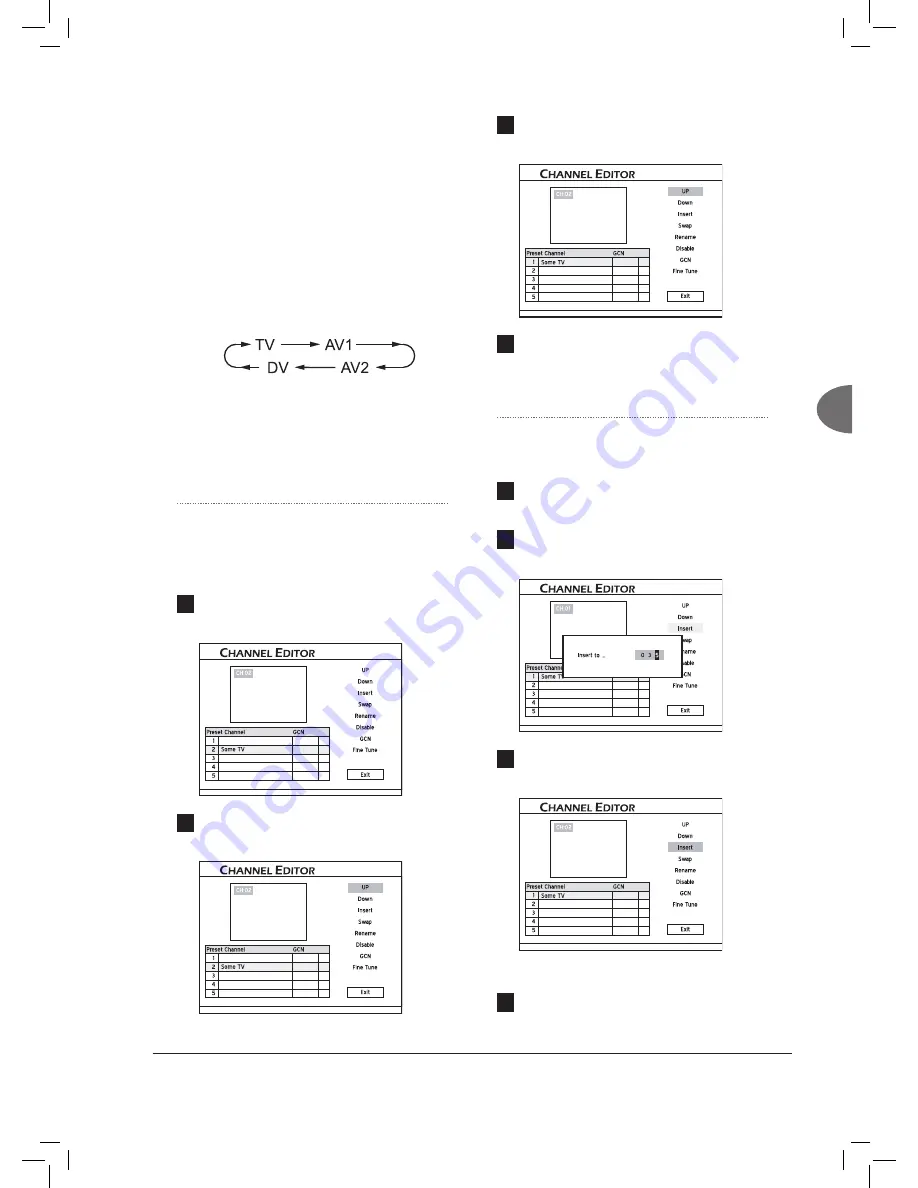
25
Getting Started
4.
Press
to select ‘Edit Channel’, then press
ENTER
.
5.
The Channel Editor menu will be displayed.
Path 2: Using Edit Mode While Viewing TV
1
. Press
TV
or press
SOURCE
to switch to the
TV-viewing mode.
If you press
SOURCE
, you may need to press the
button more than once to switch to ‘TV’.
Recording_01_01
Recording_02_03
Recording_01_01
Recording_01_01
2.
Press
EDIT
to activate ‘Channel Editor’.
3.
The Channel Editor menu will be displayed.
Moving up/down TV
Channels
1
Press
to select a channel from the list,
then press
ENTER
.
Started_Advanced_02_02
2
Press
to select ‘Up’ or ‘Down’ , then
press
ENTER
.
Started_Advanced_02_02
The order of the TV channel will be changed.
3
Each time when you press
ENTER
, the item
changes as follows:
Started_Advanced_02_02
4
When completed, press
to select
‘Exit’ or another option to continue, then press
ENTER
.
Inserting TV Channels
1
Press
to select a channel from the list,
press
ENTER
.
2
Press
to select ‘Insert’, then press
ENTER
.
Started_Advanced_02_04
3
Press
or the number buttons (0-9) to
enter the channel number, then press
ENTER
.
Started_Advanced_02_02
The channel will be moved to the desired location.
4
When completed, press
to select
‘Exit’ or another option to continue, then press
ENTER
.






























