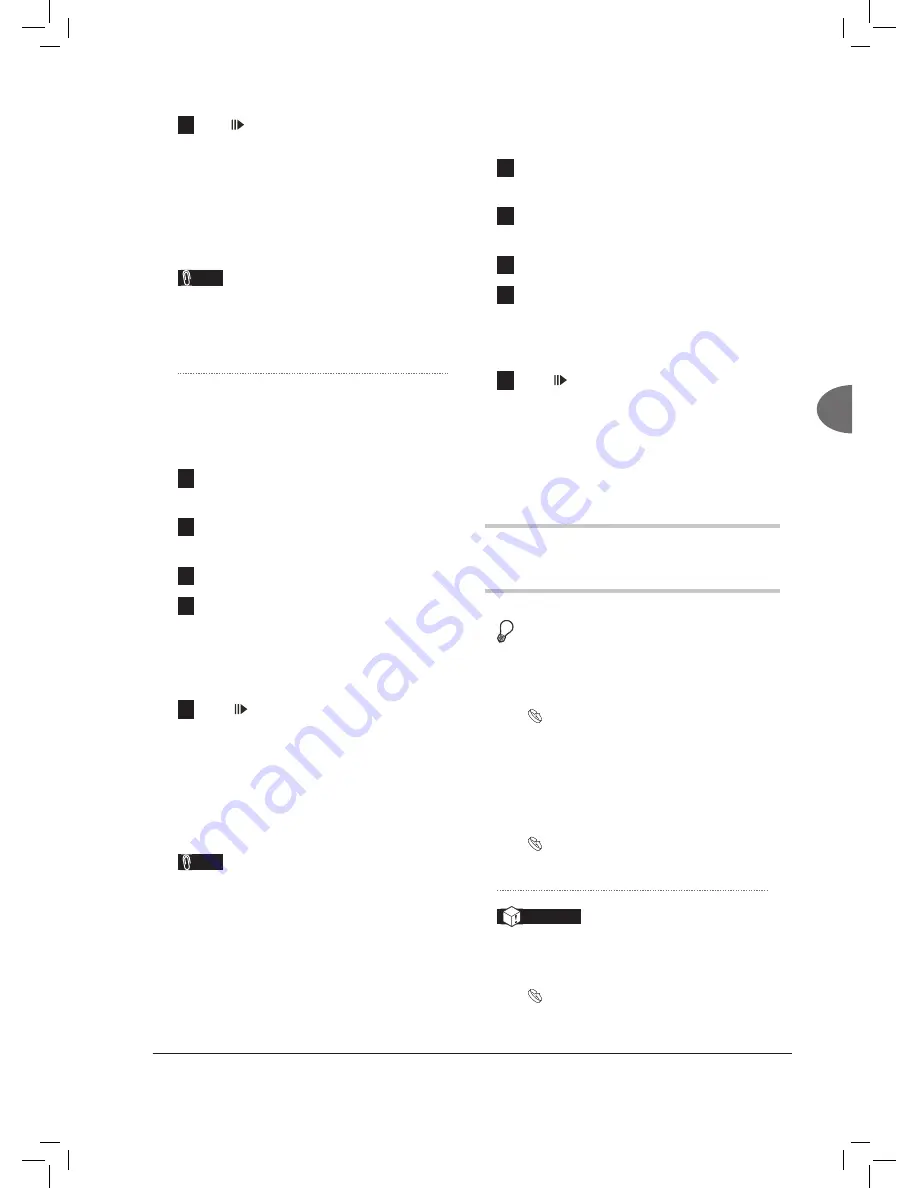
33
Easier
Application &
Access
5
Press
PAUSE/STEP
to pause playback.
Press
PLAY
to resume normal playback.
Press
STOP
to stop playback at a marked
stop.
Press
STOP
again to bring the playback to
a full stop.
Note
• When you insert a DVD-Video disc, VCD or
SVCD, playback will begin automatically.
Playing Music Files
1
On the Easy Guider menu, press
to select
‘Play’, then press
ENTER
.
2
Press
to select ‘Music’, then press
ENTER
.
3
Playback will then start.
4
If the file being played is not what you wish to
listen to, press
PREVIOUS
or
NEXT
to select your desired file. Or press
ALBUM
or
ALBUM
to select a folder which
contains the file.
5
Press
PAUSE/STEP
to pause playback.
Press
PLAY
to resume normal playback.
Press
STOP
to stop playback at a marked
stop.
Press
STOP
again to bring the playback to
a full stop.
Note
• When you insert an audio CD, playback will
begin automatically.
Playing Picture Files
1
On the Easy Guider menu, press
to select
‘Play’, then press
ENTER
.
2
Press
to select ‘Picture’, then press
ENTER
.
3
Playback will then start.
4
If the file being played is not what you wish to
view, press
or
to select your desired file.
Or press
ALBUM
or
ALBUM
to select
a folder which contains the file.
5
Press
PAUSE/STEP
to pause playback.
Press
PLAY
to resume normal playback.
Press
STOP
to stop playback at a marked
stop.
Press
STOP
again to bring the playback to
a full stop.
Using Easy Guider: Record
Before you start...
1.
Check whether you select and insert a
recordable disc.
Guide to Using the Discs (p.74)
2.
Check whether there is enough space on the
disc.
3.
Check whether the channel scanning process
for your TV is completed.
Setting TV Channels (p.22)
Important
Check if your model features the DVD Dual™
support.
Model Comparison Chart (p.4)
If you are using models which feature ‘DVD
Dual™’ support, you can use both DVD-R/-RW






























