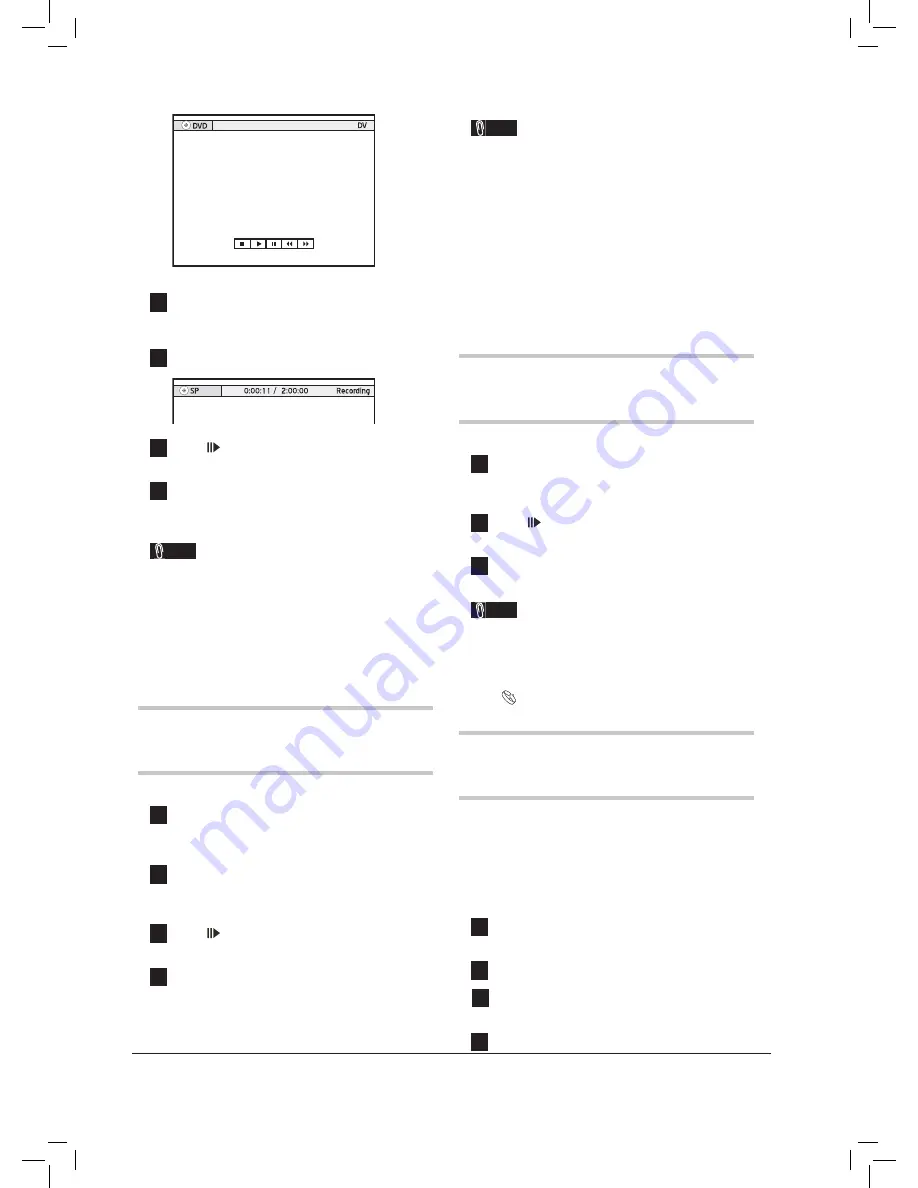
42
The DV Control panel will be displayed.
4
Cue the DV and start playback at the begin-
ning of the scene you wish to record.
5
Press
RECORD
to start recording.
6
Press
PAUSE/STEP
to pause recording
Press
STOP
to stop recording.
7
Press
RECORD
again
if you need
to start
another recording session.
Note
• Despite the technology endeavour with which
this DVD recorder is built, it is still likely that
your DV may not be fully supported by the
unit. If you still experience problem using the
DV-Link for recording, please connect your DV
via S-Video or composite cables to this DVD
recorder.
One-Touch Recording
1
When all recording settings are confi rmed,
press
RECORD
twice to instantly start a
30-minute recording session.
2
For longer recording hours, press
RECORD
repeatedly, which will offer you a length op-
tion of up to 6 hours in 30-minute increments.
3
Press
PAUSE/STEP
to pause recording
Press
STOP
to stop recording.
4
Press
RECORD
again
if you need to start
another recording session.
Note
• ‘One-Touch Recording’ will start with the
DVD recorder’s default settings, if you do not
make any setting changes before activating this
function.
• The overall recording time depends on the
selected recording mode and the storage capacity
available on the disc.
• Recording will stop automatically when there
is no more space on the disc or after 6 hours of
recording (whichever happens fi rst).
Adding New Recording
Session(s)
1
After the previous recording is stopped, press
RECORD
again to start another recording
session.
2
Press
PAUSE/STEP
to pause recording
Press
STOP
to stop recording.
3
Press
RECORD
again
if you need
to start
another recording session.
Note
• Each new recording session is placed after the
previous session unless a certain recording title is
set to be overwritten.
Overwriting a Title (p.65)
Inserting Chapter Mark
during Recording
During recording, you can manually insert extra
chapter marks in addition to those created by
system default setting.
1
Press
SOURCE
repeatedly to select the signal
source.
2
Press
RECORD
to start recording.
3
During recording, press
EDIT
to insert
chapter mark at your desired point.
4
To add more chapter marks, repeat step 3.






























