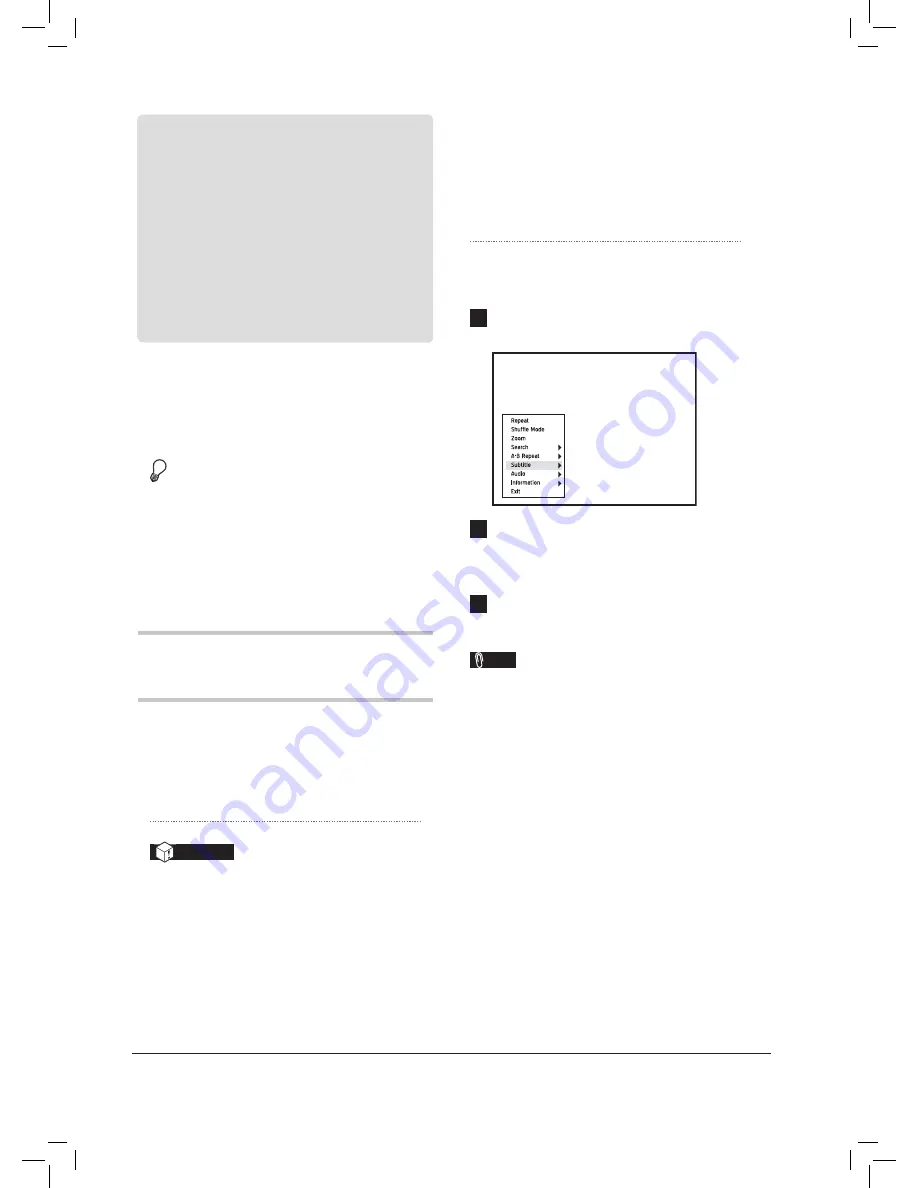
60
Navigation
Menu
Press
NAVI
to display additional viewing options
during playback. For more information, please see
‘Introducing Navigation Menu’
.
Before you start...
1.
The options shown on the Navigation menu
vary depending on the media types (e.g.
DVD, audio CD, VCD, etc.) as well as the
supporting features offered by the media being
played. Unavailable options will be diabled
(displayed in gray).
Subtitle
This DVD recorder supports the text-based subtitles
when playing back MPEG-4 videos. Activating
the function to get the most out of your viewing
experince.
Important
If you would like the subtitle to be automatically
displayed when playback starts, please make sure
you have:
• Given a correct fi le name.
You need to give the same fi le names to video title
and subtitle fi le, so that the DVD recorder can
match one fi le with the other. For example, name
‘XXX.avi’ for the video title, and ‘XXX.txt’ for the
accompanied subtitle fi le.
• Placed the fi le in the same folder as the video
title, or under an approriate sub-directory.
In addition, you need to save the subtitle fi le either
in the same folder as the video title, or in a sub-di-
rectory which is given one of the following names:
SRT, SUB, SUBS, SUBTITLE or SUBTITLES.
Using Text-Based Subtitle
1
Press
to select ‘Subtitle’, then press
ENTER
to go to the sub-menu.
Playback_01_03
2
Press
to switch on or off the subtitle func-
tion, or to select an approriate coding system
for dispalying the subtitle correctly, then press
ENTER
.
3
Press
NAVI.
again or repeatedly press
to exit
the Navigation menu.
Note
• This function will be disabled, if not available.






























