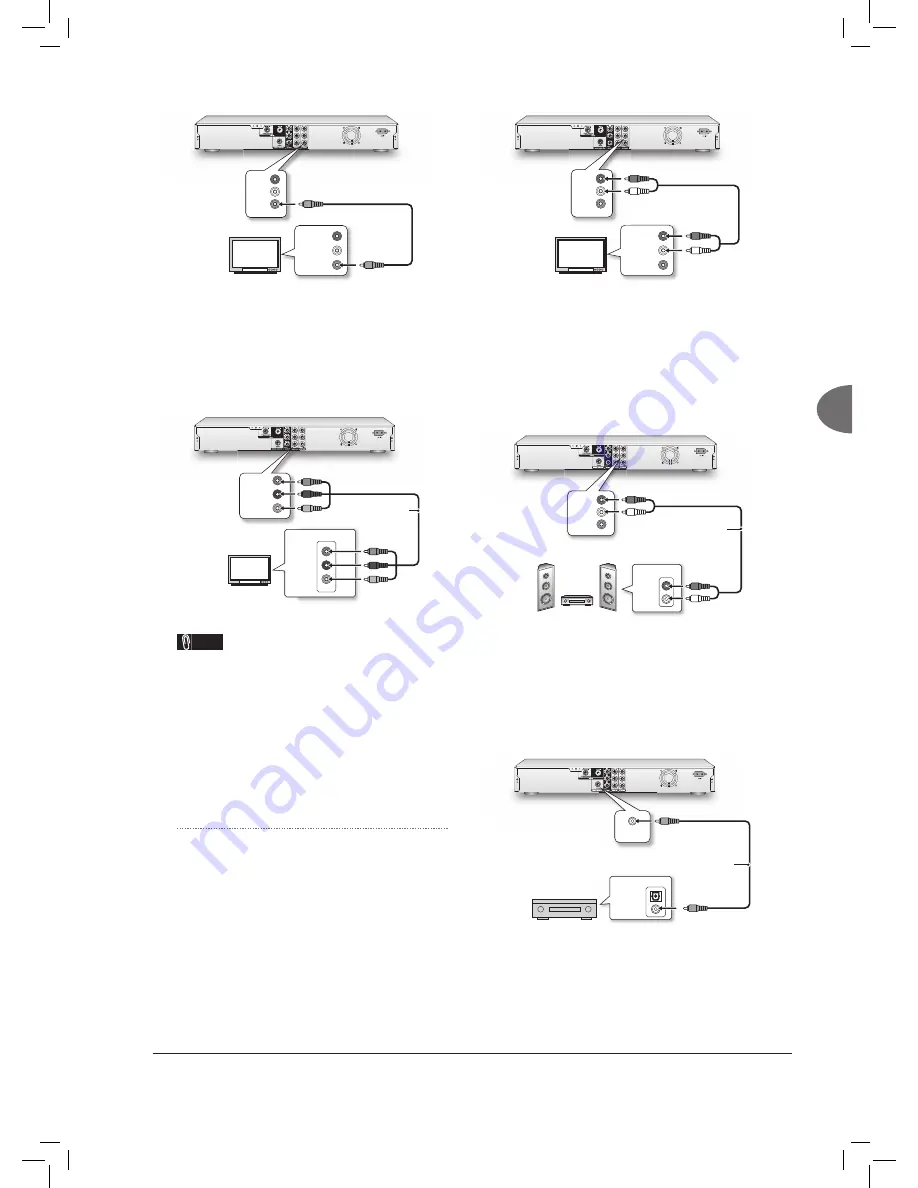
15
Getting Started
TV
VIDEO
R
L
R
L
VIDEO IN
AUDIO IN
Option 2
Using Component Cable
Use a component video (with green, blue and red
ends) cable to connect the COMPONENT OUT
jack on the DVD recorder to the COMPONENT IN
jack on the television.
Component video cable
Y
CB / PB
CR / PR
COMPONENT IN
Y
CB / PB
CR / PR
T V
Note
• If your television supports ‘Progressive Scan’
mode, you may adjust the ‘Video Output’ setting
accordingly for better results. Please go to
SETUP
SYSTEM
VIDEO
OUTPUT
, and
select ‘Progressive’. You can activate the Setup
menu directly by pressing
SETUP
button on your
remote control.
Step 3: Connecting the
Audio Cable
Option 1
Using Composite Cable
Use the audio (red and white) ends of a composite
cable to connect the AUDIO OUT jack on the DVD
recorder to the AUDIO IN jack on the television.
TV
VIDEO
R
L
R
L
VIDEO IN
AUDIO IN
Option 2
Connecting to a Stereo Audio Amplifi er
or Receiver
Use the audio (red and white) ends of a composite
cable to connect the AUDIO OUT jack on the DVD
recorder to the AUDIO IN jack on a stereo ampli-
fi er or a receiver.
Audio cable
IN
RIGHT
DVD
LEFT
VIDEO
R
L
Stereo audio amplifier
or receiver
Option 3
Connecting to a Digital Audio Device
Use a coaxial cable (not supplied) to connect the
DIGITAL OUT (COAXIAL) jack on the DVD
recorder to the coaxial digital input on a stereo
amplifi er or a receiver.
IN
OPTICAL
COAXIAL
COAXIAL
Digital Out (Optical)
DIGITAL AUDIO DEVICE
Coaxial digital cable






























