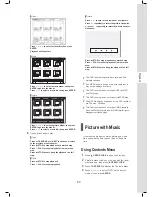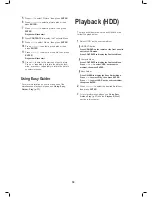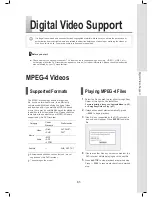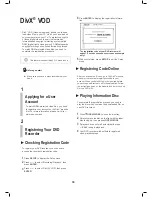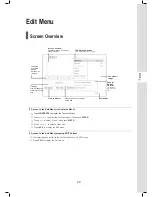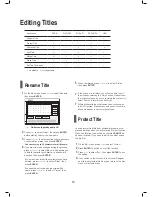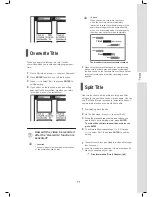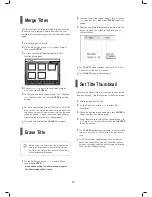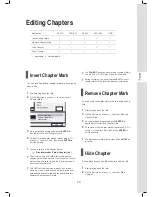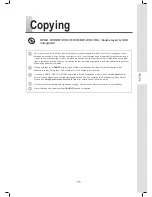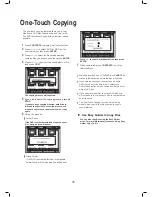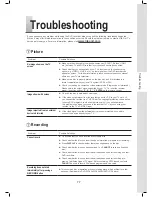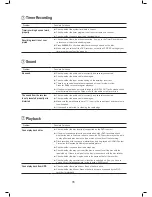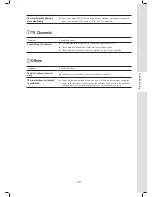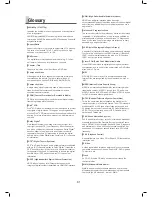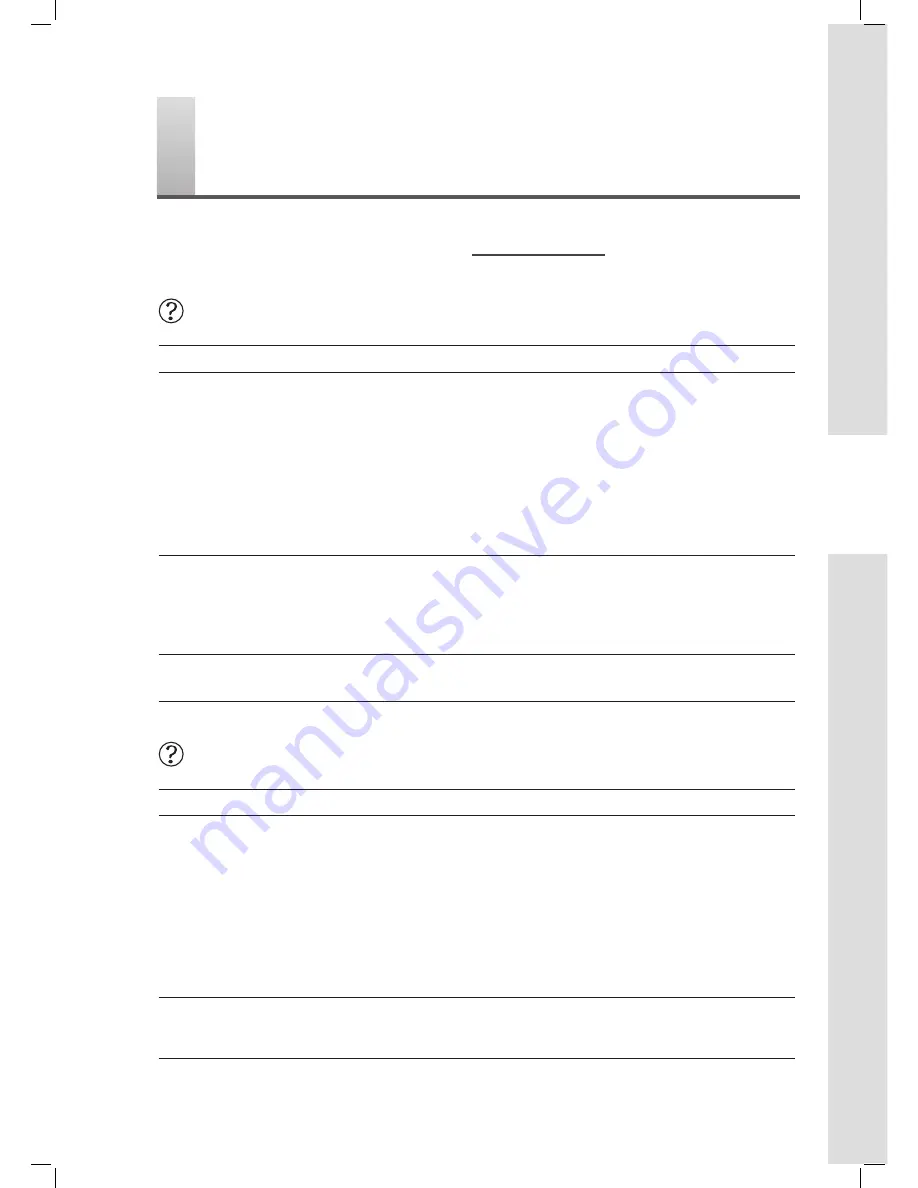
77
Troubleshooting
Troubleshooting
If you experience any problem while using the DVD recorder, please consult the following troubleshooting guide
first, as it may offer immediate solution to the condition occurred. Should the problem remain, contact a Lite-On IT’s
service point near you. For more information, please visit
www.liteonit.com
Picture
Problem
Possible Solutions
No image shown on the TV
screen
► Make sure the video cable (composite, component, SCART, S-Video, HDMI,
etc.) between TV and DVD recorder is correctly and securely connected.
► Check whether you have switched your TV’s input source to corresponding
option (e.g. VIDEO 1, LINE 2, etc.), so that signal from the DVD recorder can
appear on screen. For further information, please check the instruction manual
offered by your TV manufacturer.
► Make sure a disc is properly placed on the disc tray, and it is recorded in a
format compatible with your local TV system (NTSC or PAL).
► Check your setting on component video output mode (Progressive or Interlaced).
Please select the output mode supported by your TV. To reset the recorder,
press
(direction button),
‘5’
,
‘0’
,
‘2’
,
‘0’
,
ENTER
on the remote control.
Image shown with noises
► Check if the disc is distorted or scratched.
► If the video output signal from the recorder goes via VCR to your TV set, or if
you connect the recorder to a TV/VCR set, the copyright protection code applied
to some DVD programs could affect picture quality. If you still experience
this problem even when you connect the recorder to TV, try connecting your
recorder to the TV’s S-VIDEO input.
Image imported from an external
device is distorted
► If the video signal from the external device is copy-protected, you need to
connect the device directly to your TV.
Recording
Problem
Possible Solutions
Cannot record
► Check whether you have inserted a recordable disc.
► Check whether the disc you insert has been formatted or prepared for recording.
► Press
DISPLAY
to check whether there is enough space on the disc.
► Check whether the disc has been finalized. You
CANNOT
record on a finalized
disc.
► Check whether the disc you insert has already been used for recording on other
DVD recorders.
► Check whether the disc you insert has already been used for recording pro-
grams of a different type of TV signal. A disc containing NTSC-based contents
CANNOT
be used to record PAL-based programs and vice versa.
Recording does not start
immediately after pressing
●
RECORD
button
► This occurs as disc preparation process is taking place, which will last for a few
seconds. (Applicable to DVD-R/DVD+R/DVD+RW/DVD+R DL discs)