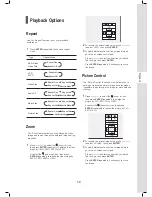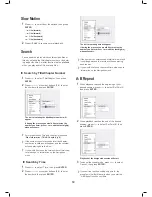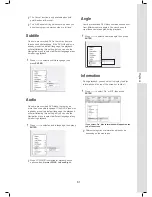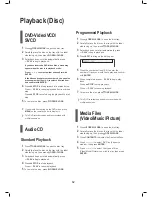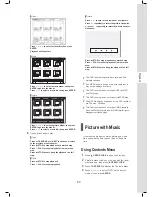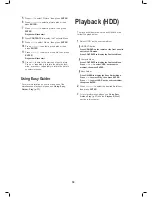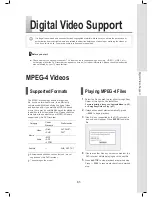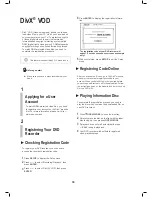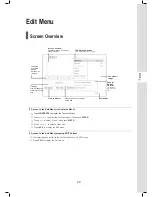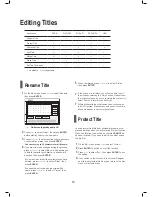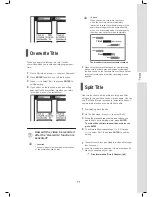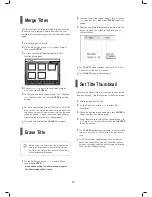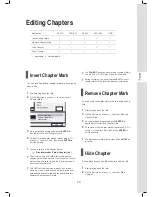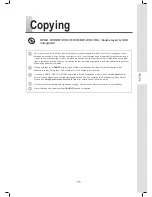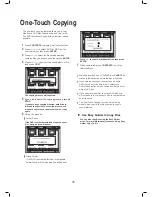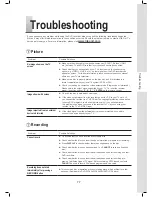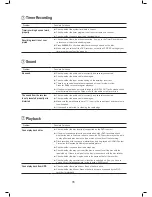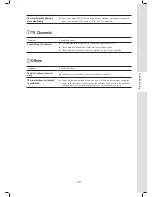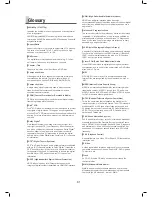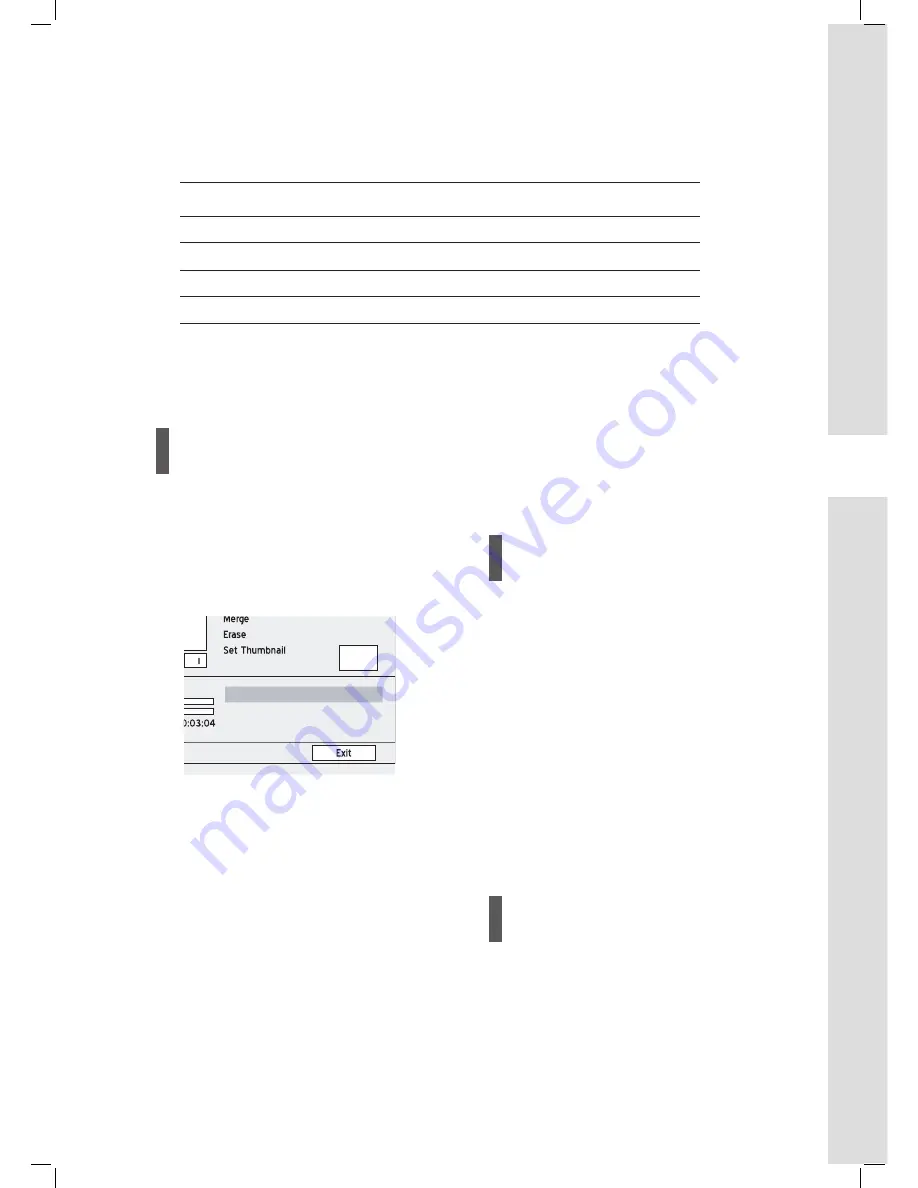
73
Editing
Editing Chapters
Application
DVD-R
DVD-RW
DVD+R
DVD+RW
HDD
Insert Chapter Mark
Remove Chapter Mark
Hide Chapter
Show Chapter
:
Applicable
:
Not applicable
Insert Chapter Mark
You can insert additional chapter mark(s) while playing
back a title.
1
Start playing back the title.
2
On the Edit menu, press
to select ‘Insert
Chapter Mark’.
Insert Chapter Mark
Remove Chapter Mark
Hide Chapter
3
As the playback progresses, press
ENTER
at
desired point to insert chapter mark.
4
To insert more chapter marks, repeat step 3. Or
press
to select ‘Exit’, then press
ENTER
to
exit the setting.
You can insert up to 99 chapter marks.
Disc Information (Title & Chapter) (p.8)
The minimum time of a valid interval between two
chapter marks is one second. If you insert two chapter
marks within one second, only the fi rst command will
be successfully executed.
This DVD recorder captures images on an interval
basis. As a result, there may be a slight discrepancy
between the point selected and the point ultimately
designated as the chapter mark.
You
CANNOT
insert chapter marks in recorded title(s)
on a DVD+R or DVD-R disc if the disc is fi nalized.
During recording, you can also press
EDIT
to insert
chapter marks in the recorded session(s) manually.
Remove Chapter Mark
You can remove chapter mark(s) while playing back a
title.
1
Start playing back the title.
2
On the Edit menu, press
to select ‘Remove
Chapter Mark’.
3
As the playback progresses, press
ENTER
at
desired point to remove chapter mark.
4
To remove other chapter marks, repeat step 3. Or
press
to select ‘Exit’, then press
ENTER
to
exit the setting.
The fi rst chapter mark within a video title
CANNOT
be
removed.
Hide Chapter
During playback you can hide chapters within a title.
1
Start playing back the title.
2
On the Edit menu, press
to select ‘Hide
Chapter’.