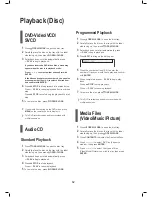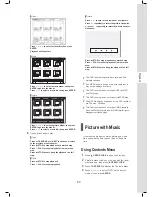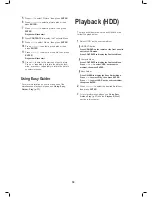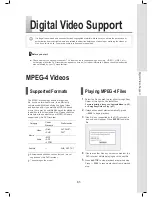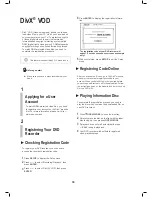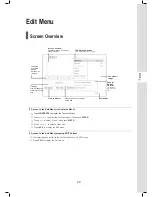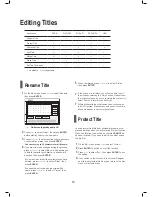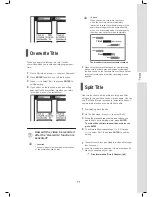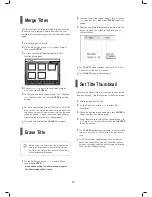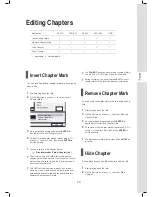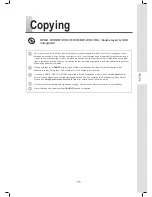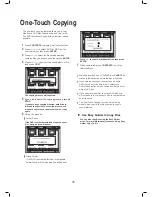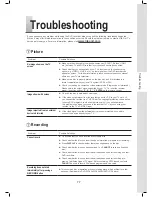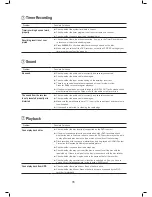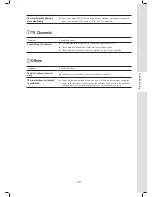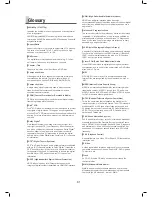76
OK
Press
to select desired application, then press
ENTER.
7
When completed, press
CONTENTS
to exit the
Contents Menu.
Materials recorded on a VCD/SVCD disc
CANNOT
be
copied to the hard drive before the disc is finalized.
If you own the copyright, you may copy an entire
DVD-Video disc to the hard drive. Contents of a
DVD-Video disc can only be copied from hard drive to
a blank DVD disc.
If you copy recorded titles to a blank DVD disc, you
will not be able to use the same disc to copy data files,
and vice versa.
The ‘One-Touch Copying’ function will not be ap-
plicable, if any part of the title you wish to copy is
copy-protected.
►
Use Easy Guider to Copy Files
You can also copy files using the Easy Guider
menu. For more information, please see ‘Using Easy
Guider: Copy’ (p.41).
One-Touch Copying
The one-touch copying feature allows you to copy
files from a DVD disc to hard drive and vice versa.
The DVD recorder will copy at the maximum speed
possible.
1
Press
CONTENTS
to display the Contents Menu.
2
Press
to select ‘DVD’ or ‘HDD’ as the
source medium, then press
ENTER
.
3
Press
to select the file catalogue which
contains files you wish to copy, then press
ENTER
.
4
Press
to select the desired album or file,
then press
COPY
.
The copying process will then start.
5
If you wish to cancel the copying process, press
STOP
.
If you have been copying files from hard drive to
disc and then decide to cancel the process, you
may not be able to use the disc to record or copy
again.
6
During the process:
▌ Lack of Space
If the DVD recorder detects lack of space on your
disc, a pop-up box will appear.
There is not enough space for copying.
OK
▌ Wrong Format
If the DVD recorder detects an incompatible
format on your disc, a pop-up box will appear.