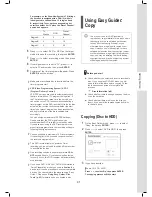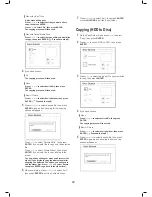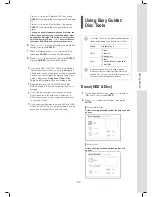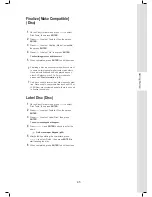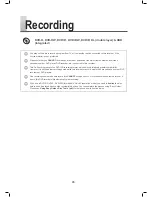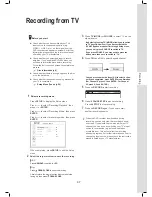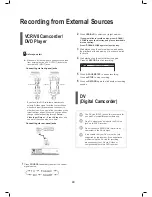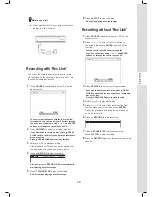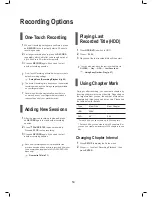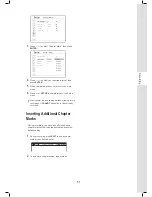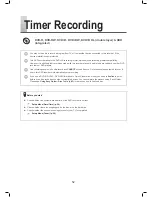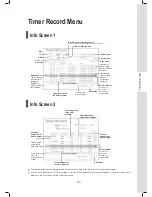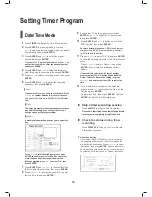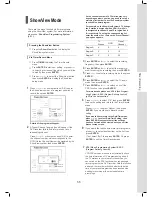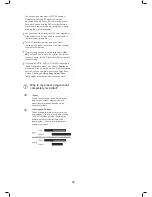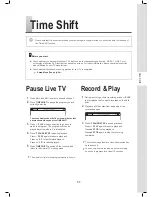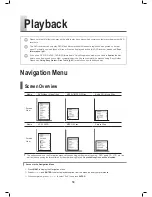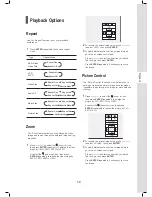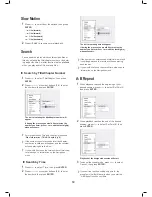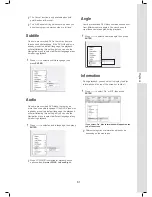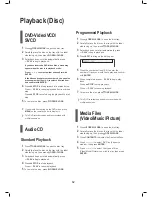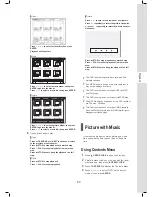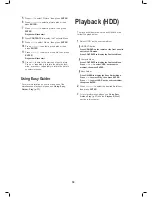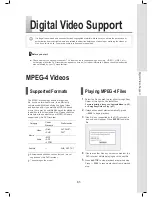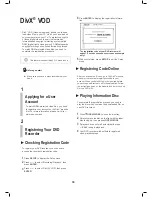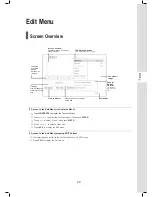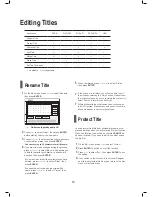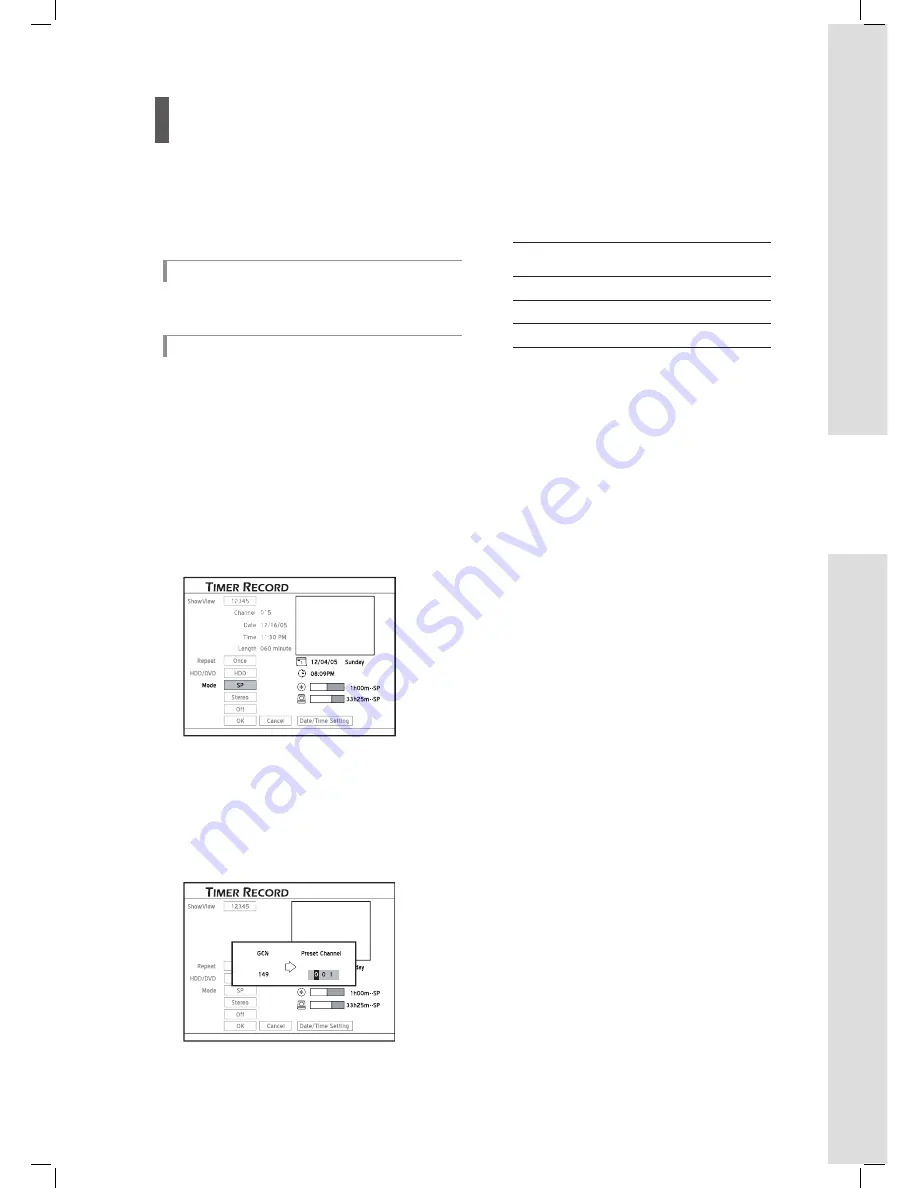
55
Timer Recording
ShowView Mode
There are two ways to schedule timer programs
using the ShowView system. For more information,
please see
‘ShowView Programming System’
(p.31).
Pressing the ShowView Button
Press the
ShowView
button to display the
ShowView system menu.
Via Timer Record Menu
Press
TIMER
to display the Timer Record
menu.
Press
ENTER
to start new setting, or press
to select a previous setting which you would like
to modify, then press
ENTER
.
Press
to select the ‘ShowView’ button,
then press
ENTER
to display the ShowView
setup menu.
1
Press
or number buttons (0-9) to enter
the ShowView number of a program you wish to
record, then press
ENTER
.
#
PDC/VPS
Sound
Details of the program will appear.
2
A ‘Preset Channel’ pop-up box will appear, if the
DVD recorder fails to fi nd information of a cor-
responding channel.
Press
or number buttons (0-9) to enter
the channel number which corresponds to the
GCN (Guide Channel Number) designated by the
ShowView system, then press
ENTER
.
PDC/VPS
Sound
#
As the channel number of a TV station may vary
depending on where you live, you need to set up a
matching list in order to use the ShowView system
to schedule a timer program.
For example, on the ShowView System’s TV listings,
the X station is assigned with a GCN (2), while it
is designated to channel 4 and 15 in region A and
B, respectively. To set up the corresponding list,
enter the number 4 or 15 when the ‘Preset Channel’
pop-up box appears.
TV
Station
GCN
Preset
Channel
Region A
X
2
4
Region B
X
2
15
Region C
X
2
56
3
Press
ENTER
and
to select the recording
frequency, then press
ENTER
.
4
Press
ENTER
and
to select the target me-
dium for saving the recording, then press
ENTER
.
5
Press
to select a recording mode, then press
ENTER
.
6
Press
ENTER
and
to select the TV audio
mode, then press
ENTER
.
7
Press
ENTER
and
to switch on or off the
PDC function, then press
ENTER
.
For more details, please see ‘
VPS (Video Program-
ming System) & PDC (Program Delivery Control)’
(p.55)
in the note section.
8
Press
to select ‘OK’, then press
ENTER
to save the setting and return to the Timer Record
menu.
Press
to select ‘Cancel’, then press
ENTER
, if you would like to discard current
setting.
If you would like to return to the Date/Time mode,
press
to select ‘Date/Time Setting’, then
press ENTER. Please note that all the settings
you have entered will be cleared once you exit the
present setup screen.
9
I f you would like to schedule more timer programs,
press
to select another item on the list, then
press
ENTER.
If not, select ‘Exit’, then press
ENTER
. Or press
ENTER
to exit the Timer Record menu.
VPS (Video Programming System) & PDC
(Program Delivery Control)
VPS/PDC services are used to automatically check
the time information of TV programs being aired. If
the TV stations in your area carry the service, you
can switch on the PDC function when scheduling a
timer program on this DVD recorder. With the function
activated, the recorder will check whether the start
time of your preset program has been rescheduled,
and begin recording at the most updated time
accordingly.