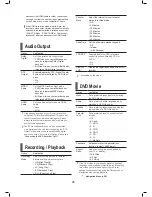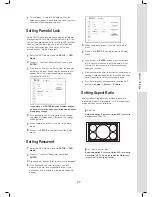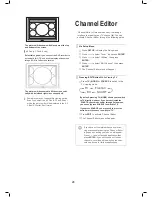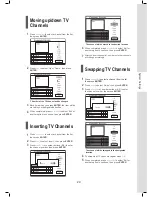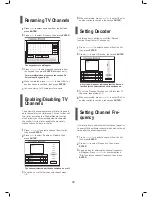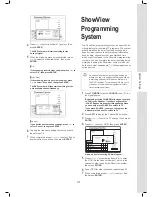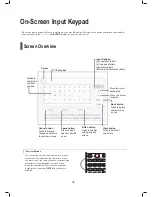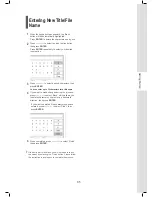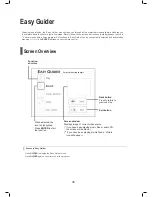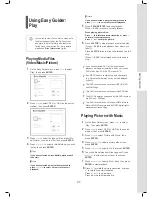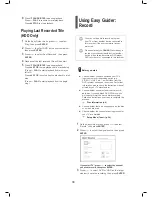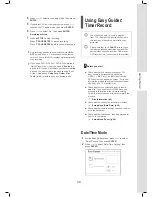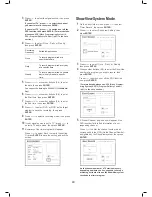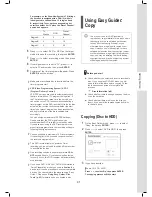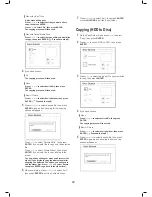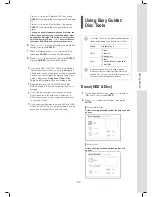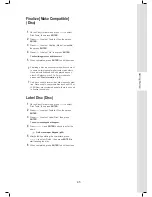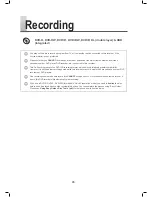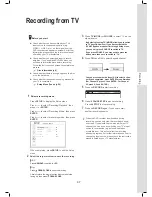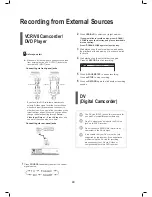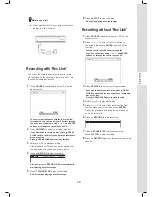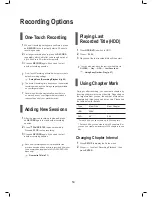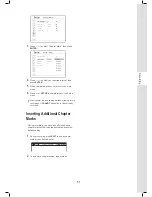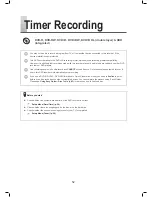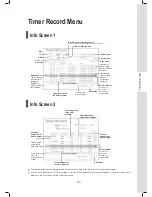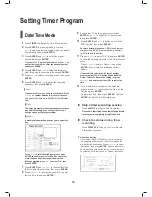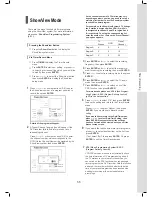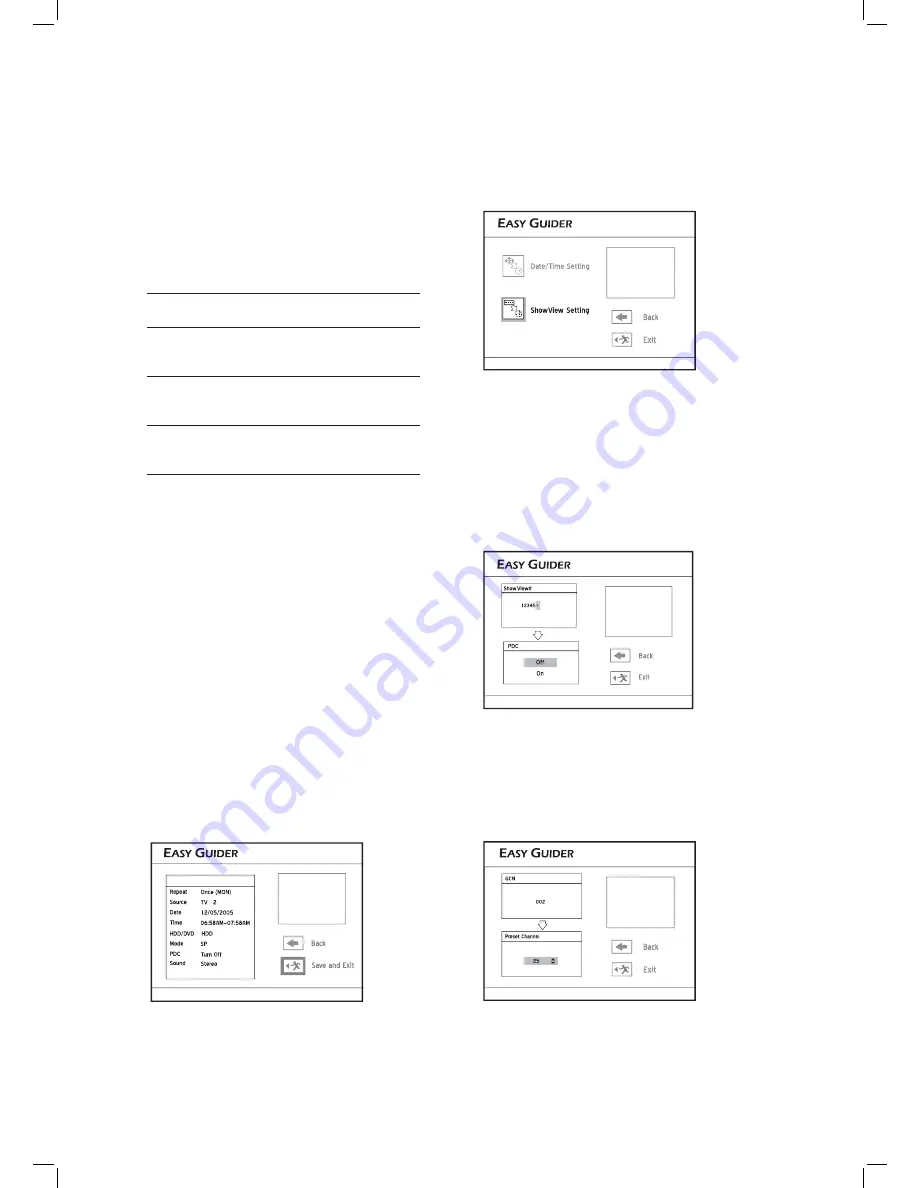
40
ShowView System Mode
1
On the Easy Guider menu, press
to select
‘Timer Record’, then press
ENTER
.
2
Press
to select ‘ShowView Setting’, then
press
ENTER
.
Select the mode to set a timer program
3
Press
to select ‘Once’, ‘Daily’ or ‘Weekly’,
then press
ENTER
.
4
Press number buttons (0-9) to enter the ShowView
number of a program you wish to record, then
press
ENTER
.
Press
to switch on or off the PDC function,
then press
ENTER
.
(For more details, please see ‘
VPS (Video Program-
ming System) & PDC (Program Delivery Control)’
(p.41)
in the note section.)
Enter ShowView number of the program
5
A ‘Preset Channel’ pop-up box will appear, if the
DVD recorder fails to fi nd information of a cor-
responding channel.
Press
to enter the channel number which
corresponds to the GCN (Guide Channel Number)
designated by the ShowView system, then press
ENTER
.
EasyAccess_EasyGuider_04_05
Enter corresponding channel number
EasyAccess_EasyGuider_04_05
As the channel number of a TV station may vary
depending on where you live, you need to set up a
matching list in order to use the ShowView system
to schedule a timer program.
3
Press
to select the signal source, then press
ENTER
.
If you select ‘TV’, press
to select the channel
you want to record, then press ENTER.
If you select ‘TV’, press
to switch on or off the
PDC function, then press ENTER. (For more details,
please see ‘
VPS (Video Programming System) &
PDC (Program Delivery Control)’ (p.41)
in the note
section.)
4
Press
to select ‘Once’, ‘Daily’ or ‘Weekly’,
then press
ENTER
.
Recording
Frequency
Suitable Applications
Once
To record program aired at a
specifi c date/time
Daily
To record program aired every day
at a specifi c time
Weekly
To record program aired on certain
day(s) every week at a specfi c
time
5
Press
or number buttons (0-9) to enter
the date, then press
ENTER
.
You can set the date up to 2099/12/31 (Year/Month/
Day)
6
Press
or number buttons (0-9) to enter
the Start time, then press
ENTER
.
7
Press
or number buttons (0-9) to enter
the End time, then press
ENTER
.
8
Press
to select ‘DVD’ or ‘HDD’ as the target
medium to save the recording , then press
ENTER
.
9
Press
to select a recording mode, then press
ENTER
.
10
If your signal source is set to ‘TV’, press
to
select a TV audio mode, then press
ENTER
.
11
Summary of the timer program will appear.
Press
to select ‘Back’ to modify the setting.
Or press
ENTER
to save the setting and exit the
screen.
To modify the settings, select ‘Back’
Summary