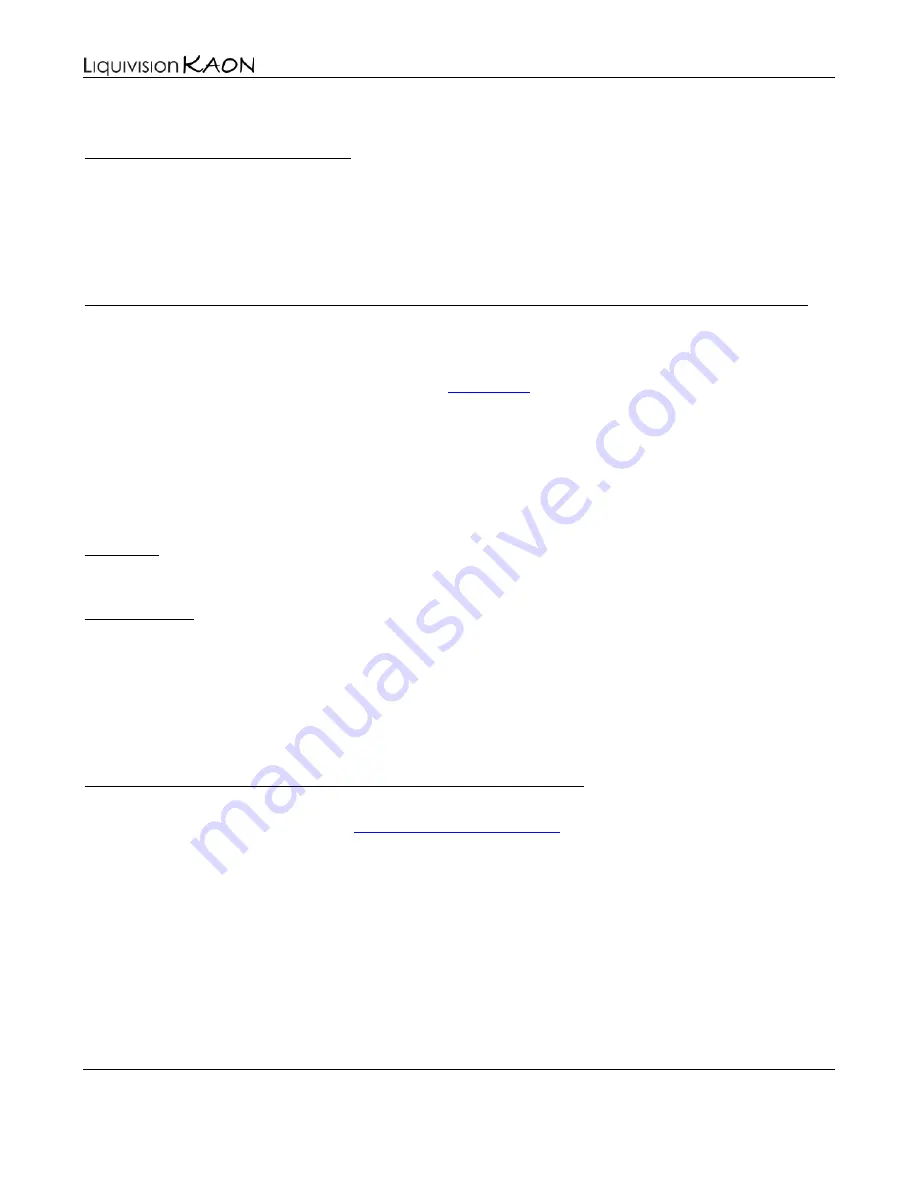
Dive Computer
User Manual
Liquivision Products, Inc
-
48
-
Revision 1.9 Software 1.17
This option is only available in Gauge Mode.
5. Reset AVG (only in Gauge Mode)
It will reset the average depth that has been calculated from the beginning of the dive, and it starts
calculating it from this point onwards. Keep in mind, however, that the average depth in your dive log
will be average depth over the whole dive.
This option is only available in Gauge Mode.
6. Dark Mode On/Off (only in Gauge Mode & only if Dark Mode is activated in the Surface Menus)
This underwater option turns on or off the low brightness color scheme you have pre-selected during
your surface dive preparation (please refer to the “
” section of the manual for more
information).
Once you turn Dark Mode “On”, depending on the color scheme you selected on the surface, your
screen will either go blank, or will show all data in dim red or dim green. To exit Dark Mode, tap the
unit three or five times. This will take you into the underwater menu that will allow you to turn Dark
Mode “Off”.
You can adjust a limited set of display features underwater.
7. Display
The “Brightness” setting has three levels – low, medium and high. The darker the water, the lower
brightness you need to see your display clearly. Also, you might find high brightness in the dark water
too bright – that is, it could be too much light, compared to environment you're diving in. On the other
hand, in clear, shallow water, with lots of sunlight, you will need high brightness to see the display
properly. Keep in mind that higher brightness burns more battery, so you should select the lowest
brightness that meets your needs on a given dive.
7.1. Brightness
This underwater option turns on or off the Auto Dim feature you have pre-selected during your surface
dive preparation (please refer to the “
7.2. Auto Dim (only if Dark Mode is activated in the Surface Menus)
” section of the manual for more
information).
You can use the “Auto Dim” feature to fine-tune the brightness of your display. If you need high
brightness on the surface and lower brightness at depth, you do not need to adjust it manually. Instead,
you can set your “Auto Dim” setting to the depth at which you want your display brightness to be
reduced to “Low”. By using the “Auto Dim” feature, here’s what will happen:
●
At the surface, display brightness will be at the setting chosen in the “Brightness” menu
●
Once you reach your Auto Dim depth, and below, the brightness will switch to “Low”
●
Between these two, the brightness will decrease linearly with depth (e.g., at half of the Auto
Dim depth, it will be halfway between the surface brightness setting, and “Low”)






























