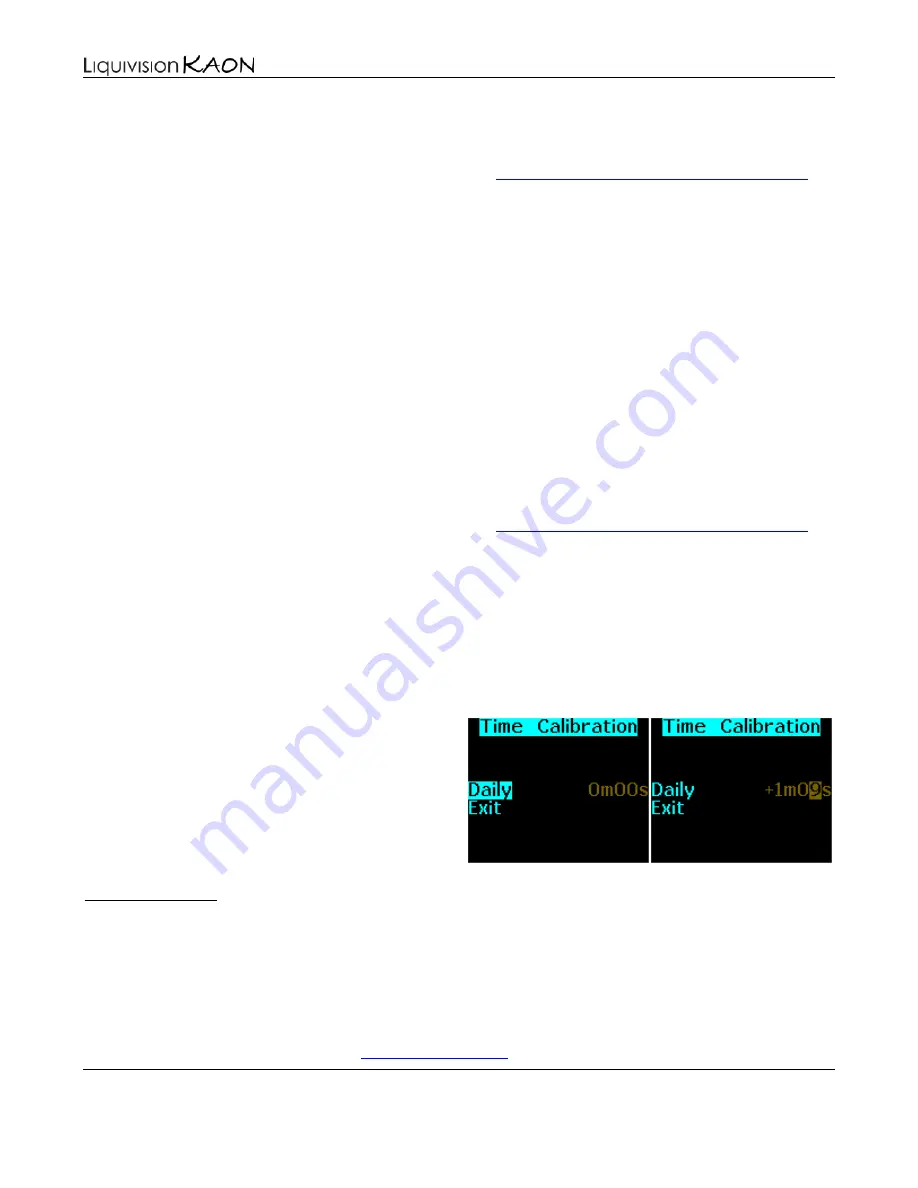
Dive Computer
User Manual
Liquivision Products, Inc
-
44
-
Revision 1.9 Software 1.17
2. Match your KAON’s time to the time provided by the Greenwich Mean Time website:
a)
On your PC or MAC, go on the internet and visitb)
Select your time zone
c)
Make sure that the website is now showing the correct time of day for your area
d)
On your KAON, enter the “Ready to Dive” screen and note the time of day in the lower-left
e)
Then, go to the “Time/Date” menu. Set the hours and minutes to the current time displayed on
the website, plus one minute (if the website displays 11:45:21PM, set your KAON to 11:46PM)
f)
Move the cursor to the “Exit” item on the menu but DO NOT SELECT IT. The time of day will
not be 'set' in your KAON until you select “Exit” with a left or right tap
g)
Watch the website time. At the moment that it hits the next minute (i.e. 11:46:00PM), then tap
your KAON with a left or right tap to select “Exit”
h)
Return to the “Ready to Dive” screen and observe the time of day in the lower left corner of
your KAON, and compare it to the time of day on the website. When the time crosses the next
minute on the website, make sure your KAON crosses that minute virtually simultaneously.
i)
If they are not synchronized to within 1 second, then go back to step (2d) and repeat steps (2d-
h) until your KAON is exactly synchronized with the time provided by the website.
3. After 48 hours have passed, compare your KAON’s time to the website once again:
a)
On your PC or MAC, go on the internet and visitselect your time zone, and make sure that the website is showing the correct time of day
b)
On your KAON, enter the “Ready to Dive” screen and note the time of day in the lower-left
c)
Focus on the time displayed on your KAON. When the minute 'flips', immediately observe the
website time and record it. For example, your KAON flips to 11:24pm, and at that exact
moment the website time shows 11:26:18pm.
d)
In this example, your KAON is slow by 2 minutes, 18 seconds over 48 hours. We need the error
over 24 hours, so we divide by two, yielding 1 minute, 9 seconds slow per day.
4. Finally, enter the correct time calibration into your KAON
•
Go to the “Calibrate Time” menu
•
Enter the corr1m09s by tapping
UPWARDS to speed your KAON clock up.
•
You can also slow your KAON down by
tapping DOWNWARDs and setting a
negative correction, e.g. -1m09s.
Tap into this menu item before starting the download of your dive logs in your PC application of
choice. Refer to its manual for more information.
10. Connect to PC
If you tap into this item accidentally, don't worry – the wait for PC communication will time out after
30 seconds, and you will be back to main menu.
For more information on connecting to your PC, downloading your dives or uploading new software
onto your KAON, please refer to the “
” section of the manual.






























