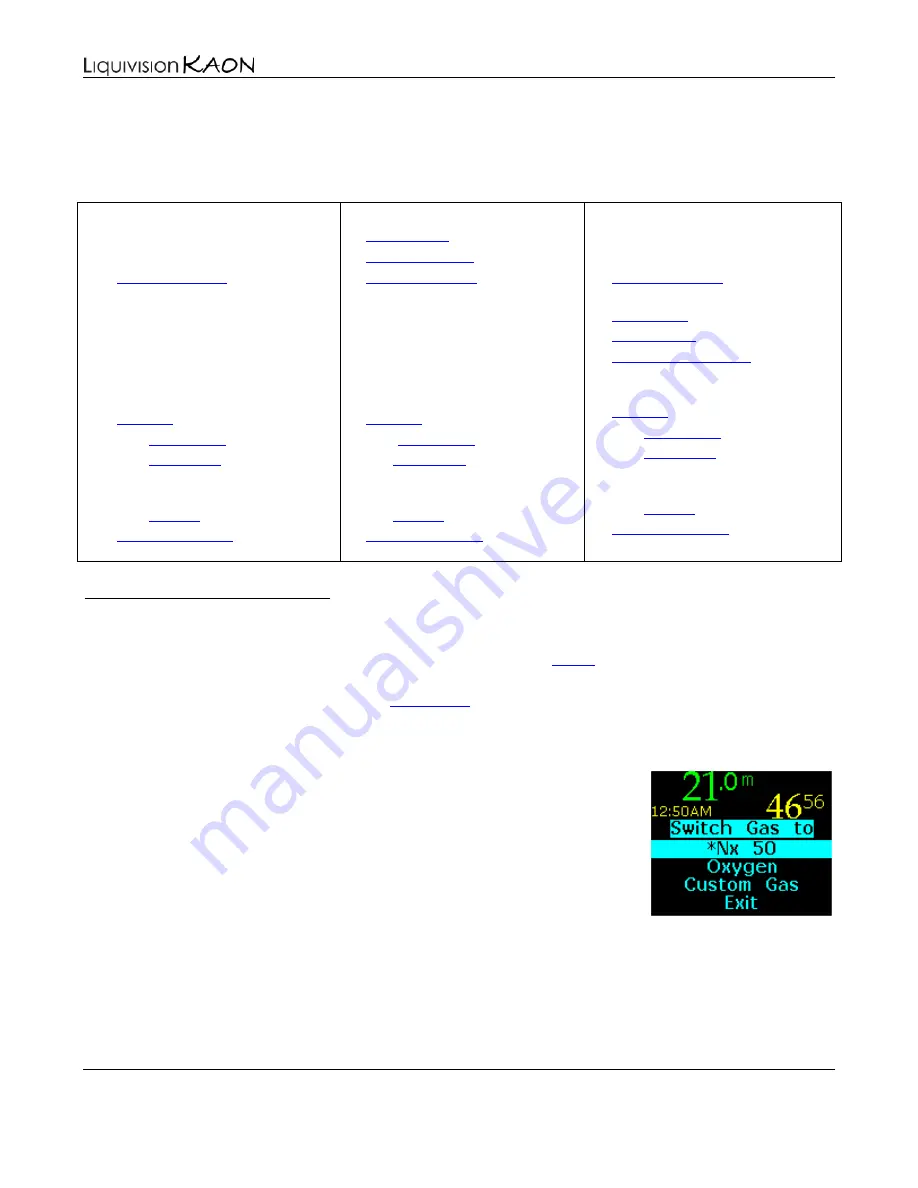
Dive Computer
User Manual
Liquivision Products, Inc
-
45
-
Revision 1.9 Software 1.17
UNDE R WAT E R M E NUS
Main Underwater Menu
When in Rec Mode…
Switch Gas
LOST GAS
3
(when Alarms are on & triggered)
4
5
6
Dark Mode On/Off
7.1
7.2
(only if “Auto Dim” is activated in
the Surface Menus)
7.3
8
(only if running simulator)
When in Tec Mode…
(when Alarms are on & triggered)
7.1
(only if “Auto Dim” is activated in
the Surface Menus)
(only if running simulator)
When in Gauge Mode…
(when Alarms are on & triggered)
(only if “Dark Mode” is
activated in the Surface Menus)
7.1
7.2
(only if “Auto Dim” is activated in
the Surface Menus)
7.3
(only if running simulator)
This menu item appears only when you are in Tec mode.
1. Switch Gas (only in Tec Mode)
In the surface menus, you can configure your gas settings (see
this submenu, you will see list of gases that are allowed for the depth you’re at. This list is based on:
-
your max PO2 settings (see
-
your gas settings. A gas set in “Dive” mode will use “PO2 dive” as maximum PO2,
while a gas set in “Deco” mode will use “PO2 deco” as maximum PO2
The gases will be listed from one with the lowest content of O2 to the one
with the highest. This list will only display gases that are configured as
“Dive” or “Deco” gases. If, at the time you enter this menu, there is a “Best
Gas” for you to switch to, this gas will be indicated with an asterisk (*). In
this example, the computer is recommending a switch to 50% Nitrox:
Finally, there is an option called “Custom Gas”, with which you can configure an additional gas
underwater. Doing this while diving is very troublesome, so we highly recommend that you take steps
BEFORE the dive to avoid using this option. The best thing is to input the main gases you and your
buddies are taking underwater, so that they are ready to switch to in case of an emergency.






























