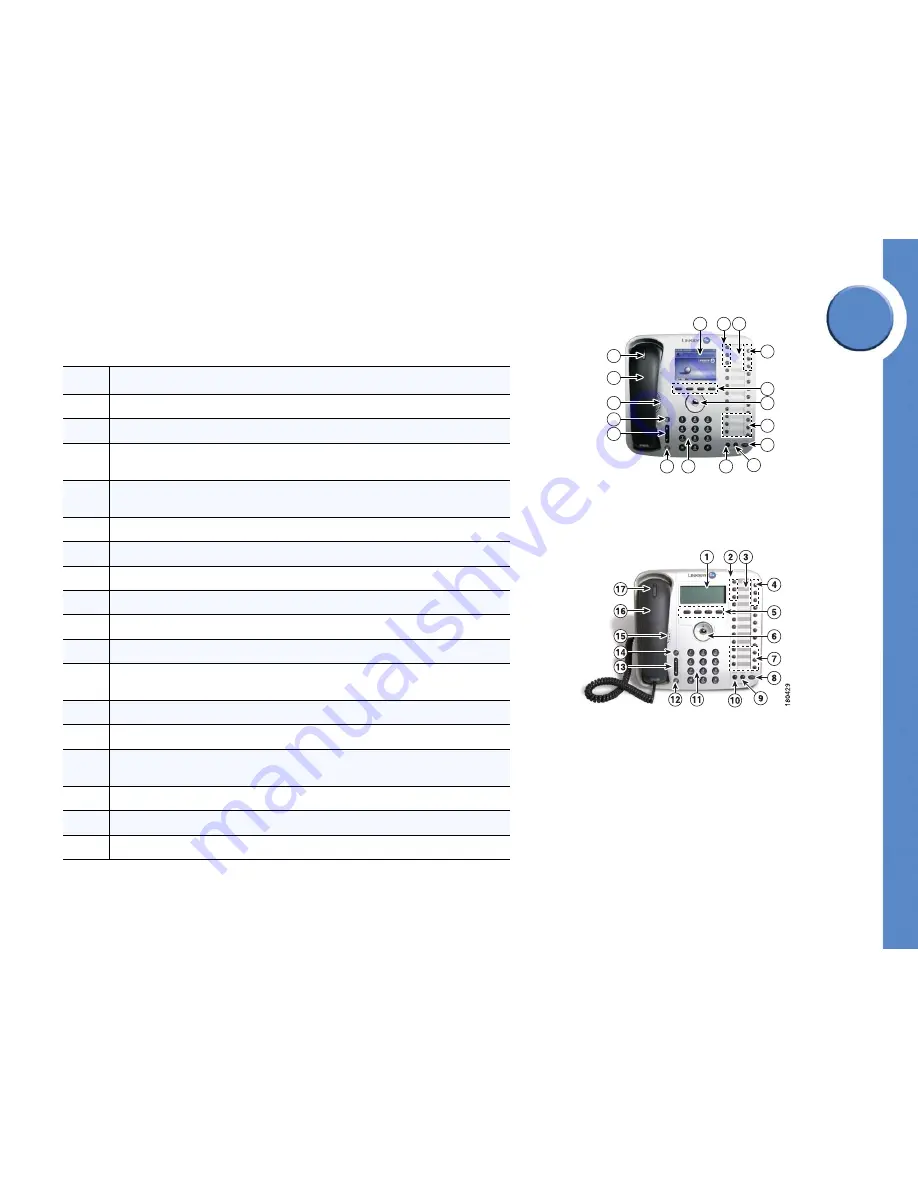
Chapter
2
4
Chapter 2: Getting to Know Your Phone
Understanding Phone Buttons
Linksys One Communications Solution
Understanding Phone Buttons
This table describes the phone buttons on your IP phone. See the button illustration shown at right:
Description
1
Phone screen serves as your phone “desktop.”
2
Intercom buttons are available for handling calls inside your company.
3
The button template lists your intercoms, outside lines, and feature button assignments.
4
Outside line buttons provide access to the external phone lines assigned to you. Use
these buttons to place and receive calls outside your company.
5
4 Softkeys.
6
5-position key
(PHM1200)
OR 3-position navigation key
(PHB1100)
.
7
Feature buttons provide quick access to assigned phone features.
8
Hold
button puts a call on hold.
9
Display
shows button layout
(PHM1200)
OR the phone’s IP and MAC address
(PHB1100)
.
10
Cancel
button cancels the current phone task and displays the previous screen.
11
Phone key pad allows you to dial a phone number and interact with Voice Mail and Auto
Attendant systems.
12
Microphone
button mutes (red) and unmutes the microphone.
13
Volume
control
adjusts the volume for the handset speaker and the speakerphone.
14
Speakerphone
button enables hands-free calling via the speakerphone or headset. This
button turns green when the speakerphone is on.
15
Phone speaker provides hands-free listening.
16
Handset.
17
Voice Message Indicator turns red when you have a voice mail message.
1
3
2
9
10
11
12
13
14
15
16
17
5
6
145777
4
7
8
Linksys One IP Phone Model PHB1100
Linksys One IP Phone Model PHM1200








































