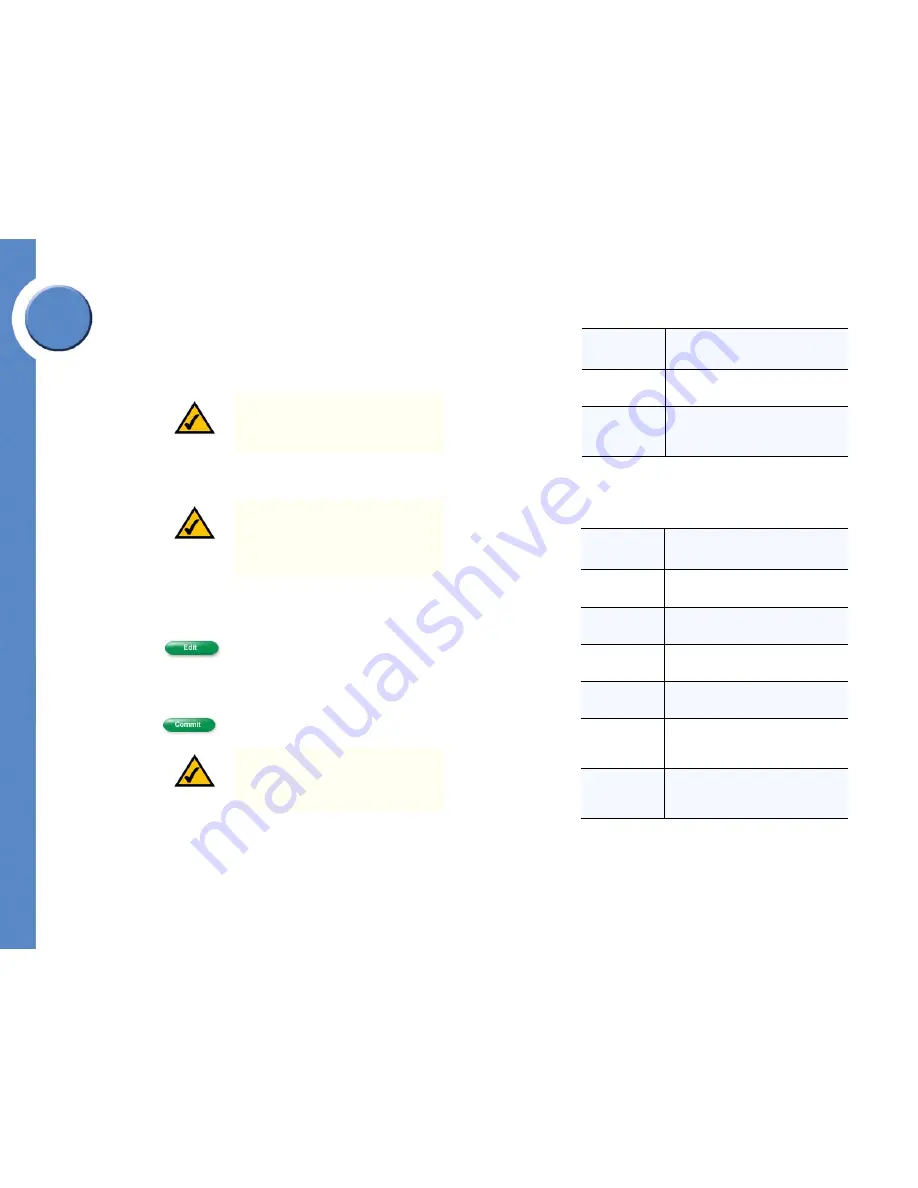
31
Chapter 5: Using Your User Page
Accessing Your User Settings
Linksys One Communications Solution
Chapter
5
Changing Your Call Forward Settings
You can personalize your call forward destinations on your User Settings screen. Two call
forwarding options are available: Call Forward Always and Call Forward Busy or No
Answer.
To change your Call Forward Always settings
:
1. Open your
User Settings
screen.
2. Click .
3. Click the Call Forward Always checkbox.
4. Choose a call forward destination from the drop down box (see table).
5. Click
. Your changes take effect immediately.
NOTE:
Call Forward Always and Call
Forward No Answer affect all intercoms
and lines.
NOTE:
If your phone administrator has
already configured call forward settings
for you, the call forward destinations
will not be available on the User
Settings screen.
NOTE:
You can also personalize your
Call Forward Always setting from the
phone screen. See "Using Your Phone
Screen” section for more information.
Call Forward
Option
Description
Call Forward
Always
All calls are forwarded to the specified
destination before ringing.
Call Forward
Busy or
No Answer
If the user’s extension is busy or there
is no answer, calls are forwarded to
the specified destination.
Call Forward
Destination
Description
Auto Attendant
All Incoming calls are forwarded to the
Auto Attendant.
Personal Voice
Mail
All Incoming calls are forwarded to
your personal voice mailbox.
Operator
Unanswered calls on this line are
forwarded to the system operator.
Intercom Of
Calls are forwarded to the intercom
number set here.
Voicemail of
All incoming calls are forwarded to the
voice mail of the Intercom number set
here.
VM_System
All incoming calls are forwarded to the
company’s voice mailbox or one of the
four system voice mailbox.


























