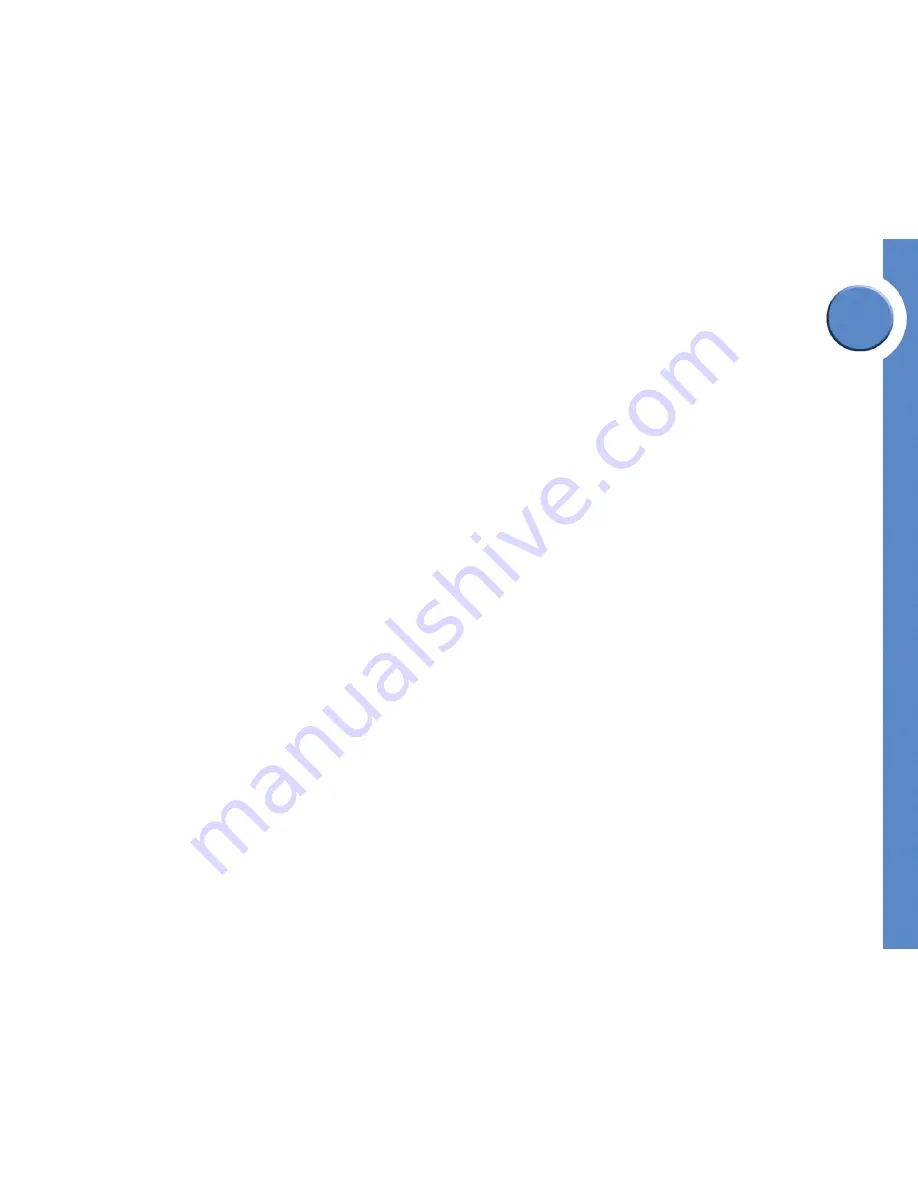
Chapter
6
36
Chapter 6: Using the Auto Attendant
Managing the Auto Attendant
Linksys One Communications Solution
You can then refer to the following sections for managing the Auto Attendant:
• ”Recording the Auto Attendant Greeting” on page 36
• ”Enabling the After Hours greeting” on page 38
• ”Changing the Auto Attendant password” on page 39
Recording the Auto Attendant Greeting
You can change the greeting the Auto Attendant plays to callers before presenting the menu
options. For example, you may want to greet the caller with your company name before
presenting the menu options.
You can record a Main greeting and an After Hours greeting
for the Auto Attendant.
To record a greeting using the PHM1200 phone screen interface:
1. Select
Tasks
>
Auto Attendant
from your phone screen.
2. Type the password for the Auto Attendant. The first time you access the Auto Attendant
the default password is set to 209. See ”Changing the Auto Attendant password” on
page 39.
3. To record the Main greeting, select
Main Greeting
on the Auto Attendant phone screen.
4. Press the
Record
softkey.
5. Follow the instructions on the phone screen to record the greeting you want callers to
hear during regular business hours. When recording is complete, the phone screen
displays “Recording Successful!” and returns to the Auto Attendant phone screen.
6. Press the
Play
softkey to playback your greeting. If you’d like to re-record it, press the
Record
softkey again and follow the instructions on the screen.
7. To enable the Main Greeting, select
Main Greeting
on the Auto Attendant phone screen.
When enabled, a green check mark displays next to
Main Greeting
.
8. To record the After Hours greeting, follow steps 1-7 above, selecting
After Hours
Greeting instead of
Main Greeting
.





















