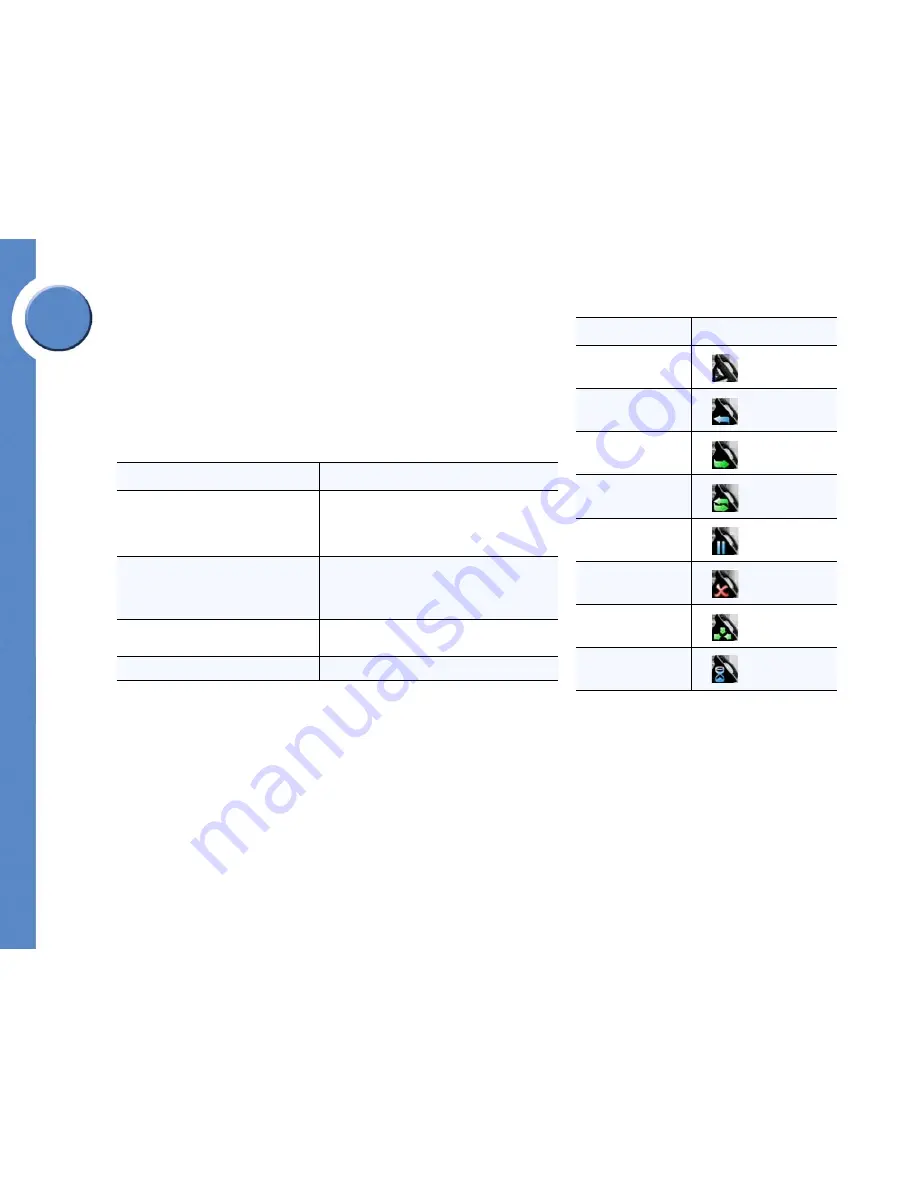
5
Chapter 2: Getting to Know Your Phone
Understanding the Phone Screen Interface
Linksys One Communications Solution
Chapter
2
Understanding the Phone Screen Interface
PHM1200 IP Phone
Your phone screen provides access to all calling functions and phone settings. The top of the
phone screen displays the current date, time and call state; the bottom of the screen displays
the
Calls
tab and
Tasks
tab. Select the
Calls
tab to place and handle calls and select the
Tasks
Tab to view call history, view the button template and access voice mail settings.
Navigating the Menus
If you want to...
Then...
Select an item on the screen
1. Use the arrows on the navigation dial to scroll
through menus and tabs.
2. Press the center button on the navigation dial to
select a highlighted item.
Go back to the previous screen or exit a
screen
Press the
Cancel
button.
On the Voice Mail and the Auto Attendant screens,
you can also press the left navigation button to go
back to the previous screen.
Erase text on a screen
Press the left arrow on the navigation dial to erase
digits you enter on the screen.
Select a softkey tab
Press the button directly below the softkey tab.
Call State
Lines
Idle
Outgoing call
Incoming call
Call connected
Call on hold
Error
Conference call
Call proceeding























