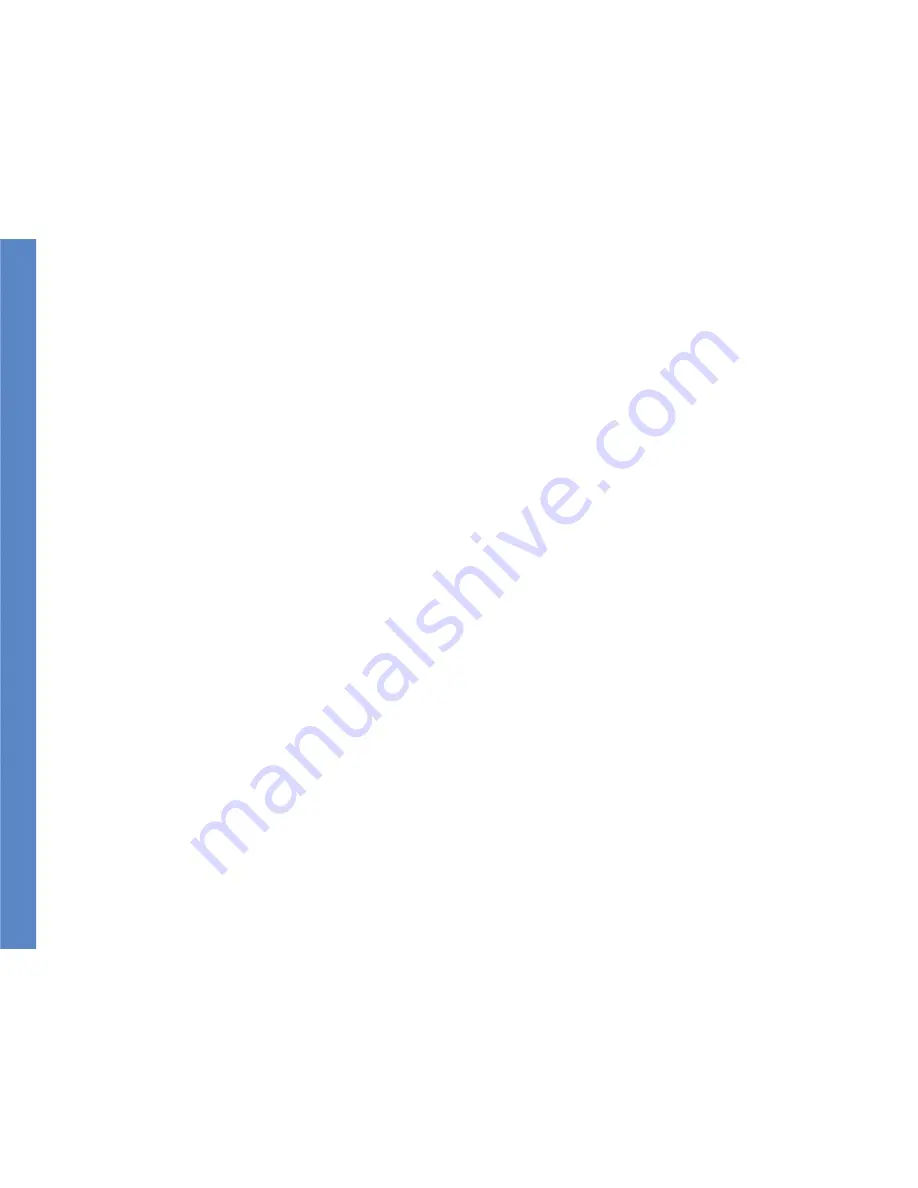
i
Linksys One Communications Solution
Contents
Chapter 1: Introduction - - - - - - - - - - - - - - - - - - - - - - - - -1
About this Guide
1
Related Documentation
1
Chapter 2: Getting to Know Your Phone - - - - - - - - - - - - - - - - -3
Understanding Phone Buttons
4
Understanding the Phone Screen Interface
5
Understanding Line Buttons
6
Understanding Your Phone Passwords
7
Chapter 3: Using Your Phone - - - - - - - - - - - - - - - - - - - - - -9
Understanding your Phone Features
9
Using Your Phone Screen
17
Chapter 4: Using Voice Mail - - - - - - - - - - - - - - - - - - - - - 23
Accessing Personal Voice Mail Using Voice Prompts
23
Accessing Voice Mail Using the Phone Screen
24
Managing Your Personal Voice Mailbox
25
Recording Voice Mail Greetings
26
Recording Your Name
26
Changing Your Voice Mail Password
27
Changing Voice Mail Notification Settings
27
Accessing Your System Voice Mailbox
28
Chapter 5: Using Your User Page - - - - - - - - - - - - - - - - - - - 29
Login To Your User Page
29
Changing Your User Passwor
30
Accessing Your User Settings
30
Changing Your Call Forward Settings
31
Setting a Name
32
Accessing Your User Template
32
Setting Auto Dial Numbers
32

















