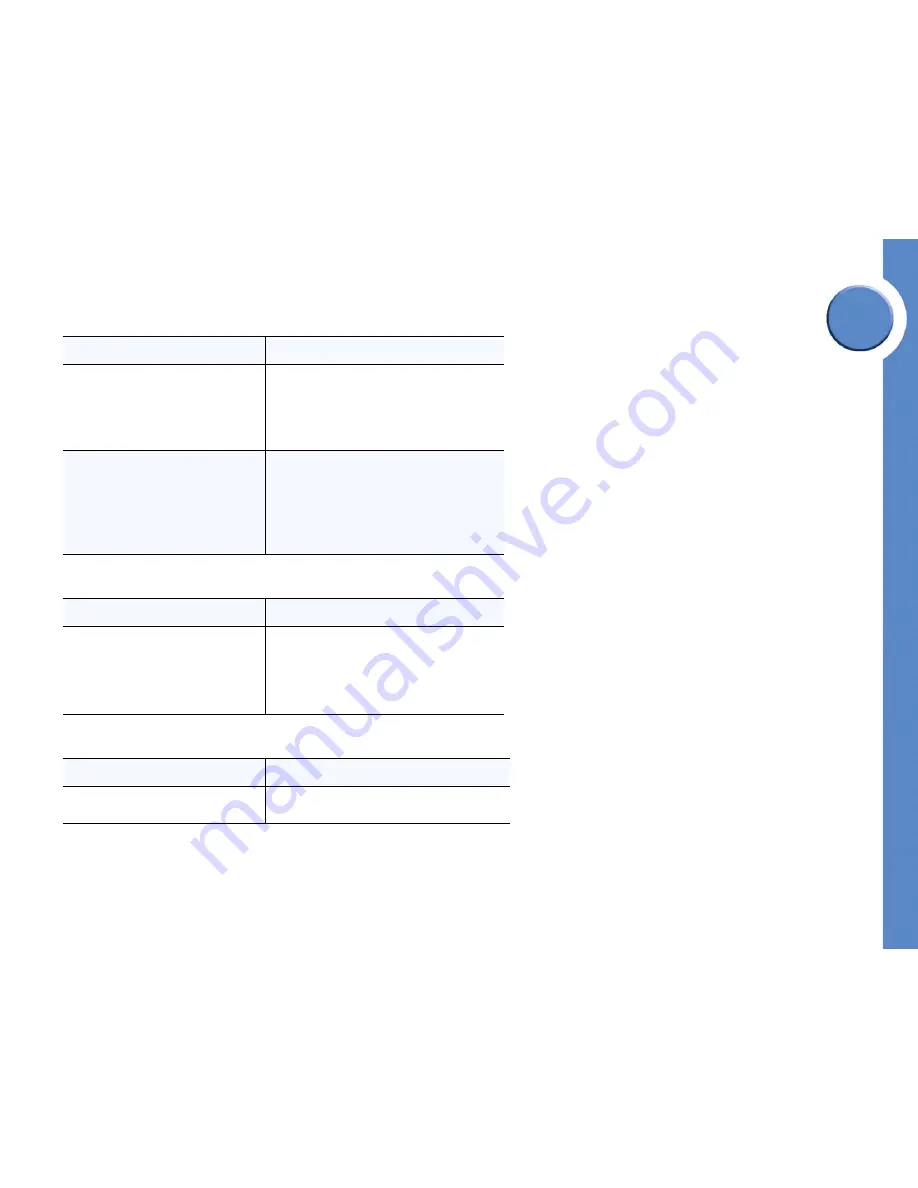
Chapter
3
14
Chapter 3: Using Your Phone
Understanding your Phone Features
Linksys One Communications Solution
Using Call Park
Using Forward All
Using Redial
If you want to...
Then...
Park a Call
1. During a call, press the
Park
feature button.
The Park lamp turns green.
2. Note the Call Park phone number displayed on
your phone screen.
3. Hang up.
To retrieve a parked call
1. Press the
Park button
again or
dial the call
park number using an intercom from any phone
on the network.
If a parked call is not retrieved (within 30 seconds),
the park lamp display glows red as a reminder for
a limited time. Once the call is retrieved, the Park
lamp turns off.
If you want to...
Then...
Use Forward All
Set
Call Forward Always
on your phone, the
Forward All
button lights up, press the
Forward All
feature button to toggle call forward on or off.
To set Call Forward on your phone, see
section”Using Call Forward” on page 20.
If you want to...
Then...
Redial a Number
To dial the last dialed extension or an outside
number, press the
Redial
feature button.






























