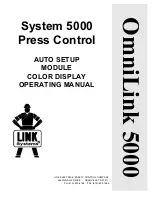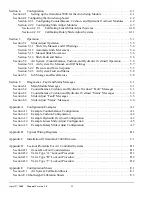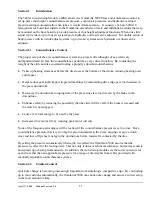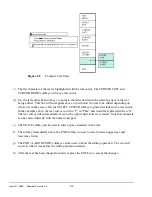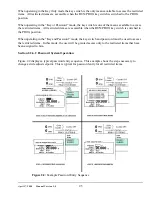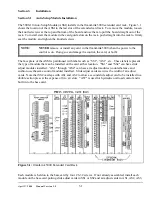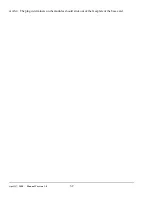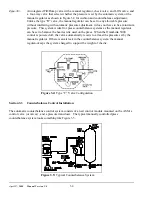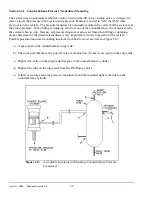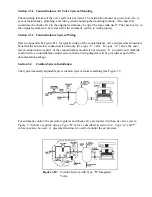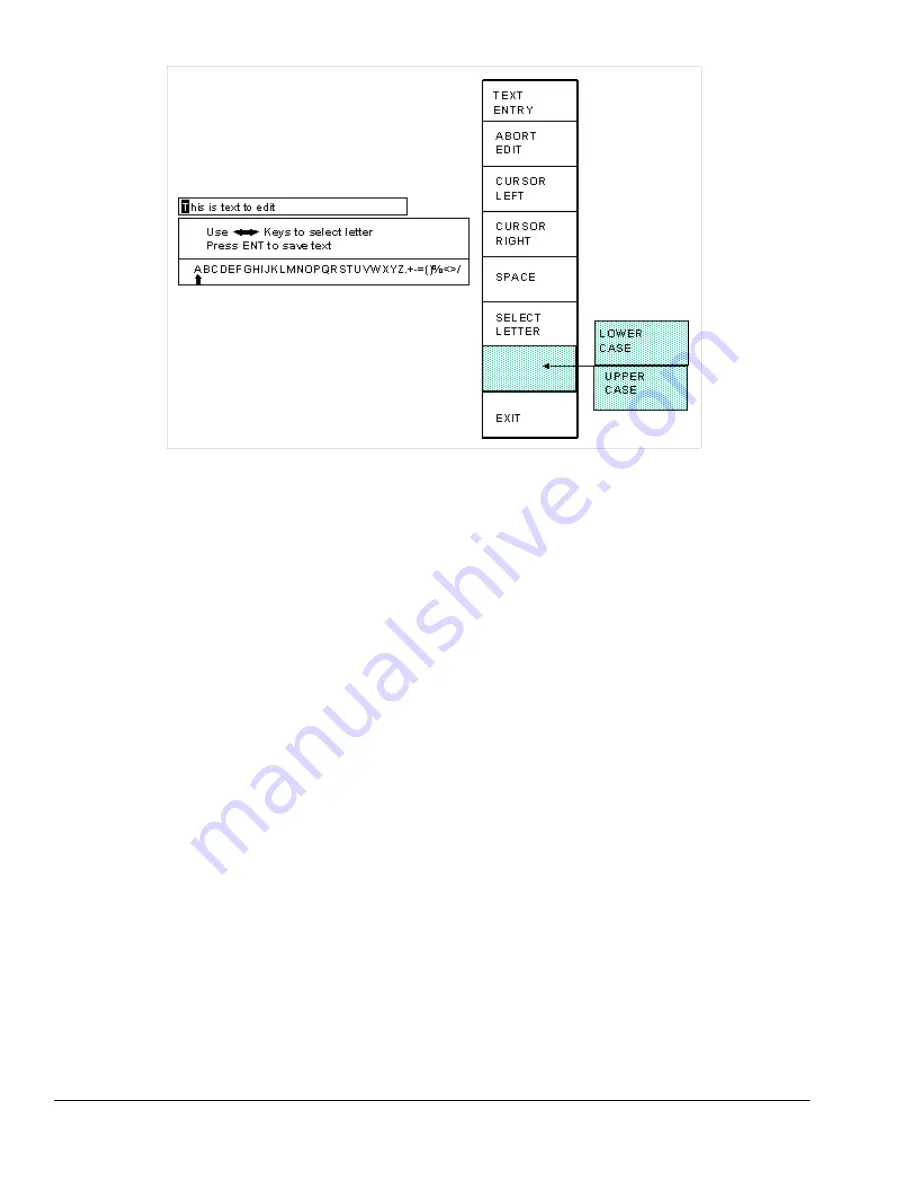
April 17, 2000
Man ual Versio n 1.0
2.2
Figure 2.1:
Example Text Entry
c) The fist character of the text is highlighted with the text cursor. The CURSOR LEFT and
CURSOR RIGHT softkeys will move this cursor.
d) Use the left and right arrow keys to point to the letter desired in the letter box next to the text
being edited. This box will just appear above or just below the text to be edited depending on
where it is in the screen. Hit the SELECT LETTER softkey to place that letter at the text cursor.
In the example above, the text cursor is on the “T” in “This” and would be replaced with an “A”.
The text cursor will automatically move to the right when a letter is selected. Note that numerals
can be entered directly with the numeric keypad.
e) The SPACE softkey can be used to enter a space character in the text.
f) The softkey immediately above the EXIT softkey is used to select between uppercase and
lowercase letters.
g) The EXIT or ABORT EDIT softkeys can be used to abort the editing operation. The text will
revert to what it was before the editing operation started.
h) After the text has been changed as desired, press the ENT key to accept the changes.
Summary of Contents for OmniLink 5000
Page 5: ...April 17 2000 Manual Versio n 1 0 iv...
Page 38: ...April 17 2000 Manual Versio n 1 0 4 14...
Page 63: ...April 17 2000 Manual Versio n 1 0 B 2 Figure B 2 Typical Cushion Wiring Diagram...
Page 64: ...April 17 2000 Manual Versio n 1 0 B 3 Figure B 3 Conceptual Dual Resolver Mounting...
Page 65: ...April 17 2000 Manual Versio n 1 0 B 4 Figure B 4 Typical AMCI Dual Resolver Wiring Diagram...
Page 66: ...April 17 2000 Manual Versio n 1 0 B 5 Figure B 5 Typical GEMCO Dual Resolver Wiring Diagram...
Page 67: ...April 17 2000 Manual Versio n 1 0 B 6 Figure B 6 Conceptual Linear Transducer Mounting...
Page 68: ...April 17 2000 Manual Versio n 1 0 B 7 Figure B 7 Typical GEMCO Linear Transducer Wiring...
Page 71: ...April 17 2000 Manual Versio n 1 0 B 10...