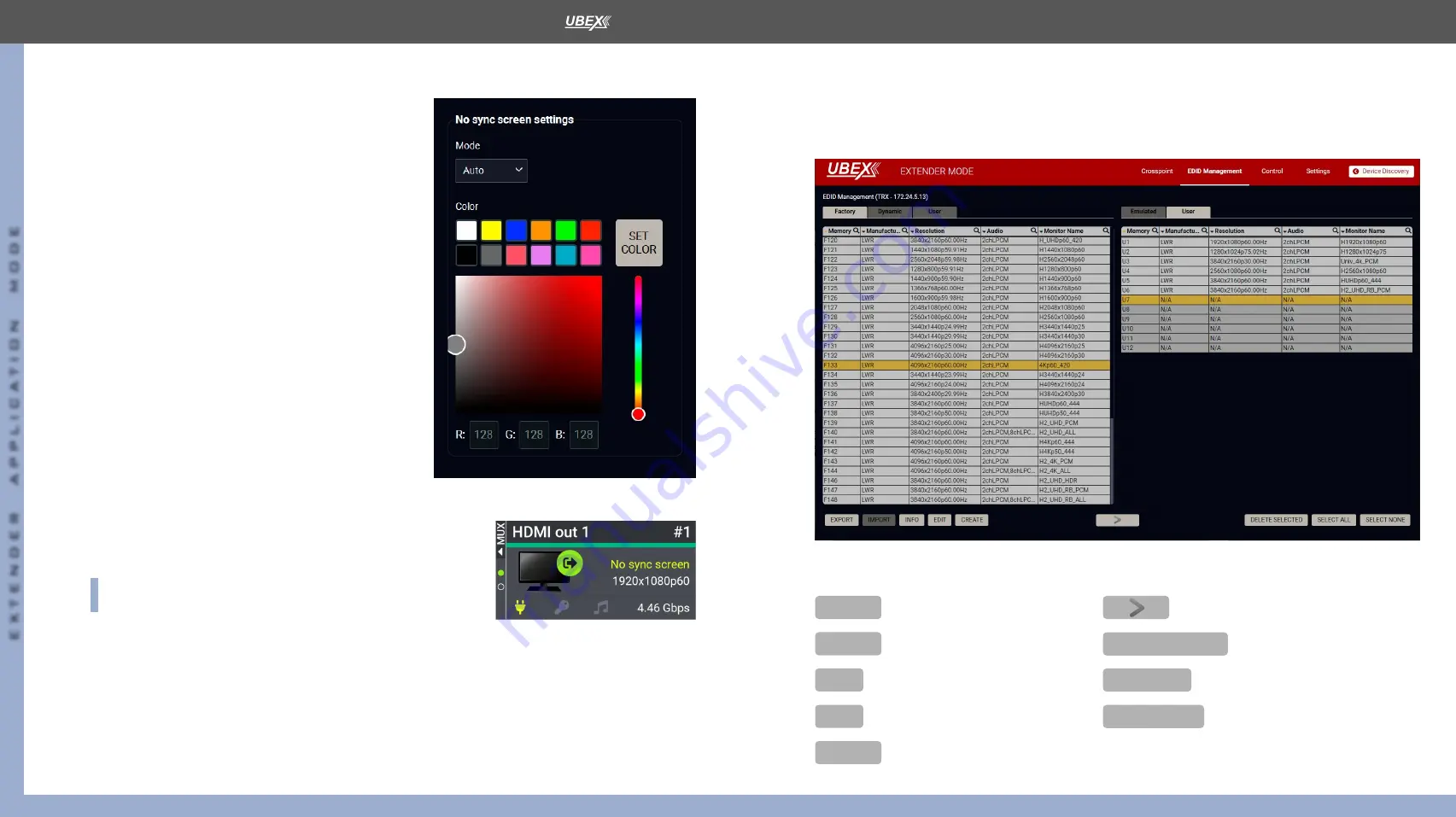
6. Lightware Device Controller (LDC)
series – Extender Application Mode – User's Manual
84
6. Lightware Device Controller (LDC)
series – Extender Application Mode – User's Manual
84
EXTENDER APPLIC
A
TION MODE
Applied F-series endpoint firmware package: v2.0.0 | Applied R-series endpoint firmware package: v2.0.0 | LDC software: v2.5.9b3
6.8.2. No Sync Screen (Test Pattern)
The No sync screen feature generates an image which
can be displayed when there is no incoming signal on the
port. The following settings can be set for the Test Pattern
function:
#testpattern #nosyncscreen
Mode
▪
Always on
: the video output port always transmits the
test pattern.
▪
Auto
: the video output port transmits the test pattern
if there is no incoming signal on the selected input
port.
▪
Always off
: the test pattern function is disabled, the
video output port transmits the video signal of the
selected input port.
▪
Freeze
: the signal freezes at the last video frame on
the sink device (the sink may show a broken frame
either).
#freeze
Color
Three ways are available to set the no sync screen color:
▪
Click on the predefined color;
▪
Use the sliders;
▪
Type the RGB code of the color.
When the desired color is selected, press the
Set color
button to store.
Port Tile
The port tile of the HDMI outputs displays when No sync screen mode
is active.
INFO:
No sync screen will be active in the case of connected sink
device to the output port only.
6.9. EDID Management Menu
Advanced EDID Management can be accessed by selecting the EDID Management menu. There are two
panels: left one contains Source EDIDs, right one contains Destination places where the EDIDs can be
emulated or copied.
#edid
EDID Management menu
Control Buttons
EXPORT
Exporting an EDID (save to a
file)
Transfer button: executing
EDID emulation or copying
IMPORT
Importing an EDID (load from
a file)
DELETE SELECTED
Deleting EDID (from User
memory)
INFO
Display EDID Summary
window
SELECT ALL
Selecting all memory places
in the right panel
EDIT
Opening Advanced EDID Editor
with the selected EDID
SELECT NONE
Selecting none of the memory
places in the right panel
CREATE
Opening Easy EDID Creator






























