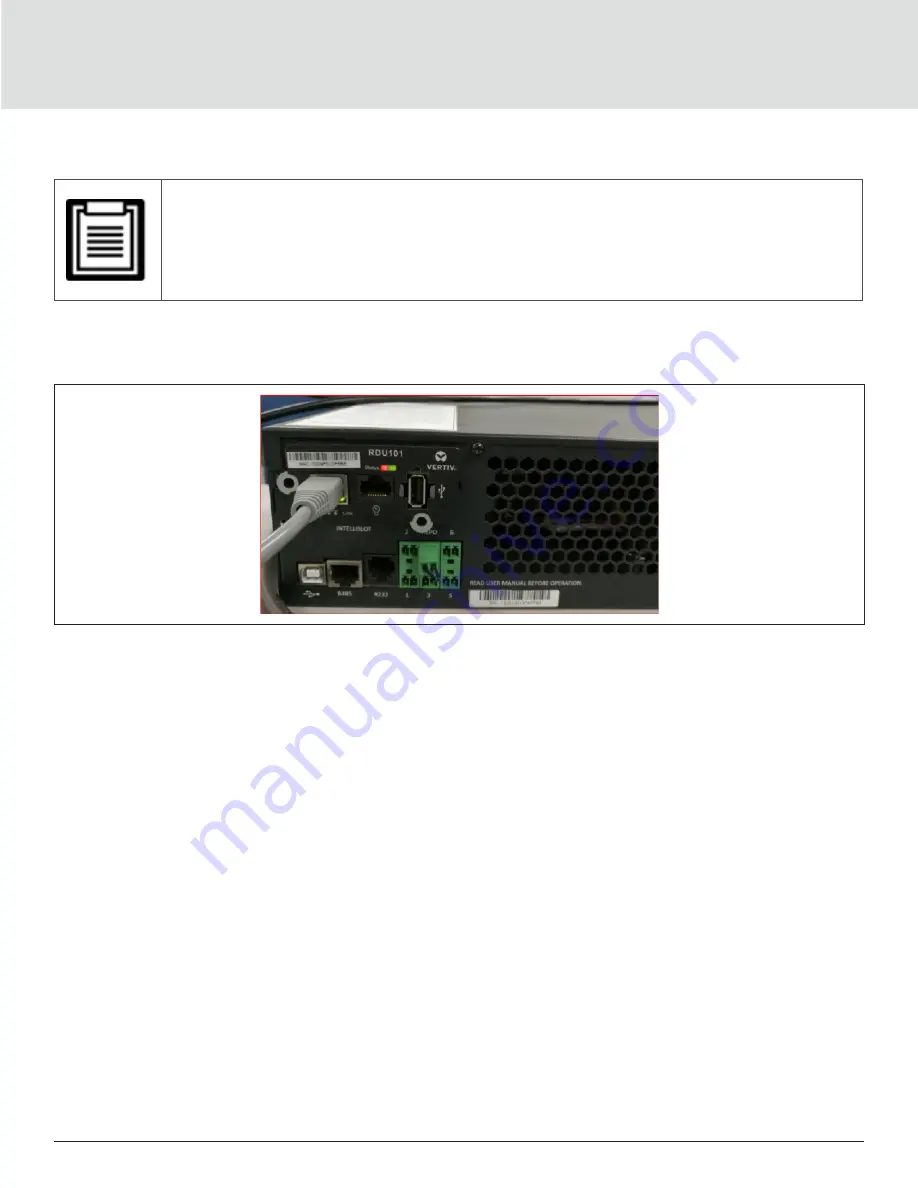
Maintenance
98
Updating DSP Firmware via CLI
• Only update the DSP firmware while the UPS is in Stand-by mode. The REPO terminal of the UPS must
be un-plugged. Do not update firmware while the UPS is on Battery mode.
1. Disconnect the REPO terminal from the rear panel of the UPS, see
below.
Figure 5-10 REPO Terminal
2. Connect the RJ-45 connector to the RS232 port on UPS. For the connection location, refer to the
appropriate rear-panel description for your UPS model in
3. Connect the DB9 connector to a computer with the serial-terminal emulator installed.
4. Open the serial-terminal emulator, and adjust the settings to communicate with the UPS:
• Select “Serial” connection for the session.
•
Check the computer “device management” settings for the communication port (for example COM6),and
select the same port in the emulator.
• Select 115200 for the connection speed.
• Open the emulator session.
5. On the CLI, enter the username and password:
• Default username = user
• Default password = 123456
6. On the command line, enter update, then press d on the keyboard, see
on the next page
7.
In the menu bar, select Files Transfer > Ymodem, select the DSP upgrade file, then click
Send
.
Summary of Contents for Vertiv GXT5
Page 1: ...VertivTM Liebert GXT5 UPS 230 V Input 230 V Output Installer User Guide ...
Page 8: ...Important Safety Information 2 This page is intentionally left blank ...
Page 30: ...GXT5 Description 24 This page is intentionally left blank ...
Page 56: ...Operating the UPS 48 Start up Guidance 1 4 Start up Guidance 2 4 Start up Guidance 3 4 ...
Page 60: ... 52 This page is intentionally left blank ...
Page 88: ...Operation and Display Panel 80 This page is intentionally left blank ...
Page 108: ...Maintenance 100 This page is intentionally left blank ...
Page 112: ...Troubleshooting 104 This page is intentionally left blank ...
Page 132: ...Specifications 124 This page is intentionally left blank ...






























